Navegación¶
Como en la mayoría de editores, será posible:
Pan the view vertically (channels) and horizontally (time) by dragging MMB.
Zoom in and out by rolling Wheel or dragging Ctrl-MMB.
You can also use the scrollbars for this.
Menú Vista¶
- Barra lateral N
Alterna la visibilidad de la Barra lateral.
- Ajustar última operación
Displays a pop-up panel to alter the properties of the last completed operation. See Ajustar última operación.
- Canales
Alterna la visibilidad de la región de canales (la lista de nombres de las propiedades animadas, a la izquierda).
- Encuadrar lo seleccionado . numérico
Pans and zooms the view to focus on the selected keyframes.
- Encuadrar todo Inicio
Pans and zooms the view to show all keyframes.
- Frame Scene/Preview Range
Reset the horizontal view to the current scene frame range, taking the preview range into account if it is active.
- Ir al fotograma actual 0 numérico
Pans the view so the Playhead is in the center.
- Multi-Word Match Search
Lets you filter by multiple search terms instead of just one (in the search textbox above the channel list and in the Filters popover). The terms are space-separated, so you can for example type «loc rot» to find all channels that have «loc» or «rot» in their name. If this option were disabled, the list would only show channels containing the text «loc rot», of which there are likely none.
- Actualizaciones en tiempo real
Whether to update other views (such as the 3D Viewport) while you’re moving keyframes around. If disabled, the other views only get updated once you finish the move.
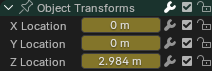
Deslizadores.¶
- Mostrar deslizadores
Shows a value slider next to each channel. Adjusting such a slider automatically creates a keyframe.
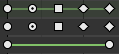
Tipos de asas.¶
- Mostrar asas e interpolación
Displays keyframes using shapes that represent their Bézier handle type. In addition, if a keyframe uses a non-default interpolation type for the curve segment that comes after it, this is indicated by a green line.
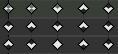
Marcadores de extremo.¶
- Show Curve Extremes
Detects keys where the curve changes direction, and marks them by displaying an arrow inside their shape. Local maxima (hills) are shown as up arrows, while local minima (valleys) are shown as down arrows.
A keyframe may show both arrows, namely when it’s part of a summary row containing a channel with a maximum and one with a minimum.
- Combinación Automática de Fotogramas Clave
Automatically merge keyframes that end up on the same frame after transformation.
- Mostrar marcadores
Shows the marker region (provided any markers have been defined). When disabled, the Marker menu is also hidden and marker operators are not available in this editor.
- Mostrar segundos Ctrl-T
Mostrará el tiempo expresado en segundos, en vez de en fotogramas.
- Sincronizar rango visible
Sincronizará el desplazamiento horizontal y la escala del editor actual con los de otros editores basados en el tiempo que también tengan esta opción activa. Así, siempre mostrarán la misma sección del tiempo.
- Definir rango de previsualización P
Permitirá arrastrar para dibujar un marco que defina un rango de tiempo a ser previsualizado. Mientras este rango se encuentre activo, la reproducción estará limitada al mismo, permitiendo visualizar un segmento de la animación concreto, sin que sea necesario retroceder manualmente el cursor de tiempo cada vez.
Será posible cambiar el fotograma de inicio y de final, usando el botón correspondiente mediante el menú desplegable Reproducción de la Línea de tiempo. De forma alternativa, también será posible usar el comando Definir rango de previsualización nuevamente.
- Eliminar rango de previsualización Alt-P
Eliminará el rango de previsualización.
- Rango de previsualización desde seleccionados Ctrl-Alt-P
Establecerá un rango de previsualización para que abarque a los claves seleccionados.
- Cambiar a Editor de curvas Ctrl-Tab
Permitirá cambiar el editor mostrado en el área, al Editor de curvas.
- Área
Controles de área. Ver la documentación de interfaz de usuario para obtener más información.
Filtros¶
Estos filtros estarán disponibles mediante el panel desplegable que se abrirá al hacer clic en el botón con un ícono de embudo, en el encabezado.
- Resumen
Toggles the «Summary» row at the top of the Channels region. This row shows the union of all keyframes across all channels.
- Sólo lo seleccionado
Only show keyframes belonging to objects/bones/… that are selected.
Nota
If this option is enabled, the Dope Sheet may not show all material keyframes of the selected objects. Instead, it only shows the keyframes belonging to the selected nodes in the Nodos de sombreado.
- Mostrar ocultos
Show keyframes from objects/bones/… that are hidden.
- Sólo errores
Only show channels that have errors (for example, because they try to animate a property that doesn’t exist on the object).
- Buscar
Filters the channel list by a search term (or multiple search terms if Multi-Word Match Search is enabled).
- Filtrar colección
Select a collection to only show keyframes from objects in that collection.
- Filtrar por tipo
Filtrar curvas por tipo de propiedad.
- Ordenar bloques de datos
Sorts data-blocks alphabetically to make them easier to find.
If your playback speed suffers because of this (should only really be an issue when working with lots of objects), you can turn it off.