Restricción Acción¶
La restricción Acción es poderosa. Permitirá controlar una Acción usando las transformaciones de otro objeto.
La idea detrás de la restricción Acción es muy similar a la que inspira a los Controladores, excepto que la primera utilizará una acción completa (es decir, varias curvas-f del mismo tipo), mientras que los segundos controlarán una única curva-f de su «propietario»…
Nótese que aunque sea posible elegir acciones correspondientes a Mallas para la restricción, realmente sólo funcionarán las correspondientes a Objetos, Poses y Restricciones, debido a que las restricciones sólo son capaces de afectar a las propiedades de transformación de objetos y huesos, y no a la forma de las mallas. Nótese también que sólo las transformaciones (posición, rotación, escala) serán afectadas por la acción, en caso de que la acción contuviera claves para otro tipo de propiedades, éstos serán ignorados, dado que las restricciones no son capaces de afectar a esos tipos.
A modo de ejemplo, asumiremos que se ha definido una acción correspondiente a un Objeto (podrá ser asignada a cualquier objeto o a ninguno) y se ha mapeado al propietario mediante una restricción Acción, de manera que al mover al objetivo dentro del rango de 0.0 a 2.0 a lo largo de su eje X, se mapeará el contenido de la acción sobre el propietario en el rango desde el fotograma 0 hasta el 100. Esto significará que cuando la propiedad X del objetivo sea 0.0 el propietario se encontrará en el fotograma 0 de la acción vinculada y cuando sea 1.0 se encontrará en el fotograma 50 de la acción, etc.
Opciones¶
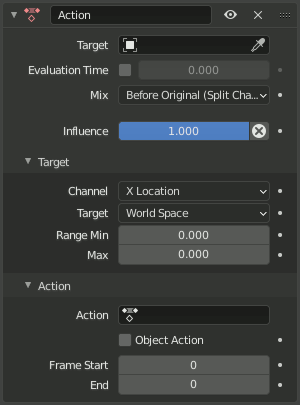
El panel de la restricción Acción.¶
- Destino
Un ID de datos usado para seleccionar el objetivo de la restricción; no será funcional en caso de encontrarse vacío (en color rojo). Ver propiedades comunes de restricciones para más información.
- Tiempo de evaluación
Esta propiedad permitirá que los objetos sean controlados sin tener asignado un objetivo en la restricción, al interpolar entre los fotogramas de Inicio y Fin de la acción. La posición relativa entre ambos fotogramas podrá ser controlada mediante el deslizador de valor.
Esto podrá resultar muy útil para sistemas de control complejos, especialmente los de objetos mecánicos, dado que permitirá que la restricción Acción sea controlada directamente mediante un Controlador o una Propiedad personalizada.
- Mezclar
Permitirá especificar la forma en que las transformaciones animadas provenientes de la acción serán combinadas con las ya existentes en el propietario. Estos modos son los mismos que se usan en la restricción Copiar transformaciones.
- Antes/Después de la original (completa)
Las transformaciones animadas serán agregadas antes o después de las transformaciones existentes, como si fueran aplicadas a un superior/subordinado imaginario del propietario de la restricción. La escala será tratada como en el modo Heredar escala Completa de los huesos, por lo que al combinarse una escala no uniforme con rotaciones, se producirá un sesgo.
- Antes/Después de la original (alineada)
Las transformaciones animadas serán agregadas antes o después de las transformaciones existentes, como si fueran aplicadas a un superior/subordinado imaginario del propietario de la restricción. La escala será tratada como en el modo Heredar escala Alineada de los huesos, para evitar producir un sesgo.
Esto será equivalente a usar la opción Canales divididos, aunque reemplazando el componente de la posición con el resultado del modo de herencia Completa. En caso de que sólo se usara una escala uniforme, el resultado será idéntico al modo Completa.
- Antes/Después de la original (canales divididos)
Combinará los componentes de posición, rotación y escala de forma separada, de forma similar a una secuencia de tres restricciones, Copiar posición, Copiar rotación y Copiar escala (con desplazamiento), agrupadas en una única operación; el resultado podrá lucir ligeramente distinto en caso de tener entradas con sesgos.
A diferencia del modo Alineada, en este modo los canales de posición serán simplemente adicionados entre ellos, por lo que los componentes de rotación y escala de las transformaciones de entrada no podrán afectar a la posición resultante.
Advertencia
Debido a razones técnicas, los modos distintos a Después de la original (completa) y Después de la original (alineada) podrían no funcionar de la manera esperada en restricciones aplicadas a objetos (no a huesos) que no posean un superior.
- Influencia
Controla el porcentaje de efecto que la restricción ejercerá sobre el objeto. Ver propiedades comunes de restricciones para más información.
Destino¶
- Canal
Este selector permitirá controlar qué propiedad de transformación (posición, rotación o escala, en un eje específico) del objetivo será usada como «controlador de la acción».
- Destino
Esta opción permitirá escoger en qué espacio se evaluarán las propiedades de transformación del objetivo.
- Rango Mín, Máx
Límites inferior y superior del valor de la propiedad de transformación controladora.
Advertencia
Desafortunadamente, aquí se encuentran algunas limitaciones de la restricción:
Al usar una propiedad de rotación como «controladora», estos valores serán «restablecidos» al rango entre -180.0 y 180.0.
Al usar una propiedad de escala rotación como «controladora», estos valores serán limitados a valores positivos o nulos.
Acción¶
- Acción
Permitirá seleccionar el nombre de la acción que se desee usar.
Advertencia
Aunque no se encontrara en color rojo (por problemas de refresco de la interfaz), obviamente la restricción no será funcional cuando este campo no contenga el nombre de una acción válida.
- Acción del objeto
Sólo para huesos, cuando esta opción se encuentre activa provocará que el hueso restringido use las transformaciones de la parte correspondiente al «objeto» de la acción vinculada, en vez de la parte correspondiente al «elemento del mismo nombre» de la pose. Esto permitirá aplicar la acción de un objeto a un hueso.
- Fotograma Inicio, Fin
Los fotogramas de inicio y fin de la acción a ser mapeada.
Nota
Estos valores deberán ser siempre positivos.
De forma predefinida, ambos valores tendrán un valor de 0, lo cual desactivará el mapeo (esto es, el propietario simplemente obtendrá las propiedades definidas en el fotograma 0 de la acción vinculada…).
Notas¶
En caso de que el objeto o hueso ya tuviera otras restricciones Acción, la siguiente restricción que use una nueva acción con claves de animación debería ser agregada antes que todas las demás, para que pueda obtener las mismas transformaciones combinadas finales. Este hecho no será afectado por el modo de Mezcla.
Contrariamente a lo normal, será posible tener un valor de Inicio más alto que el de Fin o un valor Mín más alto que el Máx: Esto invertirá el mapeo de la acción (esto es, será «reproducida» en reversa), a menos que ambos pares de valores se encontraran invertidos, por supuesto.
Al usar una acción correspondiente a una Restricción, serán los propios nombres de los canales de esa restricción los que se usarán para determinar a que restricciones del propietario aplicar la acción. P.ej: en caso de tener un canal de la restricción llamado «apuntar_vacío1», sus valores animados de Influencia y/o Cabeza / Cola (los únicos que pueden ser animados) serán mapeados a los de la restricción del propietario llamados «apuntar_vacío1».
De manera similar, al usar una acción correspondiente a una Pose (que obviamente sólo tendrá sentido y será funcional al ser aplicada a un hueso), será el nombre del hueso el que será usado para determinar qué nombres de canales de la acción del hueso usar (p.ej: en caso de que el hueso restringido se llamara «brazo», sólo usará el canal de huesos de la animación llamado «brazo»…). Desafortunadamente, usar una acción correspondiente a una Pose sobre un esqueleto entero (pretendiendo afectar así a todos los huesos animados en la acción a la vez) no funcionará…
Las acciones también podrán ser marcadas como Recursos, aunque con ciertas limitaciones. Para más información, ver Biblioteca de poses.