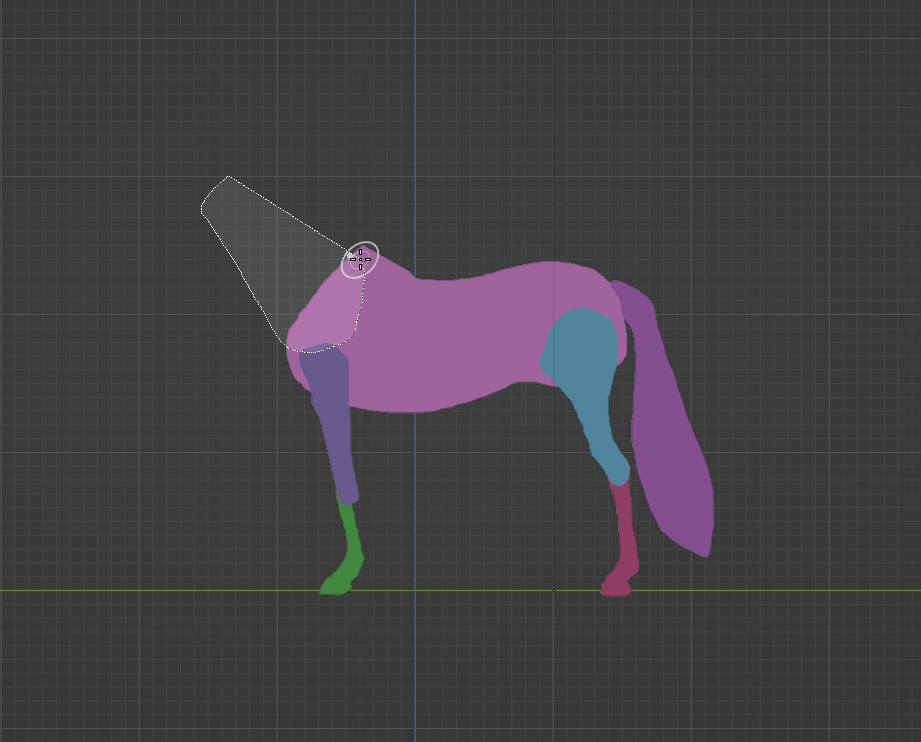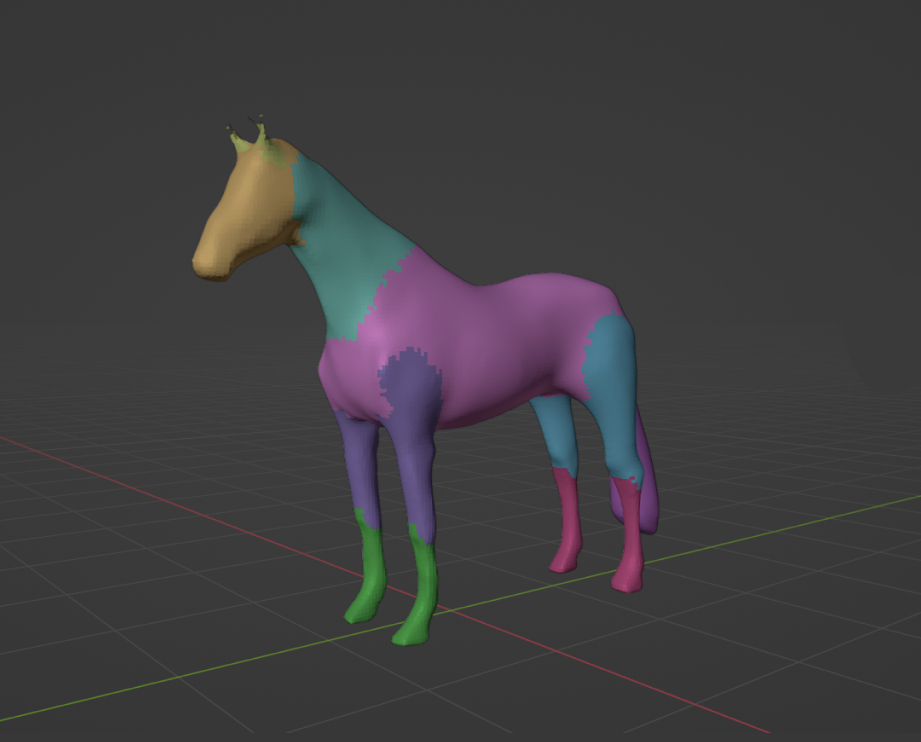Lasso Trim¶
参照
- Mode(モード):
Sculpt Mode(スカルプトモード)
- Tool(ツール):
Adds or removes geometry based on a lasso selection. This tool is especially useful for sketching an early base mesh for further sculpting with the voxel remesher.
New geometry is assigned to a new Face Set. When removing geometry, the new interior geometry along the selection will be assigned a new face set instead.
注釈
It is not recommended to use this tool on a mesh above 100k vertices when using Difference or Union as the Trim Mode with the Exact Solver. This tool is using a Boolean operation so it might take a long time to process. For higher resolution meshes it is recommended to instead use the Line Project tool or the Fair Positions mode of the Edit Face Set tool to trim geometry.
Tool Settings(ツールの設定)¶
- Solver(ソルバー)
ブーリアン交差の計算に使用されるアルゴリズム。
- Fast(高速):
最高のパフォーマンスを提供する数学的に単純なソルバーを使用します。ただし、このソルバーは、重なり合うジオメトリのサポートを欠いています。
- Exact(正確):
数学的に複雑なソルバーを使用して、最良の結果を提供し、重なり合うジオメトリを完全にサポートします。ただし、このソルバーは Fast(高速) ソルバー よりもはるかに低速です。
- Trim Mode
Geometry can be either added or removed by choosing one of these modes.
- Difference(差分):
Removes geometry, filling any holes that are created.
- Union(合成):
Creates a geometry and joins any intersections with existing geometry.
- Join(統合):
Similar to Union but joins the mesh as separate geometry, without performing any Boolean operations with existing geometry.
- Shape Orientation
The method used to orientate the trimming shape.
- View(ビュー):
Use the view to orientate the trimming shape.
- Surface(サーフェス):
Use the surface normal to orientate the trimming shape.
- Extrude Mode
- Fixed(固定):
Aligns new geometry orthogonally for 90 degree angles in depth.
- Project (プロジェクト):
Aligns new geometry with the perspective of the current view for a tapered result.
- Use Cursor for Depth
Use cursor location and radius for the dimensions and position of the trimming shape. If not set, the tool uses the full depth of the object from the camera view.