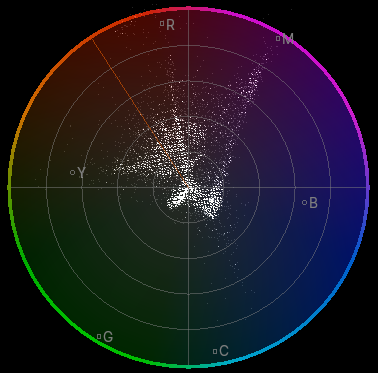Display Mode(表示モード)¶
Using this pop-up, you can choose between displaying the preview image or a scope that visualizes its color distribution.
Image Preview(画像のプレビュー)¶
Previews what the final video will look like, and lets you change the image layout using various tools.
Luma Waveform(Lumaウェーブフォーム)¶
This scope visualizes the luminosity (brightness) distribution of the image, letting you see at a glance if there's enough contrast and if any areas are under- or overexposed.
The scope works by plotting a curve for each scanline in the current video frame. Another way of saying this is that each pixel column in the luma waveform is a brightness histogram of the corresponding pixel column in the frame. Specifically:
The horizontal position of a pixel in the waveform refers to a pixel column in the frame.
The vertical position of a pixel in the waveform refers to a brightness value, going from 0 at the bottom to 1 at the top.
The brightness of a pixel in the waveform indicates how many pixels in the above frame column have the above brightness. If no pixels in the frame column have this brightness, the waveform pixel is black. If at least three pixels in the frame column have this brightness, the waveform pixel is white.
When this scope is selected, you have the following option in :
The examples below show two images and their corresponding luma waveforms.
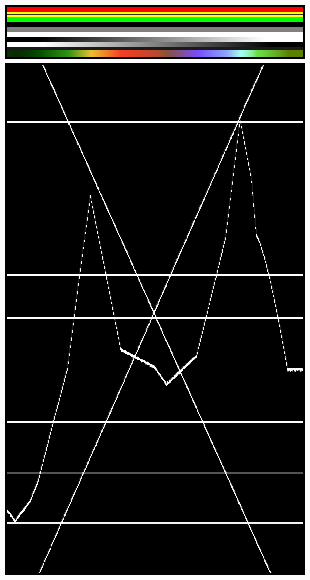
The various horizontal lines in the luma waveform match the uniform-colored lines of the picture. Note that the 'gray 20%' one-pixel width line (inside the yellow strip) is represented in the Luma waveform by a gray line. The two lines drawing an "X" are from the two monochrome gradients. Finally, the broken line matches the colored gradient at the bottom.¶ |
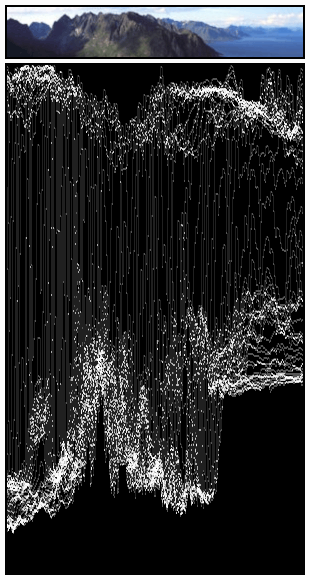
カーブはかなり見えます。空の輝度は80〜100%、海の輝度は約40%、山の輝度は10〜20%で、日当たりの良い部分では約40%成長しています。¶ |
RGB Parade¶
Shows three waveforms -- for the red, green, and blue color channels -- instead of just one for the overall image brightness.
Chroma Vectorscope(Chromaベクトルスコープ)¶
This scope visualizes the color distribution of the image. Each point has:
An angle indicating its hue.
A distance-from-center indicating its saturation.
A brightness indicating how many pixels in the video frame have the above hue and saturation.
Histogram(ヒストグラム)¶
Shows three overlapping graphs, one for each color channel. Within each graph:
The X axis corresponds to color intensity, going from 0 on the left (black) to 1 on the right (fully red/green/blue).
The Y axis corresponds to number of pixels.
このモードを使用して、画像の色調範囲のバランスを調整します。バランスの取れた画像は、色の値がスムーズに分布していなければなりません。

画像例。¶
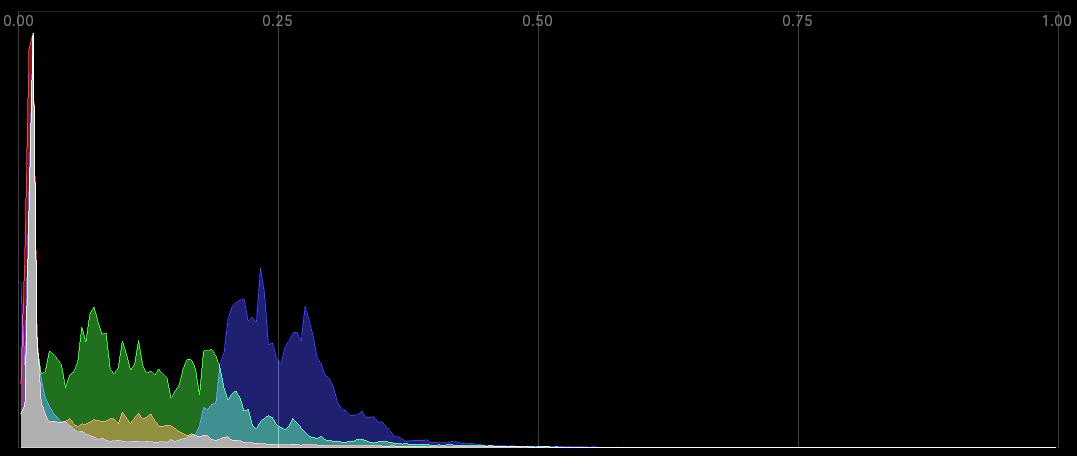
Corresponding Histogram.¶