データブロックメニュー¶
Lets you select a Data-Block (such as a material) in order to link it to something else (such as an object).
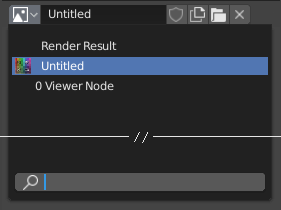
検索フィールドを含むデータブロックメニュー。¶
- Type(タイプ)
Shows an icon indicating the data-block type. Clicking the image or the down arrow opens the popup menu. Dragging the image lets you apply the data-block to something else. (For example, you can drag a material onto an object in the 3D Viewport to assign it. Dragging onto データ ID fields is also possible.)
- リスト
現在のblendファイルまたはリンクから選択することができるデータブロックのリストです。メニューには、アイテムと名前検索フィールドのほかに、プレビューが表示されることもあります。
注釈
Data-blocks with names that begin with
.are hidden from the list, unless a string that also starts with.is entered into the search field, or the Show Hidden Files/Data-Blocks user preference is enabled.
- Name(名前)
Displays, and allows editing of, the name of the selected data-block.
- ユーザー数
Displays the number of users of the data (if there's more than one user). Clicking it will create a single-user copy.
As an example, if three separate objects referenced the same material, the material's user count would be 3. Changing the material would affect all three objects. If you now selected an object and clicked the user count, the object would receive its very own copy of the material, which can be modified independently of the original that's still used by the other two.
- Fake User(フェイクユーザー) (盾のアイコン)
If a data-block has no real users, it'll normally be cleaned up (deleted) when saving the blend-file. To prevent this, you can give it a fake user; that way, it's guaranteed to "survive." Data-blocks with a fake user have an "F" prefix in the drop-down list.
The Outliner can show an overview of all data-blocks without real users in the blend-file. Simply change its Display Mode to Orphan Data.
- New(新規)/Add(追加) (ファイルのアイコン)
Creates a new data-block (or duplicates the current one) and selects it.
- ファイルを開く (フォルダのアイコン)
Opens the File Browser, for importing an image for example.
- Unpack file(ファイルにパック解除) (容器のアイコン)
Unpack the file packed into the current blend-file to an external one.
- (Unlink Data-block)
リンクを解除します。Shift-LMB でクリックするとユーザーをゼロにし、blendファイルからデータを完全に削除できるようにします。
適用されたデータブロックの リスト (オブジェクトで使用されるマテリアルのリストなど)である場合があります。
参考
データブロックについては、データシステムの章 でさらに詳しく説明します。
Preview(プレビュー)¶
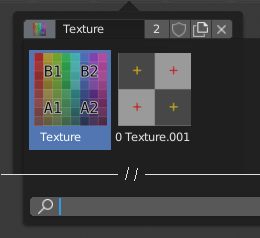
A Data-Block menu with preview.¶
Some data-block menus have large preview images in their drop-down instead of just icons and names.
データ ID¶
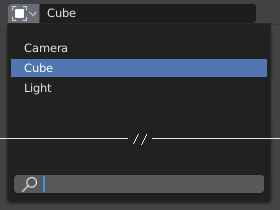
データ ID フィールド。¶
A Data ID field is similar to a Data Block Menu, but is only for selecting (and not for other features like creating new data or managing users).
It can show the following elements:
- Type(タイプ)
左側のアイコンは、受け入れられるデータブロックタイプを示します。
- Name(名前)
The text field functions as a search field by matching elements in the list. Press Tab to auto-complete names up to the level where a match is found. If more than one match exists, you have to continue typing. If you type an invalid name, the value will remain unchanged.
- リスト
データ ブロックを直接選択できます。
- Eyedropper(スポイト)
一部のデータ ID では、右側のピペットアイコンから Eyedropper(スポイト) を使用できます。
- (Clear Button String)
Click the button on the right to clear the reference.
ID Sub-Data¶
Related types of ID sub-data may become available to select, depending on the data-block type and its intended usage.
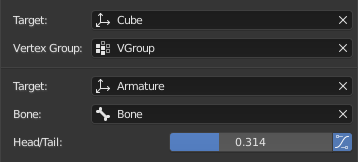
Sub-data Example.¶
- Vertex Group(頂点グループ)
If the selected Object in the Target field is a mesh or a lattice, an additional field may be displayed to select one of its vertex groups.
- Bone(ボーン)
If the selected Object in the Target field is an armature, an additional field may be displayed to select one of its bones.
- Head/Tail(ヘッド/テール)
Once a bone is selected, a numeric field may become available for specifying a point along the bone. A value of 0.0 corresponds to the bone's head, while a value of 1.0 corresponds to its tail. Any values between these will result in linear interpolation (so a value of 0.5 matches the bone's center).
- Use B-Bone Shape
If the bone is a bendy bone, clicking on this button will make the point follow the curvature of the B-spline between head and tail, rather than simply going in a straight line.