リメッシング¶
Blender offers several tools for regenerating a mesh so that it has (approximately) the same shape but fewer faces, more faces, or better topology.
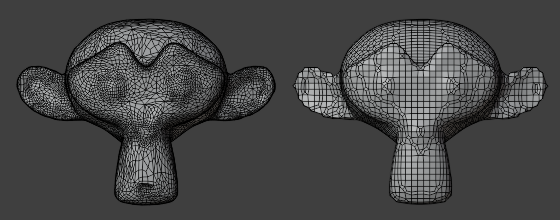
Remeshing to clean up messy geometry.¶
リメッシング¶
参照
- Mode(モード):
Object Mode(オブジェクトモード)、Sculpt Mode(スカルプトモード)
- Panel(パネル):
Remeshing automatically rebuilds the mesh with a uniform topology. You can run it with a high resolution to make a simple mesh denser, making it more suitable for sculpting. Alternatively, you can run it with a low resolution to simplify and clean up overly dense or messy geometry, such as from a sculpt or a 3D scan.
注釈
Remeshing only works on the original mesh data -- it ignores modifiers, shape keys and so on.
Remeshing is not possible on objects with a Multiresolution(マルチレゾリューション)モディファイアー.
The Remesh panel lets you choose between two different modes:
Voxel(ボクセル)¶
The Voxel remesher works by placing the mesh in a virtual 3D grid, seeing which points of the grid are closest to the mesh's outer surface, and generating a new mesh with vertices at those points. This means the resulting mesh has uniform topology and has no inner (self-intersecting) geometry.
It's useful for the following cases:
Changing the resolution of, or generally cleaning up, a mesh that you want to sculpt. Notably, by setting up the resolution before sculpting, you can leave Dyntopo disabled and avoid its performance impact.
Cleaning up a mesh for 3D printing.
Generating a simplified standin mesh for use with physics simulation.
However, because the topology is just a simple grid, the Voxel remesher should not be used for the following:
Creating topology for a mesh that will be deformed (e.g. a character that will be animated). Such topology has to follow the flow of the geometry, and no perfect automatic tools exist for this right now; it has to be done manually. See Retopology.
Generating a mesh for applying the Subdivision Surface(サブディビジョンサーフェス)モディファイアー or the Multiresolution(マルチレゾリューション)モディファイアー. It's better to use the Quad(四角面) mode for this.
Reducing the face count of a mesh that otherwise has no problems with its geometry. It's better to use Decimate Geometry(形状のポリゴン数削減) for this.
Voxel remesh has the following settings:
- Voxel Size(ボクセルサイズ)
The size of each voxel (3D grid cell). Use a low value to get a detailed but dense mesh, or a high value for a light but coarse one.
- Adaptivity(適応力)
Reduces the final face count by simplifying geometry where detail is not needed. A value greater than zero disables Fix Poles and can introduce triangulation.
- Fix Poles(ポールを修正)
Tries to reduce the number of Poles at the cost of some performance, to produce a better topological flow.
- Preserve(保護)
- Volume(ボリューム)
Try to preserve the original volume of the mesh. Enabling this could make the operator slower depending on the complexity of the mesh.
- Attributes(属性)
Transfer attributes to the new mesh: the paint mask, any face sets, color attributes, and so on.
参考
The Remesh(リメッシュ)モディファイアー can perform this operation non-destructively and offers more remeshing methods.
Quad(四角面)¶
The Quad remesher uses the Quadriflow algorithm, which can produce better results but is also slower. It's not a replacement for the Voxel remesher, however, because it doesn't clean up intersecting geometry.
It's useful for the following cases:
Generating a mesh for applying the Subdivision Surface(サブディビジョンサーフェス)モディファイアー or the Multiresolution(マルチレゾリューション)モディファイアー.
However, it's not recommended for the following:
Cleaning up a mesh for sculpting or 3D printing. The Voxel remesher is more suited for this.
Creating final topology for a mesh that will be deformed (e.g. a character that will be animated). Such topology has to follow the flow of the geometry, and no perfect automatic tools exist for this right now; it has to be done manually. See Retopology.
Reducing the face count of a mesh that otherwise has no problems with its geometry. It's better to use Decimate Geometry(形状のポリゴン数削減) for this.
- Quadriflow Remesh(QuadriFlowリメッシュ)
Opens a pop-up to set parameters for the remesh operation.
- Use Mesh Symmetry
Mesh Symmetry(メッシュ対称化) オプションを使用して、対称なメッシュを生成します。
- Preserve Sharp(シャープを維持)
Try to preserve sharp features of the mesh. Enabling this could make the operator slower depending on the complexity of the mesh.
- Preserve Mesh Boundary(メッシュ境界を維持)
Try to preserve the original volume of the mesh. Enabling this could make the operator slower depending on the complexity of the mesh.
- Preserve Attributes
Transfer attributes to the new mesh: the paint mask, any face sets, color attributes, and so on.
- Smooth Normals(法線をスムーズに)
Apply Shade Smooth(スムーズシェード) to the new mesh.
- Mode(モード)
新規メッシュのディテールの量を指定する方法。
- Ratio(比率):
現在のメッシュを基準にした面のターゲット数を指定します。
- Edge Length(辺の長さ):
Specify target edge length in the new mesh.
- Faces(面):
Specify target number of faces in the new mesh.
- Seed(シード)
ソルバーで使用するランダム Seed(シード) 。シードが異なると、リメッシャーはメッシュ上に異なる四角形レイアウトを生成します。
リトポロジー¶
The automatic remesh tools generally don't result in topology that lends itself to deformation. Therefore, if you have sculpted a character and want to simplify it for animation, you'll typically have to do this manually in a process known as retopologizing.
To do this, you typically create a new mesh that overlaps the original one, then adjust it until it fully covers the original mesh and matches its shape.
The リトポロジー overlay of the 3D Viewport is useful here, as it lets you see the original mesh through the retopologized one and vice versa -- without getting distracted by geometry on the other side as would be the case with X-Ray.
You can use the Poly Build(ポリビルド) tool to quickly add, change, and remove faces.
Use Snapping(スナップ) to align new vertices to the original mesh.