Viewport Shading(3Dビューのシェーディング)¶
参照
- Mode(モード):
全てのモード
- ヘッダー:
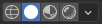
- ショートカットキー:
Z Shift-Z
Blender offers different shading modes for helping with different tasks. For example, Solid shading is well-suited for modeling, while Rendered is useful for setting up lighting.
The radio buttons let you change the shading mode, while the drop-down button opens a popover with additional options described below.
Pressing Z opens a pie menu for changing the shading mode. Pressing Shift-Z switches between the current shading mode and Wireframe.
- Wire Color
How wireframes are colored. This affects the Wireframe shading mode and overlay.
- Theme(テーマ):
Use the Active Object, Wire, or Wire Edit theme color based on the object's current state.
- Object(オブジェクト):
Use the color from the object's Viewport Display settings.
- Random(ランダム):
Each object gets displayed in a random color.
Wireframe(ワイヤーフレーム)¶
Only displays the edges (wireframes) of the objects in the scene.
- Background(背景)
3D Viewport(3Dビューポート) での背景の表示方法を設定します。
- Theme(テーマ):
Use the background of the theme. This can be configured in the Themes Preferences under .
- World(ワールド):
Use the color from the World's Viewport Display options.
- Viewport(ビューポート):
3D Viewport(3Dビューポート) の背景にカスタムカラーを割り当てます。
- Options(オプション)
- X-Ray Alt-Z
Make objects transparent, allowing you to see and select items that would otherwise be occluded. The slider controls object opacity.
- Outline(アウトライン)
Draw an outline around objects. The color of the outline can be adjusted.
Solid(ソリッド)¶
This mode utilizes the Workbench Render Engine to render the 3D Viewport. It shows solid geometry but uses simplified shading and lighting without the use of shader nodes. Solid mode is good for modeling and sculpting, and is really useful with the multitude of options to emphasize certain geometric features.
- Lighting(照明)
How lights are computed.
- Flat(フラット):
Do not calculate any lighting. The base color of the scene will be rendered.
- Studio:
Use studio lights to light the objects. The studio lights can be configured in the preferences. Studio lights can follow the camera or be fixed. When fixed the angle of the lights can be adjusted.
- World Space Lighting(ワールド空間ライティング)
Uses world space lighting so lights do not follow the view camera.
- Rotation(回転)
The rotation of the studio lights on the Z axis.
- MatCap:
Use a material capture to light the objects in the scene. MatCaps can be flipped horizontally by clicking the Flip MatCap button.
Custom MatCaps can be loaded in the preferences.
- Color(カラー)
The source to compute the color for objects in the viewport.
- Material(マテリアル):
Use the color that can be set per material in the Viewport Display Material(マテリアル) panel.
- Object(オブジェクト):
各オブジェクトごとに、Object(オブジェクト) Properties(プロパティ) の Viewport Display(ビューポート表示) パネルで設定した色を表示します。
- Attribute(属性):
Display the active Color Attribute of an object. When an object has no active Color Attribute it will be rendered in the color set in the Viewport Display Object(オブジェクト) panel.
- Single(シングル):
Render the whole scene using a single color. The color can be chosen.
- Random(ランダム):
シーン内のすべてのオブジェクトに対してランダムにカラーが選択されます。
- Texture(テクスチャ):
Show the texture from the active image texture node using the active UV map coordinates When an object has no active texture the object will be rendered with the settings in the Viewport Display Material(マテリアル) panel.
- Background(背景)
3D Viewport(3Dビューポート) での背景の表示方法を設定します。
- Theme(テーマ):
Use the background of the theme. This can be configured in the Themes Preferences under .
- World(ワールド):
Use the color from the World's Viewport Display options.
- Viewport(ビューポート):
3D Viewport(3Dビューポート) の背景にカスタムカラーを割り当てます。
Options(オプション)¶
- Backface Culling(裏面を非表示)
Use backface culling to hide backsides of faces.
- X-Ray(透過)
Render the scene transparent. With the slider you can control how transparent the scene should appear.
- Shadow(影)
Renders a sharp shadow in the scene.
- Darkness
Defines how dark the shadow should be rendered. This slider can be adjusted between 0 (shadow not visible) and 1 (shadow is black).
- Light Direction
Controls the direction of the light source that casts the shadows.
- Shadow Shift
Controls the Shadow termination angle. It can be used to limit self shadowing artifacts.
- Shadow Focus
Controls the falloff near the edge of the shadow.
- Cavity
Highlight ridges and valleys in the scene geometry.
- Type(タイプ)
Method how to calculate the cavity.
- World(ワールド):
More precise but is slower to calculate.
- Screen(スクリーン):
Fast but does not take the size of the ridges and valleys into account.
- Both(両方):
Both will use both methods.
- Ridge
Control the visibility of ridges.
- Valley
Control the visibility of valleys.
- Depth of Field(被写界深度)
Use the Depth of Field settings of the active camera in the viewport. Only visible when looking through the camera.
The settings are located on panel.
- Outline(アウトライン)
ビューポート内でオブジェクトがレンダリングされる際の、オブジェクトの輪郭の色を調整します。
- Specular Highlighting
Render specular highlights.
注釈
Only available when Lighting is set to Studio lighting or when a MatCap has been selected that contains a specular pass.
Material Preview(マテリアルプレビュー)¶
Render the 3D Viewport with EEVEE and an HDRI environment. This mode is particularly suited for previewing materials and painting textures. You can select different lighting conditions to test your materials.
注釈
The Material Preview shading mode is not available when the scene's render engine is set to Workbench.
- Lighting(照明)
- Scene Lights(シーンのライト)
Use the lights in the scene. When disabled (or when the scene contains no lights), a virtual light is used instead.
- Scene World(シーンのワールド)
Use the World of the scene. When disabled, a world will be constructed with the following options:
- HDRI Environment(環境)
シーンのライトとして使用する環境マップです。
- Rotation(回転)
環境マップを Z 軸回転させます。
- World Space Lighting(ワールド空間ライティング)
Makes the lighting rotation fixed and not follow the camera.
- Strength(強さ)
環境光の強さです。
- World Opacity(ワールドの不透明度)
Opacity of the HDRI as a background image in the viewport.
- Blur(ぼかし)
Factor to unfocus the HDRI. Note that this does not change the diffusion of the lighting, only the appearance of the background.
- Render Pass(レンダーパス)
Instead of the combined render, show a specific render pass. Useful to analyze and debug geometry, materials and lighting.
- Compositor(コンポジター)
When to preview the result of compositing in the 3D Viewport.
- Disabled(無効):
Never show the compositing output.
- Camera(カメラ):
Only show the compositing output when in Camera View, which gives the best vantage point for previewing the final result.
- Always(常時):
Always show the compositing output.
Rendered(レンダー)¶
Render the 3D Viewport using the scene's Render Engine, for interactive rendering. This gives a preview of the final result before compositing, including scene lighting effects.
The options are the same as for Material Preview, except that the Render Pass selector will offer different passes if the scene uses the Cycles render engine.