ナビゲート¶
ほとんどのエディター同様に、次のことができます:
Pan the view vertically (channels) and horizontally (time) by dragging MMB.
Zoom in and out by rolling Wheel or dragging Ctrl-MMB.
You can also use the scrollbars for this.
View(ビュー) メニュー¶
- Sidebar(サイドバー) N
Shows or hides the Sidebar Region.
- Adjust Last Operation(最後の操作を調整)
Displays a pop-up panel to alter the properties of the last completed operation. See Adjust Last Operation(最後の操作を調整).
- Channels(チャンネル)
Shows or hides the Channels region (the list of animated property names on the left).
- Frame Selected(選択を表示) NumpadPeriod
Pans and zooms the view to focus on the selected keyframes.
- Frame All(全てを表示) Home
Pans and zooms the view to show all keyframes.
- Frame Scene/Preview Range
Reset the horizontal view to the current scene frame range, taking the preview range into account if it is active.
- Go to Current Frame(現在のフレームへ移動) Numpad0
Pans the view so the Playhead is in the center.
- Multi-Word Match Search
Lets you filter by multiple search terms instead of just one (in the search textbox above the channel list and in the Filters popover). The terms are space-separated, so you can for example type "loc rot" to find all channels that have "loc" or "rot" in their name. If this option were disabled, the list would only show channels containing the text "loc rot", of which there are likely none.
- Realtime Updates(リアルタイム更新)
Whether to update other views (such as the 3D Viewport) while you're moving keyframes around. If disabled, the other views only get updated once you finish the move.
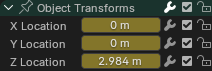
Sliders.¶
- Show Sliders(スライダーを表示)
Shows a value slider next to each channel. Adjusting such a slider automatically creates a keyframe.
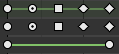
ハンドルタイプ。¶
- ハンドルと補間を表示
Displays keyframes using shapes that represent their Bézier handle type. In addition, if a keyframe uses a non-default interpolation type for the curve segment that comes after it, this is indicated by a green line.
ハンドルと補間の表示 を参照してください。
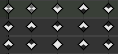
エクストリーム マーカー。¶
- Show Curve Extremes
Detects keys where the curve changes direction, and marks them by displaying an arrow inside their shape. Local maxima (hills) are shown as up arrows, while local minima (valleys) are shown as down arrows.
A keyframe may show both arrows, namely when it's part of a summary row containing a channel with a maximum and one with a minimum.
- Auto-Merge Keyframes
Automatically merge keyframes that end up on the same frame after transformation.
- Show Markers(マーカーを表示)
Shows the marker region (provided any markers have been defined). When disabled, the Marker menu is also hidden and marker operators are not available in this editor.
- Show Seconds(秒を表示) Ctrl-T
Shows timing in seconds instead of frames.
- Sync Visible Range(表示範囲を同期)
Synchronizes the horizontal panning and scale of the editor with other time-based editors that also have this option enabled. That way, they always show the same section of time.
- Set Preview Range(プレビュー範囲を設定) P
Lets you drag a box to define a time range for previewing. As long as this range is active, playback will be limited to it, letting you repeatedly view a segment of the animation without having to manually rewind each time.
You can change the start or end frame using the corresponding button in the Timeline editor's Playback popover. Alternatively, you can simply run Set Preview Range again.
- Clear Preview Range(プレビュー範囲をクリア) Alt-P
プレビュー範囲をクリアします。
- Set Preview Range to Selected(選択範囲にプレビュー範囲を設定) Ctrl-Alt-P
Applies a preview range that encompasses the selected keyframes.
- Toggle Graph Editor Ctrl-Tab
Changes the area's editor to the Graph Editor(グラフエディター).
- Area(エリア)
Area controls. See the user interface documentation for more information.
Filters(フィルター)¶
These filters are available in the funnel dropdown button in the header.
- Summary(概要)
Toggles the "Summary" row at the top of the Channels region. This row shows the union of all keyframes across all channels.
- Only Show Selected(選択物のみ表示)
Only show keyframes belonging to objects/bones/... that are selected.
注釈
If this option is enabled, the Dope Sheet may not show all material keyframes of the selected objects. Instead, it only shows the keyframes belonging to the selected nodes in the Shader Editor(シェーダーエディター).
- Show Hidden(非表示を表示)
Show keyframes from objects/bones/... that are hidden.
- Only Show Errors(エラーのみ表示)
Only show channels that have errors (for example, because they try to animate a property that doesn't exist on the object).
- Search(検索)
Filters the channel list by a search term (or multiple search terms if Multi-Word Match Search is enabled).
- Filtering Collection(コレクションのフィルタリング)
Select a collection to only show keyframes from objects in that collection.
- Filter by Type(タイプでフィルター)
プロパティタイプでカーブをフィルタリングします。
- Sort Data-Blocks(データブロックをソート)
Sorts data-blocks alphabetically to make them easier to find.
If your playback speed suffers because of this (should only really be an issue when working with lots of objects), you can turn it off.