画像の設定¶
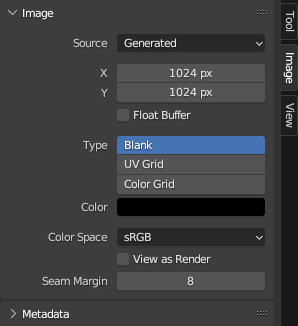
Image tab.¶
Source(ソース)¶
Select the type of image to use. For images that come from files, see Supported Graphics Formats.
Single Image(単一画像)¶
A single, static image.
Image Sequence(連番画像)¶
An animation where each frame is stored in a separate file. See Opening an Image Sequence. For options, see Movie below.
Movie(動画)¶
A video file. Note that if you want to do motion tracking and video compositing rather than simply using the video as a texture, you should load it into the Movie Clip Editor instead.
注釈
The options below are for preview purposes only; they don't affect the 3D Viewport or the render. For that, see the Image Texture (画像テクスチャ) ノード.
注釈
Blender plays all videos at the scene frame rate, not their original frame rate, meaning they'll be faster or slower than intended if these frame rates don't match up. To work around this, see the Offset field of the Image Texture Node linked above.
- Frames(フレーム)
How many frames of the video to play. Past this point, the video will be paused (unless Cyclic is enabled).
- Match Movie Length(動画の長さとマッチ)
Sets the Frames to the number of frames in the video file.
- Start(開始)
Scene frame at which the video should start playing.
- Offset(オフセット)
Number of frames to offset the video to an earlier point in time. (Put differently: how many frames at the start of the video to skip.)
- Cyclic(ループ)
Start over after the last frame to create a continuous loop.
- Auto Refresh(自動更新)
Play the video in the Image Editor when the scene animation is playing. (The mouse cursor should be in the Image Editor or the Timeline when starting playback for this to work.)
- Deinterlace(インターレース解除)
Apply deinterlacing to interlaced (analog) video.
Generated(生成)¶
Image generated by Blender.
- X、Y
The width and height of the image in pixels.
- Float Buffer
Creates a 32-bit image. This has a larger file size, but holds much more color information than the standard 8-bit image. For close-ups and large gradients, it may be better to use a 32-bit image.
- Type(タイプ)
- Blank(ブランク):
Creates a blank image of a single specified color.
- UV Grid(UVグリッド):
各正方形に色付きの十字 (+) があるチェッカーボードパターンを作成します。
- Color Grid(カラーグリッド):
Creates a more complex colored grid with letters and numbers denoting locations. It could be used to check for stretching or distortion in the UV mapping.
- Color(カラー)
The fill color when creating a Blank image.
共通のオプション¶
- File(ファイル)
Used for replacing or packing files.
- Pack(パック)
Embed the resource into the current blend-file. See Packed Data.
- Path(パス)
リンクされたファイルへのパスです。
- Open(開く)
ドライブからファイルを選択するための File Browser(ファイルブラウザー) を開きます。
- Reload(再読み込み)
Reloads the file. Useful when it has been reworked in an external application.
- Use Multi-View(マルチビューを使用)
Multi-View(マルチビュー) を参照してください。
- Color Space(色空間)
The Color Space the image file was saved in. This is used for converting the image to linear color (which is the color space Blender works with).
Textures and final renders are often stored in sRGB, while OpenEXR images are stored in a linear color space. Some images such as normal, bump or stencil maps do not strictly contain "colors" and should never have a color conversion applied to them. For such images, the color space should be set to Non-Color.
The list of color spaces depends on the active OCIO config. The default supported color spaces are described in detail here: Default OpenColorIO Configuration.
- Alpha(アルファ)
How the image uses its Alpha Channel. This option is only available if the image format supports transparency.
- Straight(ストレート):
RGB チャンネルと、マスクとして機能するアルファを別々に格納します。このアルファは関連付けられていないアルファとも呼ばれます。画像編集アプリケーションや PNG などのファイル形式で一般的に使用されます。この方式は、画像のアルファがゼロの部分でも色が保持されます。
- Premultiplied(プリマルチプライ):
アルファを乗算した RGB チャンネルを格納します。このアルファは関連付けられたアルファとも呼ばれます。レンダリング用の自然な形式で、OpenEXR などのファイル形式で使用されます。ストレートアルファとは異なり、炎のような純粋な放射効果を正しく表すことができます。
- Channel Packed(チャンネルパックト):
RGB チャンネルとアルファチャンネルへ別々の画像を格納し、互いに影響を与えることがありません。チャンネルパッキングは、メモリを節約するためにゲームエンジンで一般的に使用されます。
- None(なし):
ファイルのアルファチャンネルを無視し、画像を完全な不透明にします。
- Half Float Precision(半精度浮動小数点数)
Load the image with a bit depth of only 16 bits per channel instead of 32, which saves memory.
- View as Render(ビューにも適用)
Apply the color management settings when displaying this image on the screen.
- Seam Margin
The thickness of the margin around UV islands for texture painting to bleed into. This margin ensures that no unpainted pixels remain at the island border.
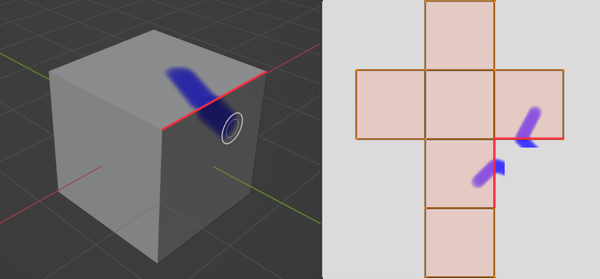
Painting a stroke across a seam in 3D space makes it extend past the UV island borders in the texture, until it gets cut off at the margin.¶
A higher value will result in a thicker margin, which can be useful if you intend to create mipmaps of the texture. However, this may also reduce painting performance.
注釈
This setting only affects Sculpt Mode, where texture painting support is currently experimental. In Texture Paint Mode, a fixed margin is used instead.