Grease Pencil(グリースペンシル)¶
This mode lets you adjust the timing of a Grease Pencil object's animation frames. It is especially useful for blocking out shots.
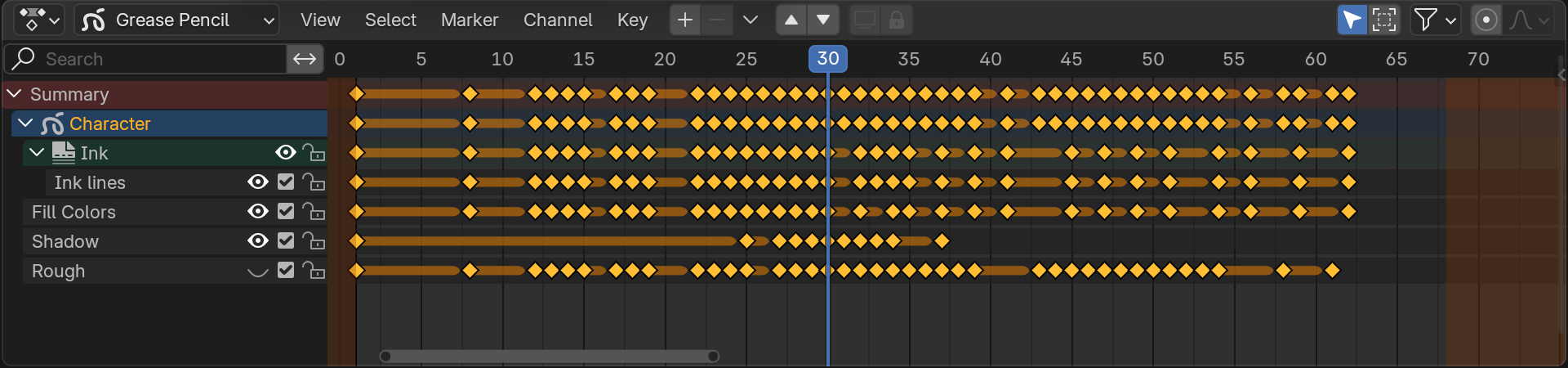
Channels Region(チャンネル領域)¶
The Channels region shows the Grease Pencil object in light blue and its layers in gray. Layers have the following settings:
- Opacity(不透明度)
The layer's opacity.
- Use Mask
Toggle the layer's masks on or off.
- Onion Skinning
Toggle onion skinning.
- Visibility(可視性) (目アイコン)
ビューポートとレンダリングでレイヤーの表示を切り替えます。
- Show all keyframes (checkbox)
When unchecked, the layer gets frozen in its current state, and moving to a different keyframe will no longer change its appearance.
- Lock (padlock)
Locked layers can't be edited.
ヘッダー¶
- Add New Layer
Adds a layer.
- Remove Layer
Removes the active layer.
- Move Layer
Moves the active layer down/up.
- Isolate Layers (screen icon)
Toggle whether the active layer is the only one that can be edited and is visible.
- Isolate Layers (padlock icon)
Toggle whether the active layer is the only one that can be edited.
Insert Keyframe(キーフレームを挿入)¶
You can press I while hovering over the Dope Sheet Editor to insert a keyframe. It'll create a copy of the active frame if Additive Drawing is enabled, and a blank frame otherwise.
フレームのコピー¶
Key(キー) メニューの Copy(コピー) と Paste(貼り付け) ツールを使用して、あるレイヤーから別のレイヤーに、または、オブジェクトからオブジェクトにフレームをコピーすることができます。キーフレームは選択したレイヤーに貼り付けられるため、宛先レイヤーが選択されていることを確認してください。
メイン領域¶
キーフレームは、 Dope Sheet(ドープシート) の他のデータと同じように操作できます。補間されたキーフレーム(別名 ブレイクダウン)は、小さな水色の点として視覚化されます。