Prehliadač aktív#
Táto časť opisuje Prehliadač aktív, ktorý je hlavným rozhraním na organizovanie a používanie aktív.
Prehliadač aktív bol predstavený v Blenderi 3.0 a bude vylepšený a rozšírený vo viacerých nadchádzajúcich verziách.
Viď aj
- Knižnice aktív
Všeobecné informácie o systéme knižníc Blenderu, vrátane spôsobu vytvárania a úpravy aktív a voľby dizajnu.
- Katalógy aktív
Na organizovanie aktív.
- Knižnica póz
Zostavené nad Prehliadačom aktív.
Rozhranie#
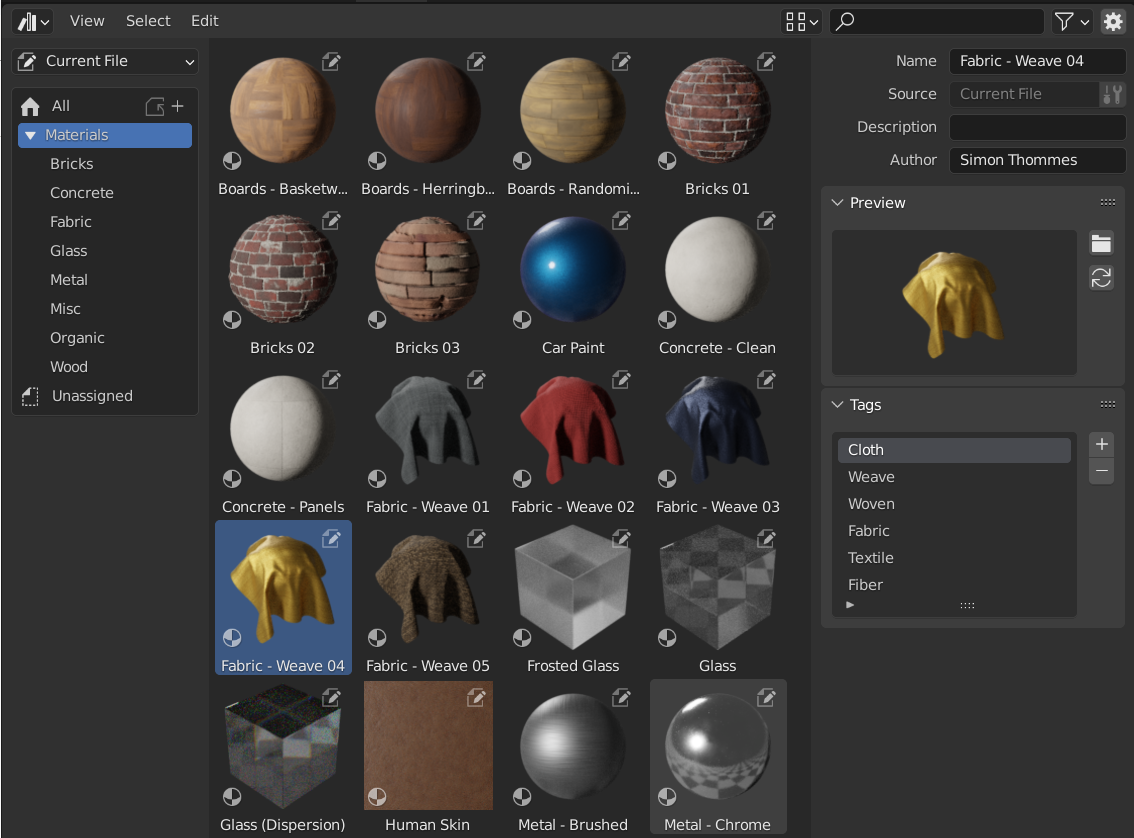
Prehliadač aktív, ktorý zobrazuje materiály v knižnici aktív.#
Hlavná oblasť#
Hlavná oblasť prehliadača aktív sa správa podobne ako Prehliadač súborov zabudovaný v Blenderi. Zobrazuje aktíva obsiahnuté vo vybranom katalógu.
Kliknutím na aktívum ho vyberiete a aktivujete. Výber políčka vykonáte potiahnutím ĽTM alebo rozšírením výberu so Shift+ĽTM, ak chcete vybrať viacero aktív. Každé aktívum má kontextovú ponuku.
Oblasť zoznamu zdrojov#
Oblasť Zoznam zdrojov môžete použiť na navigáciu a Používanie aktív.
- Knižnica aktív
Zobrazí aktívnu knižnicu aktív a umožní prepínanie medzi knižnicami aktív. Knižnica „aktuálneho súboru“ je špeciálna a vždy zobrazí aktíva z aktuálneho blend súboru bez ohľadu na to, či je súčasťou knižnice aktív alebo nie.
- Kopírovanie balíka aktív do knižnice
Zobrazuje sa, keď je volič Knižnica nastavený na Aktuálny súbor, aktuálny blend súbor sa považuje za balík aktív a zatiaľ sa nenachádza v žiadnej knižnici aktív.
Operátor Kopírovať balík aktív umožňuje jednoducho skopírovať súbor do knižnice aktív. Katalógy balíkov aktív sa zlúčia do knižnice aktív.
- Katalóg
Zobrazenie stromu, ktoré zobrazuje katalógy aktívnej knižnice aktív. Výber katalógu obmedzí zobrazené podklady na podklady iba z vybranej knižnice.
Katalógy je možné premenovať dvojitým kliknutím na názov. Katalógy je možné vnoriť aj do iných tak, že jeden katalóg presuniete myšou do druhého. Katalógy „Všetko“ sú vstavanou knižnicou materiálov, ktorá obsahuje všetky ostatné knižnice materiálov.
Doplnky a funkcie ako Knižnica póz tu môžu zobrazovať vlastné panely.
Oblasť detailov aktív#
V oblasti Podrobnosti o aktívach na pravej strane sa zobrazujú meta údaje aktívneho aktíva. Upravovať možno len meta údaje aktív obsiahnutých v aktuálnom blend súbore.
- Názov
Názov bloku údajov aktíva. Tento názov je jedinečný pre typ údajov o aktíve v rámci toho istého blend súboru.
- Zdroj
Úplná cesta k blend súboru, ktorý obsahuje aktívum.
- Otvoriť Blend súbor
Toto tlačidlo spustí novú inštanciu Blenderu a otvorí blend súbor, ktorý obsahuje aktíva. Na pozadí bude Blender neustále monitorovať túto novú inštanciu Blenderu; keď sa ukončí, prehliadač aktív sa obnoví, aby zobrazil všetky aktualizované aktíva.
- Popis
Nepovinné pole pre opis aktíva. V Blenderi sa nepoužíva.
- Autor
Nepovinné pole pre autora aktíva. V samotnom Blender sa nepoužíva.
Náhľad#
Zobrazí obrázok náhľadu aktíva. Pozri Náhľady aktív.
- Načítať vlastný náhľad
Otvorí okno s prehliadačom súborov na výber obrázka pre náhľad aktíva.
- Vygenerovať náhľad
Vygenerovanie/aktualizácia náhľadu aktíva.
- Náhľad
Ponuka ďalších operátorov náhľadu.
- Prekresliť aktívny objekt
Vygeneruje náhľad na základe aktívneho objektu 3D záberu . Je to užitočné pre skupiny uzlov, najmä pre geometrické uzly, ktoré nemôžu automaticky vygenerovať vlastný náhľad.
Používanie aktív#
Vo všeobecnosti platí, že aktívum je možné použiť jeho presunutím z prehliadača aktív na požadované miesto. Objekty a svety je možné pretiahnuť z prehliadača aktív do scény, materiály je možné presunúť na objekt, ktorý by ich mal používať. Geometrické uzly môžu byť tiež presunuté na objekty a pridať modifikátor Uzly geometrie. Použitie aktív póz je odlišné a je opísané v knižnici póz.
Existuje niekoľko vecí, ktoré sa môžu stať pri použití aktíva, v závislosti od nasledujúcej konfigurácie prehliadača aktív:
- Metóda importu
Určuje spôsob správy údajov pri importe aktíva. Túto možnosť nájdete v strede záhlavia prehliadača aktív (keď je vybratá iná knižnica aktív ako Aktuálny súbor alebo Podstatné).
- Postupovať podľa predvolieb:
Použije metódu importu nastavenú v predvoľbách.
- Prepojenie:
Aktívum bude prepojené s aktuálnym blend súborom, a teda bude len na čítanie. Neskoršie zmeny v súbore aktíva sa premietnu do všetkých súborov, ktoré ho spájajú.
- Pripojiť:
To isté ako
Všetky aktíva a všetky ich závislosti budú pripojené k aktuálnemu súboru. Trojnásobným pretiahnutím materiálu do scény vzniknú tri nezávislé kópie. Trojnásobné pretiahnutie objektu do scény bude mať takisto za následok vytvorenie troch nezávislých kópií.
„Závislosti“ v tomto prípade znamenajú všetko, na čo sa aktívum vzťahuje. V prípade objektu to môže byť jeho povrchová sieť a materiály, ale aj iné objekty používané modifikátormi, vynúteniami alebo ovládačmi.
Keďže súbor má teraz svoju vlastnú kópiu aktíva, neskoršie zmeny v súbore aktíva sa neprejavia v súbore, ku ktorému je pripojený.
- Pripojiť (opakované použitie údajov):
Špecifické pre prehliadač aktív.
Pri prvom použití sa aktívum pripojí vrátane jeho závislostí, ako bolo popísané predtým. Blender však bude sledovať, odkiaľ pochádza a pri ďalšom použití aktíva sa znovu použije čo najviac údajov. Ak materiál potiahnete do scény trikrát, načíta sa len raz a trikrát sa len priradí ten istý materiál. Pri trojnásobnom pretiahnutí objektu do scény sa vytvoria tri kópie objektu, ale všetky kópie budú zdieľať svoje údaje o povrchovej sieti, materiáli atď.
Keďže súbor má teraz svoju vlastnú kópiu aktíva, neskoršie zmeny v súbore aktíva sa neprejavia v súbore, ku ktorému je pripojený.
Tip
Kolekcie inštancií
Napodobňuje možnosť Kolekcie inštancií pri pripájaní z prehliadača súborov
Niektoré typy aktív, ako napríklad kolekcie, možno vytvoriť ako kolekciu inštancií. To sa vykoná zapnutím možnosti Inštancia po pretiahnutí aktív kolekcie do 3D záberu. Povolením tejto možnosti sa pridá prázdny objekt, ktorý používa kolekciu inštancií. Ak je táto možnosť zakázaná, do scény sa pridá celá hierarchia kolekcie.
Aktíva kolekcií z aktuálneho súboru sa vždy vytvárajú inštancie.
Všimnite si, že všetky bežné operácie Blenderu sú k dispozícii po pridaní aktíva do aktuálneho súboru. Môžete sa napríklad rozhodnúť prepojiť objekt so scénou; tým sa prepojí aj jeho povrchová sieť a materiály. Potom môžete samotný objekt urobiť lokálnym (), pričom povrchová sieť a materiály zostanú prepojené so súbormi aktív. Výsledkom bude lokálny, a teda editovateľný objekt a povrchová sieť a materiály budú automaticky aktualizované podľa akýchkoľvek zmien v knižnici aktív.
Náhľady aktív#
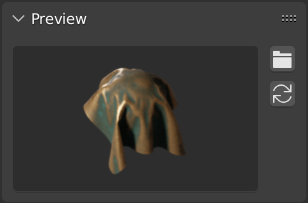
Panel náhľadu v Prehliadači aktív.#
Náhľadové obrázky sa zvyčajne vygenerujú automaticky, keď označíte blok údajov ako aktívum. Automaticky vygenerovaný náhľad sa snaží zachytiť objekt spredu. Funguje to však len vtedy, ak je geometria rozložená tak, že zodpovedá tomu, čo Blender považuje za prednú časť. To znamená, že geometria, ktorá by mala byť spredu, musí smerovať po osi -Y objektu. Možno bude potrebné použiť rotáciu, aby sa dosiahol očakávaný výsledok. Aktíva kolekcie používajú ako prednú globálnu os -Y (namiesto lokálnej, keďže samotné kolekcie nemajú rotáciu).
Je tiež možné načítať súbory obrázkov z jednotky a nahradiť nimi automaticky vygenerované náhľady.
Pre náhľady aktív pózy si pozrite Ovládanie vzhľadu obrázkov náhľadov.
Balíky aktív#
Balíky aktív sú blend súbory, ktoré neodkazujú na žiadny iný súbor a ktorých názov končí na _bundle.blend. Všetky textúry a iné externé súbory musia byť zbalené do aktuálneho blend súboru.
Balíky aktív možno skopírovať do knižnice aktív príkazom Prehliadača aktív:
Otvorte blend súbor aktíva.
Prepnite Prehliadač aktív na Aktuálny súbor (ak už nie je nastavený na túto možnosť).
Kliknite na Kopírovať balík do knižnice aktív.
Vyberte knižnicu aktív, do ktorej ju chcete skopírovať.
Otvorí sa prehliadač súborov, v ktorom sa zobrazia súbory vybranej knižnice aktív. Vyberte požadované umiestnenie blend súboru a kliknite na tlačidlo Kopírovať do knižnice aktív.
Blend súbor sa uloží na zvolené miesto a všetky katalógy balíka aktív sa zlúčia do cieľovej knižnice aktív.
Poznámka
Slovo „aktívum“ aj slovo „balík“ sa bežne používajú a nemusia mať rovnaký význam, ako je tu opísaný. Nie všetko, čo je prezentované ako „balík aktív“, bude mať k dispozícii funkciu Kopírovať do knižnice aktív; na to musí súbor balíku dodržiavať vyššie uvedenú definíciu.