Пути к файлам (file paths)#
The File section in Preferences allows you to configure auto-save preferences and set default file paths for blend-files, rendered images, and more.
Locations for various external files can be set for the following options:
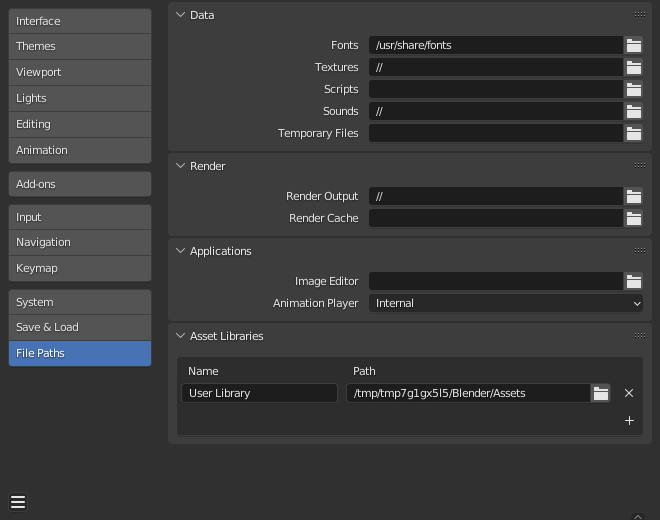
Preferences File Paths section.#
Подсказка
The default path // refers to the folder of the currently open blend-file
(see Относительные пути (relative paths) for details).
Данные (data)#
- Fonts
Default location to browse for text object font files.
- Текстуры (textures)
Default location to browse for image textures.
- Sounds
Default location to browse for sound files.
- Temporary Files
The directory for storing temporary save files. The path must reference an existing directory or it will be ignored and the systems temporary directory will be used instead. When left blank, the systems temporary directory will be used (see Каталог для временных файлов for details).
Рендеринг (render)#
- Render Output
Where rendered images/videos are saved.
- Render Cache
The location where cached render images are stored.
Библиотеки ассетов (asset libraries)#
Name and on-drive directory paths of asset libraries. To make Blender aware of an asset library, add it to this list. The name is for your reference only, and will appear in asset library selectors. The path should point to the location of the asset library.

Name and Location of asset libraries in the Preferences.#
To create a new asset library, just create an empty directory and add it to the Поле «список». Any asset from any blend-file contained in that directory (or subdirectories thereof) will appear in the Браузер ассетов (asset browser).
- Метод импорта (import method)
Determines how data is managed when an asset is imported, unless overridden by the Asset Browser.
- Связать (Link):
Такой же как
Ассет будет связан с текущим blend-файлом и, следовательно, будет доступен только для чтения. Последующие изменения в файле ассетов будут отражены во всех файлах, с которыми он связан.
- Добавить (append):
Такой же как
Весь ассет и все его зависимости будут добавлены в текущий файл. Перетаскивание материала на сцену три раза приведёт к созданию трех независимых копий. Перетаскивание объекта на сцену три раза также приведёт к созданию трех независимых копий.
«Зависимости» в данном случае означает всё, на что ссылается ассет. Для объекта это может быть его меш и материалы, а также другие объекты, используемые модификаторами, ограничителями или драйверами.
Поскольку теперь у файла есть собственная копия ассета, последующие изменения в файле ассета не будут отражены в файле, к которому он был добавлен.
- Добавить (повторно использовать данные) (append (reuse data)):
Специально для браузера ассетов.
При первом использовании ассета он будет добавлен, включая его зависимости, как описано ранее. Однако Blender будет отслеживать происхождение ассета, и при следующем использовании ассета будет «использовано повторно» максимально возможное количество данных. Перетаскивание материала на сцену три раза загрузит его только один раз, и один и тот же материал будет назначен три раза. Перетаскивание объекта на сцену три раза создаст три копии объекта, но все копии будут разделять (share) свои данные меша, материалы и т. д.
Поскольку теперь у файла есть собственная копия ассета, последующие изменения в файле ассета не будут отражены в файле, к которому он был добавлен.
- Относительный путь (relative path)
Use relative path when linking assets from this asset library.
Script Directories#
Additional locations to search for Python scripts.
Each path can be given a Name to signify to purpose of that script directory.
By default, Blender looks in several directories (platform dependent) for scripts. By adding a user script path in the preferences an additional directory is used. This can be used to store your own scripts and add-ons independently of the current Blender version.
You will need to create specific subfolders in this path which match the structure of the scripts
folder found in Blender’s installation directory.
The following subdirectories will be used when present:
startup/Modules in this folder will be imported on startup.
addons/Legacy add-ons located here will be listed in the add-ons preferences.
modules/Modules in this folder can be imported by other scripts.
presets/Presets in this folder will be added to existing presets.
Подсказка
For add-ons it is now recommended to use a local extension repository if you wish to define additional locations to install and manage them.
To make use of these you will need to define them as extensions.
Примечание
You have to restart Blender for all changes to the users scripts to take effect.
Applications#
- Редактор изображений (image editor)
The path to an external program to use for image editing.
- Animation Player
The program used for playing back rendered animations via View Animation.
By default this is set to Internal which uses Blender’s built-in animation player.
This has the advantage that all image formats supported by Blender can be played back and no 3rd party application needs to be installed.
Text Editor#
- Program
Command to launch the text editor when using Edit Externally, either a full path or a command in
$PATH. Use the internal editor when left blank.
- Аргументы (arguments)
Defines the specific format of the arguments with which the text editor opens files.
The supported expansions are as follows:
$filepath: The absolute path of the file.$line: The line to open at (Optional).$column: The column to open from the beginning of the line (Optional).$line0&$column0similar to the above but they start at zero.
Example:
-f $filepath -l $line -c $column
Разработка#
Only visible when Developer Extras are enabled.
- I18n Branches
The path to the
/branchesdirectory of your local SVN translation copy, to allow translating from the UI.
Известные ограничения#
Permissions on Windows#
Be sure that you have the right privileges for running the executable accessing the path defined. On Windows for instance, if the option «Run this program as an administrator» is enabled for the executable, it will lead to a failure to open the editor due to a limitation within the OS User Account Control. Running a program with elevated privileges is potentially dangerous!