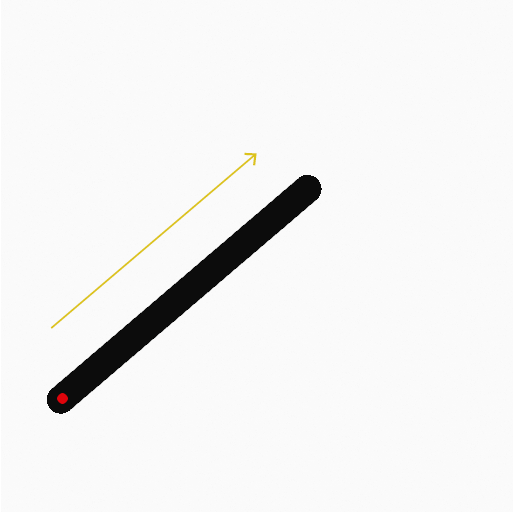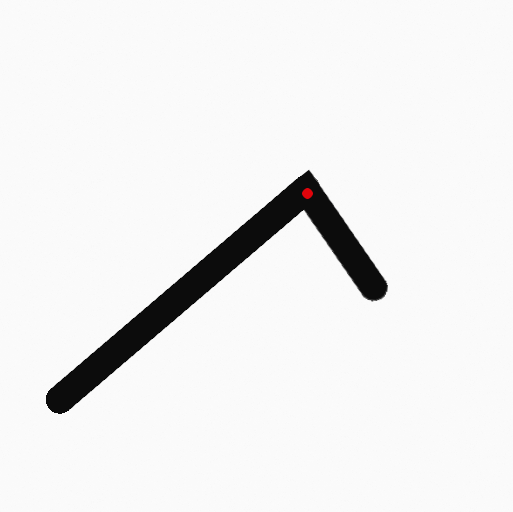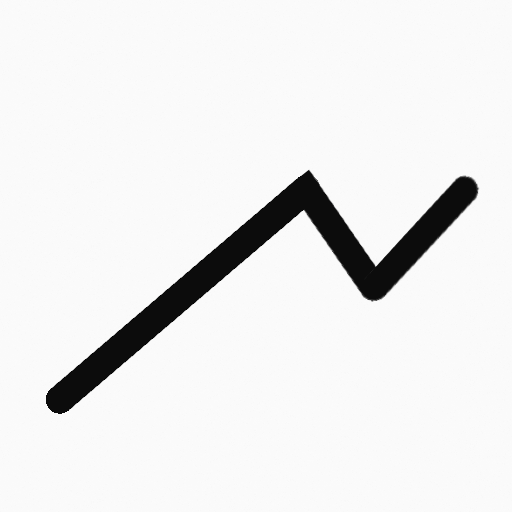Polyline Tool#
Ссылка
- Режим (mode):
Draw Mode
- Инструмент (tool):
The Polyline tool create multiple straight lines.
Настройки панели «Инструмент» (tool settings)#
You can configure the brush main settings exposed on the Tool Settings for convenience. For the draw brushes configuration and settings see: Draw Brush.
- Подразделения (subdivisions)
The number of stroke points between each stroke edge.
- Thickness Profile
Use a curve widget to define the stroke thickness from the start (left) to end (right) of the stroke.
- Use Curve
When enabled, the stroke use a curve profile to control the thickness along the line.
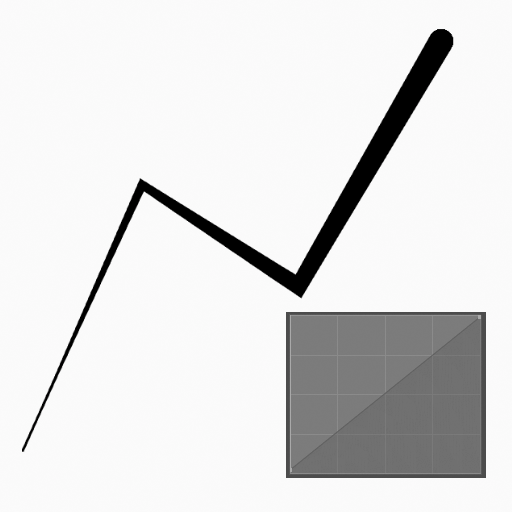
|
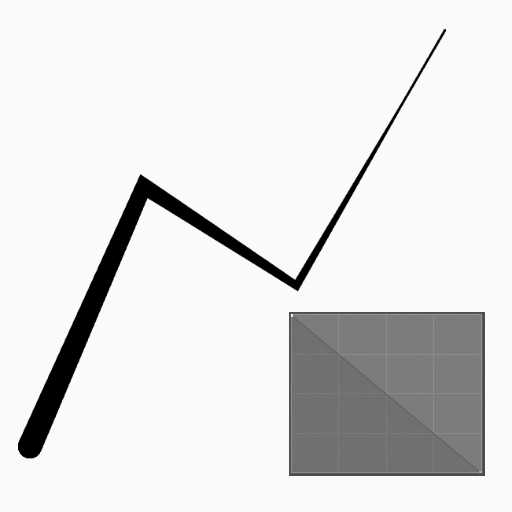
|
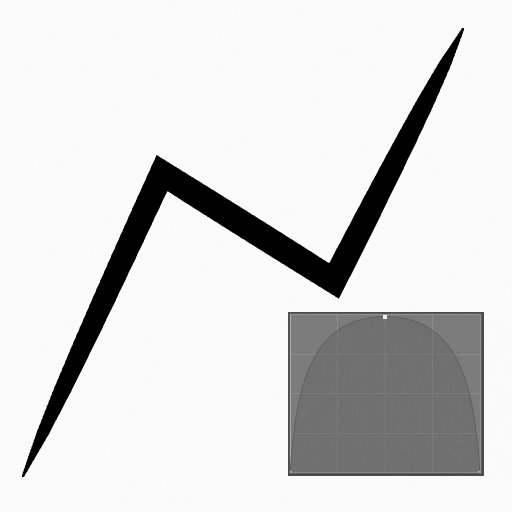
|
Использование#
Selecting a Brush and Material#
In the Tool Settings select the brush, material and color type to use with the tool. The Line tool uses Draw Brush types. See Настройки кисти for more information.
Creating Polylines#
Click (LMB or the Pen tip) and drag the start point.
Release on the desired end point.
Click multiple times on different locations to create multiple connected lines.
Then confirm (Return/MMB) or cancel (Esc/RMB).
While dragging you can use Shift to snapping the line to horizontal, vertical or 45° angle.
NumpadPlus and NumpadMinus or using the mouse Wheel will increase or decrease the amount of points in the final line.