Свойства (properties)#
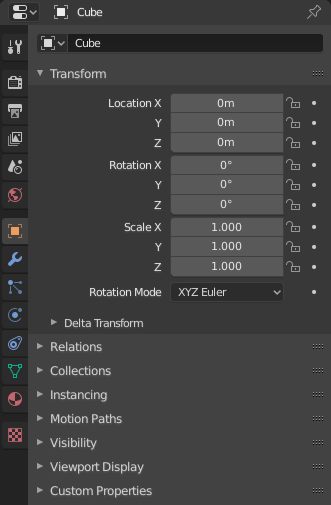
Свойства, в которых показаны свойства объекта.#
The Properties editor shows and allows editing of many active data, including the active scene and object.
Вкладки#
The Properties editor has several categories, which can be chosen via tabs (the icons column to its left). Each tab regroups properties and settings of a data type, and is documented in its own manual sections, linked below.
Active Tool and Workspace Settings#
This first tab contains settings for the active tool (in the 3D Viewport) and the current workspace.
Сцена (scene)#
These tabs contain settings for the active scene.
Коллекция (сollection)#
Эти вкладки содержат настройки для активной коллекции.
Объект (object)#
These tabs are used to add features, and to change properties for the active object. Depending on the type of the active object, some of those will be hidden.
Данные объекта (object data)#
The main tab of that category (often the only one) always has the same name, Object Data, but its icon will change based on the actual type of the active object.
Геометрические объекты:
Rigging and Deformation Objects:
Other Types of Objects:
Затенение объекта#
Depending on the type of the active object, some of those will be hidden.
Колонтитул#
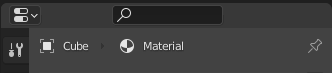
The header of the Properties.#
- Display Filter Ctrl-F
Allows you to search for a property by its name. The results will be highlighted with there corresponding panel also highlighted and expanded. The search also works across multiple Tabs; graying out tabs with no search results. You can start a search using Ctrl-F or clear a search with Alt-F. This filter is useful if you do not remember where a property is within the Properties.
- Data Context
Just below the header is a list of icons and text items which show the owner of the properties being edited, together with some dependency context if needed. In the example above, the material «Material» is used by the active object «Cube».
- Toggle Pin ID
By toggling on the pin icon to the right, Blender will display only the currently shown data-block’s properties in that editor, disregarding further selection changes. Toggle off that pin to switch back to default behavior, showing active data-block’s properties.
Опции (options)#
- Sync with Outliner
Sync tabs with the Outliner data-block selection. See Properties Editor Sync for more information.
- Всегда (always):
Always, when possible, change Property editor tabs when clicking an icon in an Outliner.
- Никогда (never):
Never change Property editor tabs when clicking an icon in an Outliner.
- Авто (auto):
Change tabs only when the Property editor shares a border with an Outliner.