Biên Soạn các Khung Hình (Editing Keyframes)¶
Chèn Thêm Khung Khóa (Insert Keyframe)¶
Tham Chiếu (Reference)
- Chế Độ (Mode):
Chế Độ Đối Tượng [Object Mode]
- Trình Đơn (Menu):
- Tổ Hợp Phím Tắt (Shortcut):
I
There are several methods of adding new keys. Namely:
In the 3D Viewport, pressing I will key properties based on the Default Key Channels User Preferences.
Khi Bộ Khóa (Keying Set) đang hoạt động, nó là used instead của reading the Cài Đặt Sở Thích Người Dùng.
Hovering over a property and pressing I or with the context menu by RMB a property and choose Insert Keyframe from the menu.
With the User Preference "Pie Menu on Drag" enabled, holding down I and moving the cursor will bring up a pie menu to insert one of Location, Rotation, Scale, and Available.
Tạo Khung Khóa Tự Động (Auto Keyframe)¶
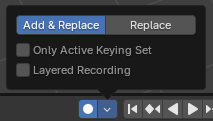
Tạo Khung Khóa Tự Động Lịch Trình Thời Gian Hóa.¶
Auto Keyframe is the record button in the Timeline header. Auto Keyframe adds keyframes automatically to the set frame if the value for transform type properties changes.
See Điều Khiển về Khung Khóa trên Lịch Trình Thời Gian (Timeline Keyframe Control) for more info.
Chèn Thêm Khung Khóa với Bộ Khóa [Insert Keyframe with Keying Set]¶
Tham Chiếu (Reference)
- Chế Độ (Mode):
Chế Độ Đối Tượng [Object Mode]
- Trình Đơn (Menu):
- Tổ Hợp Phím Tắt (Shortcut):
K
Insert Keyframes for specified Keying Set, with menu of available Keying Sets.
Xóa Khung Khóa (Delete Keyframes)¶
Tham Chiếu (Reference)
- Chế Độ (Mode):
Chế Độ Đối Tượng [Object Mode]
- Trình Đơn (Menu):
- Tổ Hợp Phím Tắt (Shortcut):
Alt-I
There are several methods of removing keyframes:
In the 3D Viewport press Alt-I to remove keys from selected objects on the current frame.
When the mouse is over a value, press Alt-I.
NCP (RMB) a value and choose "Xóa Khung Khóa" from the menu.
Xóa các Khung Khóa (Clear Keyframes)¶
Tham Chiếu (Reference)
- Chế Độ (Mode):
Chế Độ Đối Tượng [Object Mode]
- Trình Đơn (Menu):
- Tổ Hợp Phím Tắt (Shortcut):
Shift-Alt-I
Removes all keyframes from the selected object.
Biên Soạn các Khung Hình (Editing Keyframes)¶
Keyframes can be edited in two editors. To do so go to either the Graph Editor or the Dope Sheet.
Một Số Ví Dụ (Examples)¶
Hoạt Họa Khung Khóa (Keyframe Animation)¶
This example shows you how to animate a cube's location, rotation, and scale.
First, in the Timeline, or other animation editors, set the frame to 1.
With the cube selected in Object Mode, press I in the 3D Viewport. This will record the location, rotation, and scale, for the cube on frame 1.
Set the frame to 100.
Use Move G, Rotate R, Scale S, to transform the cube.
Bấm I trongCổng Nhìn.
Để thử nghiệm hoạt họa, xin bấm Dấu Cách (Spacebar) để chơi nó.
