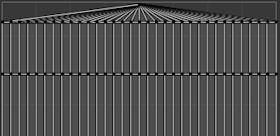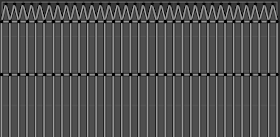Các Thao Tác về UV [UV Operators]¶
Blender offers several ways of mapping UVs, going from simple ones that merely project the mesh's vertices onto a plane to more advanced ones.
Mở Gói (Unwrap)¶
Tham Chiếu (Reference)
- Trình Biên Soạn (Editor):
Cổng Nhìn 3D (3D Viewport)
- Chế Độ (Mode):
Chế Độ Biên Soạn [Edit Mode]
- Trình Đơn (Menu):
- Tổ Hợp Phím Tắt (Shortcut):
U
Tham Chiếu (Reference)
- Trình Biên Soạn (Editor):
Trình Biên Soạn UV (UV Editor)
- Chế Độ (Mode):
Chế Độ Biên Soạn [Edit Mode]
- Trình Đơn (Menu):
- Tổ Hợp Phím Tắt (Shortcut):
U
Cuts the selected faces along their seams, flattens them, and lays them out on the UV map. Previously existing UV coordinates are overwritten. Useful for organic shapes.
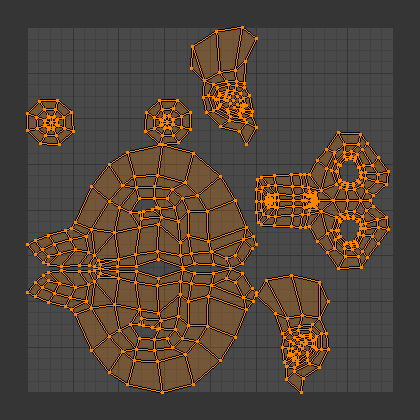
Kết quả mở gói đầu khỉ Suzanne.¶
Các Tùy Chọn (Options)¶
The Điều Chỉnh Thao Tác Trước Đây (Adjust Last Operation) panel allows fine control over how the mesh is unwrapped:
- Phương Pháp (Method)
- Cơ Sở Góc (Angle Based):
Uses Cơ Sở Góc Flattening (ABF). This phương pháp gives một tốt 2D representation của một khung lưới.
- Bảo Giác (Conformal):
Sử dụng LSCM. Chức năng này thường cung cấp ánh xạ UV kém chính xác hơn Angle Based, song hoạt động tốt hơn đối với các đối tượng đơn giản hơn.
- Kéo Giãn Tối Thiểu [Minimum Stretch]:
Uses Scalable Locally Injective Mapping (SLIM). This tries to minimize distortion for both areas and angles.
- Lấp Lỗ Hổng (Fill Holes)
Virtually fill holes in the mesh before unwrapping, to better avoid overlaps and preserve symmetry.
- Sử Dụng Bề Mặt Phân Hóa [Use Subdivision Surface]
Use the new vertex positions that were calculated by the Bộ Điều Chỉnh Bề Mặt Phân Hóa (Subdivision Surface Modifier) (rather than the original positions from before any modifiers are run).
- Giữ Đúng Tỷ Lệ Tương Quan (Correct Aspect)
Adjusts the UV mapping to account for the aspect ratio of the image associated with the material. This ensures that UVs are scaled correctly when unwrapping onto non-square textures.
For this option to work, the mesh must have a material with an Image Texture node, and this node must be selected in the Shader Editor.
- Iterations Minimum Stretch
Number of iterations for the Minimum Stretch method, where each iteration reduces the distortion further.
- No Flip Minimum Stretch
Disallow flipping faces. Allowing it sometimes results in less distortion when there are pins.
- Importance Weights Minimum Stretch
Lets you specify a vertex group to manually influence the size of certain faces in the UV map. Faces around high-weight vertices will take up more space in the UV map than ones around low-weight vertices.
When enabling this option, two more appear:
- Weight Group
The name of the vertex group to use.
- Weight Factor
A global factor to multiply all the weights by. A bigger number will result in a more exaggerated difference between high-weight and low-weight areas.
- Phương Thức Mép Lề (Margin Method)
The meaning of the Margin parameter, which determines the size of the empty space between UV islands.
- Đổi Tỷ Lệ (Scaled)
The Margin is a more or less arbitrary measure with no direct relation to the sizes of the UV islands or the texture.
- Thêm (Add)
As above, but without the internally calculated scaling factor.
- Phân Số (Fraction)
The Margin is a fraction of the UV bounds. This means that, if you have a 1024x1024 texture and set the Margin to 1/1024, each UV island will have a margin of 1 pixel around it (and islands will be no closer than 2 pixels to each other).
- Lề (Margin)
How much empty space to leave between islands. Controlled by Margin Method.
Phóng Chiếu UV Thông Minh (Smart UV Project)¶
Tham Chiếu (Reference)
- Trình Biên Soạn (Editor):
3D Viewport, UV Editor
- Chế Độ (Mode):
Chế Độ Biên Soạn [Edit Mode]
- Trình Đơn (Menu):
- Tổ Hợp Phím Tắt (Shortcut):
U
Examines the angles between the selected faces, cuts them along any sharp edges, then projects each separated group of faces along its average normal and lays it out on the UV map. You can also set up seams for additional cutting. This is a good method for, say, mechanical objects or architecture.

Smart UV project on a truncated pyramid.¶
Các Tùy Chọn (Options)¶
The Điều Chỉnh Thao Tác Trước Đây (Adjust Last Operation) panel allows fine control over how the mesh is unwrapped:
- Giới Hạn Góc (Angle Limit)
The maximum allowed angle between the normals of adjacent faces before they're split off from each other. A low limit will create lots of small UV islands with little distortion, while a high limit will create a few large islands with potentially more distortion.
- Phương Thức Mép Lề (Margin Method)
The meaning of the Island Margin parameter, which determines the size of the empty space between UV islands.
- Đổi Tỷ Lệ (Scaled)
The Island Margin is a more or less arbitrary measure with no direct relation to the sizes of the UV islands or the texture.
- Thêm (Add)
As above, but without the internally calculated scaling factor.
- Phân Số (Fraction)
The Island Margin is a fraction of the UV unit square. This means that, if you have a 1024x1024 texture and set the Island Margin to 1/1024, each UV island will have a margin of 1 pixel around it (and islands will be no closer than 2 pixels to each other).
- Phương Pháp Xoay Chiều [Rotation Method]
- Căn chỉnh theo trục [Axis-aligned]
Automatically rotate to avoid wasting space.
- Căn chỉnh theo trục [Axis-aligned] (Chiều Ngang [Horizontal])
Rotate islands to be aligned horizontally.
- Căn chỉnh theo trục [Axis-aligned] (Chiều Dọc [Vertical])
Rotate islands to be aligned vertically.
- Lề của Hải Đảo (Island Margin)
How much empty space to leave between islands. Controlled by Margin Method.
- Trọng Lượng Diện Tích (Area Weight)
With a value of 0, the projection vector of each face group is simply the average of its face normals. With a value of 1, it's an average that's weighted using the faces' areas. Other values blend between the two.
- Giữ Đúng Tỷ Lệ Tương Quan (Correct Aspect)
Adjusts the UV mapping to account for the aspect ratio of the image associated with the material. This ensures that UVs are scaled correctly when unwrapping onto non-square textures.
For this option to work, the mesh must have a material with an Image Texture node, and this node must be selected in the Shader Editor.
- Tỷ Lệ Hóa cho Khít Ranh Giới (Scale to Bounds)
Stretches the resulting UV map to fill the complete texture.
Đóng Gói Ánh Xạ Ánh Sáng (Lightmap Pack)¶
Tham Chiếu (Reference)
- Trình Biên Soạn (Editor):
3D Viewport, UV Editor
- Chế Độ (Mode):
Chế Độ Biên Soạn [Edit Mode]
- Trình Đơn (Menu):
- Tổ Hợp Phím Tắt (Shortcut):
U
Places each selected face separately on the UV map. Lightmaps are commonly used for baking lighting information into a texture for use in realtime rendering -- as such, they prioritize using as much of the texture as possible, typically resulting in a disconnected and distorted UV map that would be unsuitable for manual texturing work.
Các Tùy Chọn (Options)¶
The Điều Chỉnh Thao Tác Trước Đây (Adjust Last Operation) panel allows fine control over how the mesh is unwrapped:
- Lựa Chọn (Selection)
- Các Mặt được Chọn (Selected Faces)
Duy unwraps the các mặt được chọn.
- Toàn Bộ các Mặt [All Faces]
Unwraps the toàn bộ/trọn vẹn khung lưới.
- Dùng Chung Không Gian Chất Liệu (Share Texture Space)
You can use Chế Độ Biên Soạn Đa-Đối Tượng (Multi-Object Editing) to generate UV maps for multiple meshes at the same time. When Share Texture Space is enabled, the UV maps won't overlap each other, so that you can later use the same lightmap texture for all the meshes.
- Bản Đồ UV Mới (New UV Map)
Creates a new UV map instead of overwriting the currently selected one. See Ánh Xạ UV (UV Maps).
- Chất Lượng Đóng Gói (Pack Quality)
Higher values result in a UV map that wastes less space (but also takes longer to calculate).
- Lề (Margin)
How much empty space to leave between the faces in the UV map.
Đi Theo Tứ Giác đang Hoạt Động (Follow Active Quads)¶
Tham Chiếu (Reference)
- Trình Biên Soạn (Editor):
3D Viewport, UV Editor
- Chế Độ (Mode):
Chế Độ Biên Soạn [Edit Mode]
- Trình Đơn (Menu):
- Tổ Hợp Phím Tắt (Shortcut):
U
Starts from the active quad and recursively attaches its neighboring, selected mesh quads to its pre-existing UV quad. Non-quad faces are ignored.
Ghi chú
Because the active quad's UV layout is left unchanged, you'll typically want to make sure it has the same shape in the UV map as on the mesh before running this unwrap (e.g. by running another type of unwrap on just that face). Otherwise, the distortion will spread to all the other faces.
Ghi chú
The resulting UV map may go out of bounds. You can fix this by manually scaling it down or by using Đóng Gói Hải Đảo (Pack Islands).
Các Tùy Chọn (Options)¶
The Điều Chỉnh Thao Tác Trước Đây (Adjust Last Operation) panel allows fine control over how the mesh is unwrapped:
- Chế Độ Chiều Dài Cạnh (Edge Length Mode)
How to calculate the lengths of the UV edges for the newly attached quads.
- Đồng Đều/Đều Đặn/Chẵn (Even)
Give each new UV edge the same length as the UV edge it's extending, regardless of its length on the mesh.
- Chiều Dài (Length)
Give each new UV edge a length that's proportional to its length on the mesh.
- Trung Bình Chiều Dài (Length Average)
Give each new UV edge a length that's proportional to the average edge length in its edge ring on the mesh.
Phóng Chiếu Khối Lập Phương (Cube Projection)¶
Tham Chiếu (Reference)
- Trình Biên Soạn (Editor):
3D Viewport, UV Editor
- Chế Độ (Mode):
Chế Độ Biên Soạn [Edit Mode]
- Trình Đơn (Menu):
- Tổ Hợp Phím Tắt (Shortcut):
U
Projects each selected face onto the most suitable side of a virtual cube, then places all these sides in the UV map, overlapping each other. If you don't want them to overlap, you can use Đóng Gói Hải Đảo (Pack Islands).
The cube is centered on the Transform Pivot Point and aligned to the mesh's local axes.
Các Tùy Chọn (Options)¶
The Điều Chỉnh Thao Tác Trước Đây (Adjust Last Operation) panel allows fine control over how the mesh is unwrapped:
- Kích Thước Khối Lập Phương (Cube Size)
The size of the cube to project onto.
- Giữ Đúng Tỷ Lệ Tương Quan (Correct Aspect)
Adjusts the UV mapping to account for the aspect ratio of the image associated with the material. This ensures that UVs are scaled correctly when unwrapping onto non-square textures.
For this option to work, the mesh must have a material with an Image Texture node, and this node must be selected in the Shader Editor.
- Cắt đến Ranh Giới (Clip to Bounds)
Moves any out-of-bounds UVs to the nearest border.
- Tỷ Lệ Hóa cho Khít Ranh Giới (Scale to Bounds)
Stretches the resulting UV map to fill the complete texture.
Phóng Chiếu Hình Trụ (Cylinder Projection)¶
Tham Chiếu (Reference)
- Trình Biên Soạn (Editor):
3D Viewport, UV Editor
- Chế Độ (Mode):
Chế Độ Biên Soạn [Edit Mode]
- Trình Đơn (Menu):
- Tổ Hợp Phím Tắt (Shortcut):
U
Projects the selected faces onto a virtual cylinder, then unrolls that cylinder. The cylinder is centered on the Transform Pivot Point, which is normally the averaged-out position of the selected faces; however, you can also move it to a different place using e.g. the Con Trỏ 3D (3D Cursor).
Các Tùy Chọn (Options)¶
The Điều Chỉnh Thao Tác Trước Đây (Adjust Last Operation) panel allows fine control over how the mesh is unwrapped:
- Direction, Align
The direction of the cylinder's central axis.
- Góc Nhìn trên Xích Đạo (View on Equator)
Use an axis that's perpendicular to the viewing direction in the 3D Viewport. If Align is Polar ZX, use the vertical axis of the viewing plane; if it's Polar ZY, use the horizontal one.
- Góc Nhìn trên các Cực (View on Poles)
Use an axis that's parallel to the viewing direction in the 3D Viewport. Depending on Align, the cylinder will be rotated by 90° around its axis and the UV map will be shifted horizontally by a quarter.
- Căn Chỉnh theo Đối Tượng (Align to Object)
Use the object's local Z axis. Depending on Align, the cylinder will be rotated by 90° around its axis and the UV map will be shifted horizontally by a quarter.
- Pole (Điểm Cực)
How to handle vertices that lie on the cylinder's central axis.
- Nhúm (Pinch)
Place all UV versions of the vertex at the same U coordinate. This tends to result in heavily distorted UV faces.
- Hình Quạt (Fan)
Place each UV version of the vertex at a U coordinate that minimizes distortion.
- Bảo Tồn các Đường Khâu [Preserve Seams]
Cut the mesh along its seams before projecting.
- Bán Kính (Radius)
Half the height of the cylinder (i.e. not its radius; we're only using the cylinder for projection, so its radius doesn't matter).
- Giữ Đúng Tỷ Lệ Tương Quan (Correct Aspect)
Adjusts the UV mapping to account for the aspect ratio of the image associated with the material. This ensures that UVs are scaled correctly when unwrapping onto non-square textures.
For this option to work, the mesh must have a material with an Image Texture node, and this node must be selected in the Shader Editor.
- Cắt đến Ranh Giới (Clip to Bounds)
Moves any out-of-bounds UVs to the nearest border.
- Tỷ Lệ Hóa cho Khít Ranh Giới (Scale to Bounds)
Stretches the resulting UV map to fill the complete texture.
Phóng Chiếu Hình Cầu (Sphere Projection)¶
Tham Chiếu (Reference)
- Trình Biên Soạn (Editor):
3D Viewport, UV Editor
- Chế Độ (Mode):
Chế Độ Biên Soạn [Edit Mode]
- Trình Đơn (Menu):
- Tổ Hợp Phím Tắt (Shortcut):
U
Projects the selected faces onto a virtual sphere, then flattens that sphere much like a world map: the latitude lines vertical and the longitude lines evenly spaced. This is useful for texturing spherical shapes such as eyes or planets.
The sphere is centered on the Transform Pivot Point, which is normally the averaged-out position of the selected faces; however, you can also move it to a different place using e.g. the Con Trỏ 3D (3D Cursor).
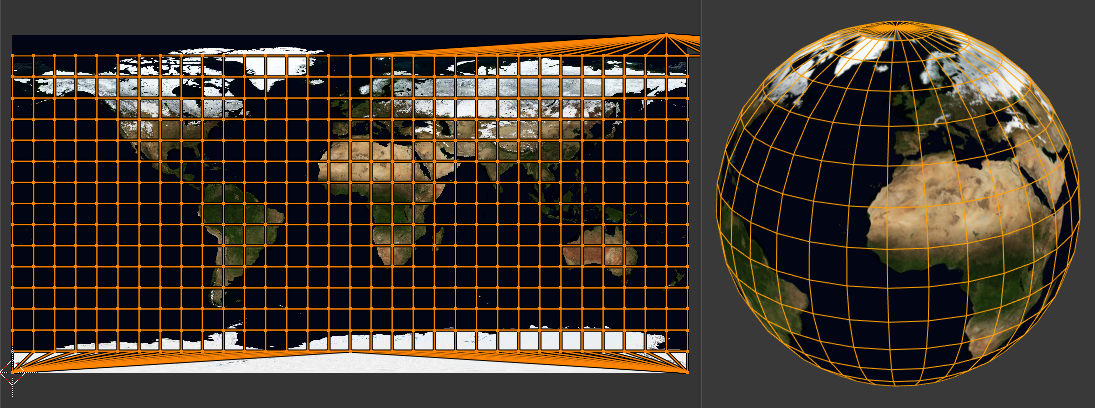
Sử dụng hình ảnh hình chữ nhật đều với Phóng Chiếu Hình Cầu.¶
Các Tùy Chọn (Options)¶
The Điều Chỉnh Thao Tác Trước Đây (Adjust Last Operation) panel allows fine control over how the mesh is unwrapped:
- Direction, Align
The direction of the sphere's vertical axis.
- Góc Nhìn trên Xích Đạo (View on Equator)
Use an axis that's perpendicular to the viewing direction in the 3D Viewport. If Align is Polar ZX, use the vertical axis of the viewing plane; if it's Polar ZY, use the horizontal one.
- Góc Nhìn trên các Cực (View on Poles)
Use an axis that's parallel to the viewing direction in the 3D Viewport. Depending on Align, the sphere will be rotated by 90° around its vertical axis and the UV map will be shifted horizontally by a quarter.
- Căn Chỉnh theo Đối Tượng (Align to Object)
Use the object's local Z axis. Depending on Align, the sphere will be rotated by 90° around its vertical axis and the UV map will be shifted horizontally by a quarter.
- Pole (Điểm Cực)
How to handle vertices that lie on the sphere's vertical axis. (See Phóng Chiếu Hình Trụ (Cylinder Projection) for an example.)
- Nhúm (Pinch)
Place all UV versions of the vertex at the same U coordinate. This tends to result in heavily distorted UV faces.
- Hình Quạt (Fan)
Place each UV version of the vertex at a U coordinate that minimizes distortion.
- Bảo Tồn các Đường Khâu [Preserve Seams]
Cut the mesh along its seams before projecting.
- Giữ Đúng Tỷ Lệ Tương Quan (Correct Aspect)
Adjusts the UV mapping to account for the aspect ratio of the image associated with the material. This ensures that UVs are scaled correctly when unwrapping onto non-square textures.
For this option to work, the mesh must have a material with an Image Texture node, and this node must be selected in the Shader Editor.
- Cắt đến Ranh Giới (Clip to Bounds)
Moves any out-of-bounds UVs to the nearest border.
- Tỷ Lệ Hóa cho Khít Ranh Giới (Scale to Bounds)
Stretches the resulting UV map to fill the complete texture.
Phóng Chiếu từ Góc Nhìn (Project from View)¶
Tham Chiếu (Reference)
- Trình Biên Soạn (Editor):
Cổng Nhìn 3D (3D Viewport)
- Chế Độ (Mode):
Chế Độ Biên Soạn [Edit Mode]
- Trình Đơn (Menu):
- Tổ Hợp Phím Tắt (Shortcut):
U
Projects the selected faces onto the view plane. The UV map essentially becomes a wireframe picture of the mesh, taken in the 3D Viewport at the current viewing angle. Use this option if you are using a picture of a real object as a texture. You will get stretching in areas where the model recedes away from you.
Các Tùy Chọn (Options)¶
The Điều Chỉnh Thao Tác Trước Đây (Adjust Last Operation) panel allows fine control over how the mesh is unwrapped:
- Orthographic (Trực Giao)
Use an Orthographic projection instead of Perspective.
- Ranh Giới Máy Quay Phim [Camera Bounds]
Map the borders of the image that would be rendered through the current camera to the borders of the UV map. This option only has an effect when viewing the scene through the camera; see Quan Sát Máy Quay Phim đang Hoạt Động (Viewing the Active Camera).
- Giữ Đúng Tỷ Lệ Tương Quan (Correct Aspect)
Adjusts the UV mapping to account for the aspect ratio of the image associated with the material. This ensures that UVs are scaled correctly when unwrapping onto non-square textures.
For this option to work, the mesh must have a material with an Image Texture node, and this node must be selected in the Shader Editor.
- Cắt đến Ranh Giới (Clip to Bounds)
Moves any out-of-bounds UVs to the nearest border.
- Tỷ Lệ Hóa cho Khít Ranh Giới (Scale to Bounds)
Stretches the resulting UV map to fill the complete texture.
Phóng Chiếu từ Góc Nhìn [Ranh Giới] (Project from View [Bounds])¶
Tham Chiếu (Reference)
- Trình Biên Soạn (Editor):
Cổng Nhìn 3D (3D Viewport)
- Chế Độ (Mode):
Chế Độ Biên Soạn [Edit Mode]
- Trình Đơn (Menu):
- Tổ Hợp Phím Tắt (Shortcut):
U
The same as Phóng Chiếu từ Góc Nhìn (Project from View), but with Scale to Bounds activated by default.
Hoàn Lại (Reset)¶
Tham Chiếu (Reference)
- Trình Biên Soạn (Editor):
3D Viewport, UV Editor
- Chế Độ (Mode):
Chế Độ Biên Soạn [Edit Mode]
- Trình Đơn (Menu):
- Tổ Hợp Phím Tắt (Shortcut):
U
Resets the UV layout of each selected face to fill the whole UV area.