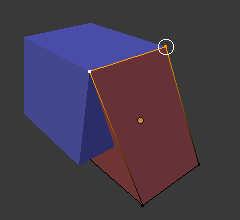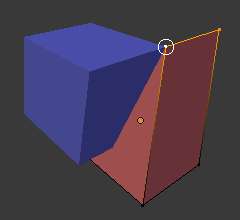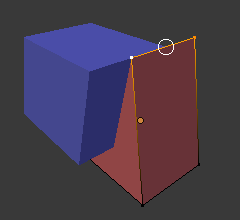Bám Dính (Snapping)¶
Tham Chiếu (Reference)
- Chế Độ (Mode):
Chế Độ Đối Tượng, Biên Soạn và Chế Độ Tư Thế
- Tiêu Đề (Header):
- Tổ Hợp Phím Tắt (Shortcut):
Shift-Tab
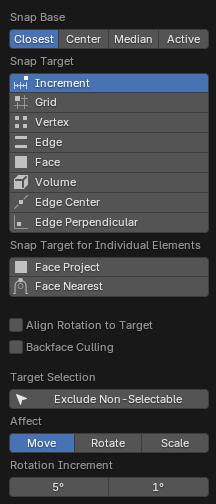
Trình Đơn Bám Dính.¶
Snapping lets you easily align objects and mesh elements to others. It can be toggled by clicking the magnet icon in the 3D Viewport's header, or more temporarily by holding Ctrl.
Xem thêm
Transform Modal Map for further keyboard shortcuts.
Cơ Sở Bám Dính [Snap Base]¶
Tham Chiếu (Reference)
- Chế Độ (Mode):
Chế Độ Đối Tượng, Biên Soạn và Chế Độ Tư Thế
- Tiêu Đề (Header):
- Tổ Hợp Phím Tắt (Shortcut):
Shift-Ctrl-Tab
Determines which point in the geometry is the snap base that will snap to the target.
- Active (Đang Hoạt Động/Năng Động):
Snaps using the origin (in Object Mode) or center (in Edit Mode) of the active element.
- Trung Vị (Median):
Bám dính dùng trung vị của lựa chọn.
- Trung Tâm (Center):
Snaps using the current transformation center (another word for the pivot point). This option is especially useful in combination with the 3D Cursor for choosing the snapping point completely manually.
- Gần Nhất (Closest):
Snaps using the vertex that's closest to the target.
Mục Tiêu Bám Dính (Snap Target)¶
Tham Chiếu (Reference)
- Chế Độ (Mode):
Chế Độ Đối Tượng, Biên Soạn và Chế Độ Tư Thế
- Tiêu Đề (Header):
- Tổ Hợp Phím Tắt (Shortcut):
Shift-Ctrl-Tab
Determines the target which the selection will be snapped to.
- Gia Lượng (Increment):
Bám dính vào các điểm của lưới đồ thị. Khi ở trong góc nhìn Trực Giao thì gia lượng của bám dính thay đổi tùy thuộc vào mức thu phóng.
This option snaps to an imaginary grid that starts at the selection's original location and has the same resolution as the viewport grid. In other words, it lets you move the selection in "increments" of the grid cell size.
- Khung Lưới Đồ Thị (Grid):
Snaps tới the khung lưới đồ thị that's displayed trong cổng nhìn.
- Vertex (Điểm Đỉnh):
Snaps to the vertex that's closest to the mouse cursor.
- Edge (Cạnh):
Snaps to the edge that's closest to the mouse cursor.
- Âm Lượng/Thể Tích (Volume):
Snaps the selection to a depth that's centered inside the object under the cursor. This is useful for positioning an Armature bone so it's centered inside a character's arm, for example; the other snapping options would place it on the arm's surface instead.
Trong Khi Blender đồng thời Các đối tượng thể tích (Volume objects), this tùy chọn được không/không phải/nghịch/phủ định (not) related tới those.
- Trung Điểm của Cạnh (Edge Center):
Snaps tới the centerpoint của cạnh that's gần nhất tới the con trỏ chuột.
- Cạnh Vuông Góc (Edge Perpendicular):
Snaps to a specific point on the edge so that the line from the selection's original location (indicated by a white cross) to its new location is perpendicular to that edge.
Mẹo
Chúng ta có thể bật nhiều chế độ bám dính lên cùng một lúc bằng tổ hợp Shift-NCT (LMB).
Mục Tiêu Bám Dính cho Cá Nhân Phần Tử [Snap Target for Individual Elements]¶
Tham Chiếu (Reference)
- Chế Độ (Mode):
Chế Độ Đối Tượng, Biên Soạn và Chế Độ Tư Thế
- Tiêu Đề (Header):
- Tổ Hợp Phím Tắt (Shortcut):
Shift-Ctrl-Tab
Type of element for individual transformed elements to snap to.
- Phóng Chiếu Mặt (Face Project):
Snaps to the face that's under the mouse cursor. This can be used for bending a flat sheet so it snugly fits against a curved surface, for example.
This works tương tự tới the Bộ Điều Chỉnh Co Bọc (Shrinkwrap Modifier).
- Gần Nhất Mặt (Face Nearest):
Individually snaps each object (in Object Mode) or vertex (in Edit Mode) to the face that's closest to its new location. This makes it possible to snap to occluded geometry.
Lựa Chọn Mục Tiêu (Target Selection)¶
Sets more detailed snapping options. The available options depend on the mode (Object/Edit) as well as the Snap Target.
- Bao Gồm cái đang Hoạt Động (Include Active) Chế Độ Biên Soạn (Edit Mode)
Bám Dính tới cái khác khung lưới phần tử của đối tượng đang hoạt động.
Hộp kiểm này bị bỏ qua nếu Biên Soạn Cân đối (Proportional Editing) được bật.
- Bao Gồm cái được Biên Soạn Chế Độ Biên Soạn (Edit Mode)
Bám Dính tới cái khác đối tượng that sẽ được đồng thời vào/trong Chế Độ Biên Soạn.
- Bao Gồm cái Chưa được Biên Soạn Chế Độ Biên Soạn (Edit Mode)
Bám Dính tới cái khác đối tượng that không vào/trong Chế Độ Biên Soạn.
- Loại Trừ cái Không Thể Chọn (Exclude Non-Selectable)
Bám Dính duy tới đối tượng that sẽ được có thể chọn.
- Căn Chỉnh Xoay Chiều vào Mục Tiêu (Align Rotation to Target)
Xoay chiều lựa chọn để trục Z của nó được căn chỉnh theo pháp tuyến của mục tiêu.
- Loại Bỏ Mặt Trái (Backface Culling)
Không bám dính vào các mặt trái hình học.
- Snap to Same Target Gần Nhất Mặt (Face Nearest)
Snap only to the object which the selection was nearest to before starting the transformation.
- Số Bước Mặt Gần Nhất (Face Nearest Steps) Mặt Gần Nhất (Face Nearest) Chế Độ Biên Soạn (Edit Mode)
Breaks the overall transformation into multiple steps, performing a snap each time. This can give better results in certain cases.
- Bám Dính vào Đối Tượng Bóc (Snap Peel Object) Thể Tích (Volume)
If the target object is composed of several disconnected mesh islands that intersect each other, "Snap To Volume" will normally snap to the island which the mouse is hovering over, ignoring the other islands. By enabling "Snap Peel Object," you can instead treat the target object as one connected whole.
Tác Động (Affect)¶
Specifies which transformations are affected by snapping. By default, snapping only happens while moving something, but you can also enable it for rotating and scaling.
Lượng Tăng Tiến Xoay Chiều [Rotation Increment]¶
Angle used in incremental snapping for the rotation operator. The second value is the Rotation Precision Increment, used for finer transformations and activated by default with the Shift key.