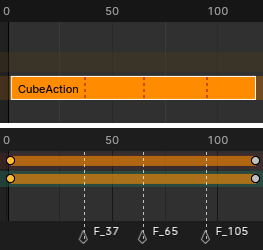Giới Thiệu (Introduction)¶
The NonLinear Animation editor, or NLA editor for short, lets you animate on a higher level. Instead of working with individual keyframes, it works with actions, which are named, reusable animation segments.
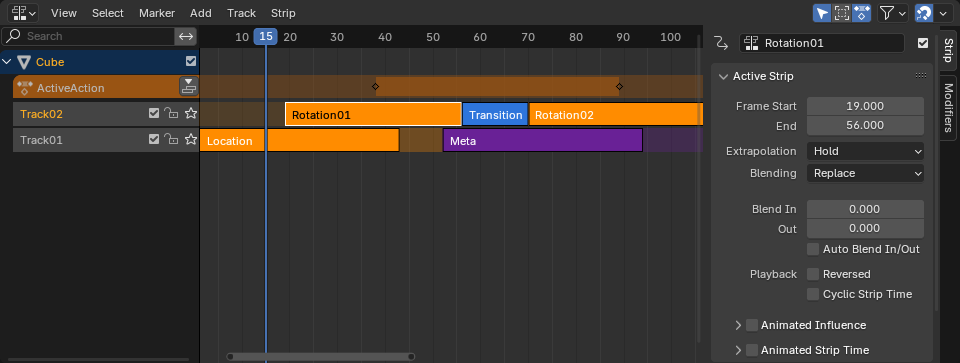
The NTrình Biên Soạn¶
Vùng Chính (Main Region)¶
The editor displays a stack of tracks which work like layers in an image editing program. Higher tracks take precedence over lower ones, although you can also choose to blend them.
Each track can contain any number of strips -- typically Action Strips, which are instances of actions.
The top track highlighted in orange is special: this is the Action Track. Unlike the other tracks, it doesn't contain strips -- instead, it contains the object's active action, which is where new keyframes are added to by default.
Editors like the Timeline and the Dope Sheet Editor normally only show the keyframes of this active action. If you want to edit another action, you can select it in the NLA editor and press Tab to enter Tweak Mode.
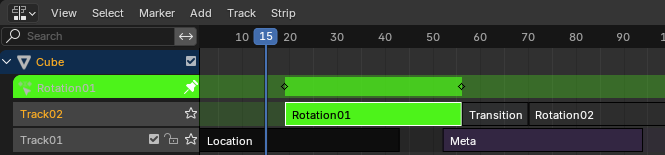
Tweaking an action. Notice that it's shown in both its original track and the Action Track. The active action is temporarily hidden.¶
Tiêu Đề (Header)¶
Các Thao Tác Thanh Lọc (Filters)¶
- Duy Hiển Thị cái đã Được Chọn (Only Show Selected)
Duy shows giám sát belonging tới đối tượng that sẽ được đã chọn.
- Hiển Thị cái Ẩn Giấu (Show Hidden)
Shows giám sát từ đối tượng that sẽ được ẩn khuất.
- Bao Gồm cả NLA bị Thất Lạc [Include Missing NLA]
Shows the Action Track even if there is no action in it.
- Tìm Kiếm (Search)
Filters the track list by a search term.
- Thanh Lọc Bộ Sưu Tập (Filtering Collection)
Lựa Chọn một bộ sưu tập tới duy hiển thị các giám sát từ đối tượng vào/trong that bộ sưu tập.
- Thanh Lọc theo Thể Loại (Filter by Type)
Thanh Lọc giám sát bởi/theo mục tiêu thể loại.
- Sắp Tuần Tự các Khối Dữ Liệu (Sort Data-Blocks)
Sorts data-blocks alphabetically to make them easier to find.
Nếu your chơi lại tốc độ suffers because của this (should duy really be một issue khi working với lots của đối tượng), you có thể chuyển hướng/rẽ it tắt.
Bám Dính (Snap)¶
The toggle button enables/disables automatic strip snapping. The dropdown button shows a popover with the following options:
- Bám Dính vào (Snap To)
Thể Loại của phần tử tới bám dính vào.
- Khung Hình (Frame):
Bám Dính tới toàn phần số/khung hình.
- Giây/Thứ Hai (Second):
Bám Dính số giây đồng hồ
- Dấu Mốc Gần Nhất (Nearest Marker):
Bám Dính tới the gần nhất Dấu Mốc/Bút Dạ (Marker).
- Bám Dính Thời Gian Tuyệt Đối [Absolute Time Snap]
When disabled, strips will move in increments of Snap To. For example, if you selected Second and have a strip that currently starts on 0:06+5, dragging it to the right will snap it to 0:07+5. Its time increases by a second, and its subsecond offset of 5 frames remains the same.
When enabled, strips will snap to multiples of Snap To. Taking the above example, the strip would snap to 0:07+0, removing the subsecond offset.