Giới Thiệu (Introduction)¶
The Image Editor lets you create, view, and edit images, as well as see render results and intermediate Compositor output.
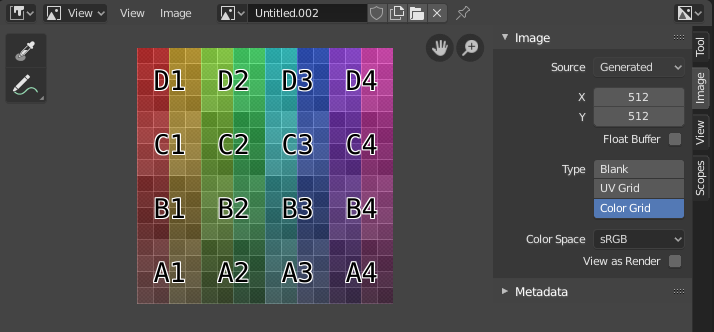
Trình Biên Soạn Hình Ảnh với chất liệu khung lưới đồ thị thử nghiệm.¶
Thanh Công Cụ (Toolbar)¶
- Lấy Mẫu Vật (Sample)
Used to sample the color of one or more pixels in the image. As long as you hold LMB, the footer will show the following:
X và Y tọa độ của con trỏ chuột.
Màu Sắc vào/trong RGBA.
Color in RGB after Quản Lý Màu Sắc (Color Management).
Màu Sắc vào/trong Hue, Saturation, Value: Sắc Màu, Độ Bão Hòa, Giá Trị.
Hừng Sáng.
- Kích Thước Mẫu (Sample Size)
The Kích Thước/Chiều của Vuông/Hình Vuông used tới Lấy Mẫu Vật Nền tảng/cơ sở Điểm Ảnh. nếu larger than 1, the resulting Lấy Mẫu Vật được một Trung Bình/Hóa của Toàn Bộ Nền tảng/cơ sở Điểm Ảnh.
- Chú Thích (Annotate)
Xin xem mục Chú Thích (Annotations) để biết thêm thông tin.
Tiêu Đề (Header)¶
- Chế Độ (Mode)
- Góc Nhìn (View):
Hiển Thị hình ảnh.
- Sơn [Paint]:
- Mask (Màn Chắn Lọc):
- Góc Nhìn (View)
Các công cụ để điều khiển phương pháp hiển thị nội dung trong trình biên soạn. Xin xem mục Điều Hướng (Navigating).
- Hình Ảnh (Image)
Công Cụ cho/đối với opening và manipulating hình ảnh. Shows một asterisk nếu hình ảnh có những thay đổi chưa được lưu. Xin Xem Biên Soạn (Editing).
- Hình Ảnh (Image)
A trình đơn khối dữ liệu (data-block menu) used cho/đối với Lựa Chọn Hình Ảnh. Once một Hình Ảnh được đã Chọn, the Thẻ hình ảnh (Image tab) appears trong Thanh Bên khu vực.
Apart from loading existing images, you can also create new ones:
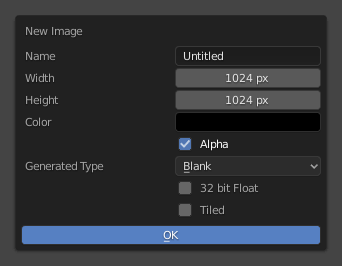
The pop-over that's displayed when clicking "New Image" in the header.¶
The "Xếp Ô Cờ" tùy chọn creates một hình ảnh với hỗ trợ cho/đối với U-Dimension: Chiều U$ (UDIMs). Cho/đối với the tùy chọn khác, xin xem Do Máy Sinh Tạo (Generated Images).
In addition to images, the data-block selector includes the following items:
Render Result: displays renders. When this item is selected, the Slot, View Layer, and Render Pass selectors become available (see below).
Viewer Node: displays the image that's fed into the Nút Quan Sát (Viewer Node) in the Compositor.
- Ghim Hình Ảnh Lại (Image Pin)
Prevents the Image Editor from automatically switching to the texture of the selected object. (This switching only happens if the 3D Viewport is in Texture Paint mode).
- Khe [Slot]
The render slot to view (and render to). You can create new renders without losing previous ones by selecting an empty slot before rendering. Afterwards, you compare them by pressing J and Alt-J to cycle forwards and backwards. Alternatively, you can use the number keys 1, 2, 3 etc. to select the slot with the corresponding number.
Khe có thể be renamed bởi/theo gấp đôi clicking their tên trong Hình Ảnh bảng trong Thanh Bên.
- Tầng Góc Nhìn (View Layer)
The Tầng Góc Nhìn (View Layer) hiển thị
- Lượt Kết Xuất (Render Pass)
The Lượt Kết Xuất (Render Pass) hiển thị
- Gizmos của Cổng Nhìn (Viewport Gizmos)
Lets you show/hide all gizmos using the toggle button, or specific gizmos using the drop-down arrow.
- Hiển Thị các Kênh (Display Channels)
Lựa Chọn which màu sắc kênh sẽ được displayed.
- Màu và Alpha (Color and Alpha):
Enables transparency and shows a checkerboard behind the image.
- Màu Sắc (Color):
Tắt độ trong.
- Độ Đục (Alpha):
Hiển Thị the kênh alpha as một gam xám hình ảnh. Màu Trắng vùng sẽ được đục, màu đen vùng sẽ được trong suốt.
- Bộ Đệm-Z (Z-Buffer):
Hiển Thị the chiều/độ sâu từ the máy quay phim, từ Điểm Cắt Xén Khởi Đầu tới Điểm Cắt Kết Thúc, as specified trong Các sắp đặt của máy quay phim (Camera settings).
- Đỏ, Lục, Lam (Red, Green, Blue):
Đơn/Một màu sắc kênh visualized as một gam xám hình ảnh.
Kệ để Tài Sản Khu Vực [Asset Shelf Region]¶
Depending on the current mode, the asset shelf may be available, providing quick access to assets for this specific mode (for example brush assets in Paint mode).
Xin Xem giao diện người dùng-khu vực-tài sản_shelf (ui-region-asset_shelf) cho/đối với tăng thông tin.
Khung Nhìn Chính (Main View)¶
Holding RMB will sample the image just like the Sample tool, except it will always sample only one pixel.