Node-Based Tools¶
Geometry node groups can not just be applied to an object using a modifier. It's also possible to turn them into tools that can be invoked from the Blender menu.
You can create such tools in the Ngữ Cảnh Công Cụ [Tool Context], after which they appear in the Non-Assets menu of the 3D Viewport. If you want to move them to a different menu, reuse them in other blend-files, or share them with someone else, you need to turn them into an asset as described below.
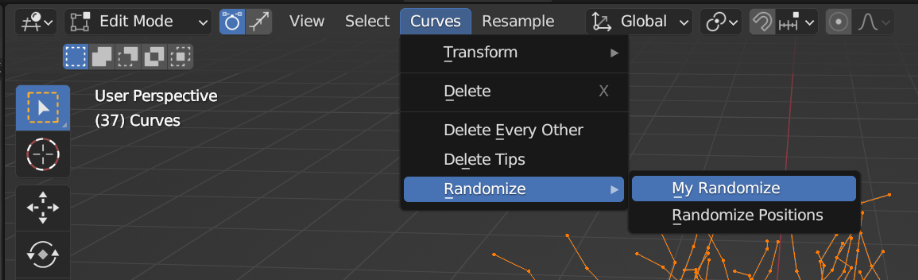
Node group tools integrated in the Curves menu.¶
Ngữ Cảnh Công Cụ [Tool Context]¶
Because tool node groups have different settings than modifier node groups, you need to change the Các Nút Hình Học [Geometry Nodes Type] in the Geometry Node Editor's header to Tool in order to edit them.
When this type is selected, the data-block menu in the editor's header will only show the node groups that have the Tool Usage enabled.
If you create a new node group while in the Tool editor type, the Tool Usage will be enabled automatically.
If you want to convert an existing modifier node group, you need to manually enable the Tool Usage in the Sidebar (and optionally disable the Modifier Usage) before switching to the Tool editor type. Also make sure to set up the Supported Modes & Object Types.
Ghi chú
The inspection features are not supported in the Tool context.
Asset (Tài Sản)¶
If you want to move a tool into a menu of your choice, reuse it in other blend-files, or share it with other people, you need to turn it into an asset. Simply right-click the node group name in the Geometry Node Editor's header and choose Mark as Asset.
Once this is done, the node group will appear in the Asset Browser's Unassigned catalog. You can then move it into a catalog named after a menu to make it appear at the end of that menu.
Finally, you can save the blend-file as an asset bundle and copy it into an asset library (described on linked page). From then on, the tool will be available in any blend-file you work with. You can also share the asset bundle file with others.
Các Cài Đặt của Công Cụ (Tool Settings)¶
If your tool requires any input from the user apart from the geometry to transform, you can add sockets to the Group Input node. These will be exposed in the Điều Chỉnh Thao Tác Trước Đây (Adjust Last Operation) panel when running the tool.
Supported Modes & Object Types¶
Node groups must specify which modes and object types they support. This can be configured using the popover menus in the header of the Geometry Node Editor.
Quan trọng
For mesh objects, shape keys are not supported. They will be removed if you run a node tool on the object.
Tool-specific Nodes¶
The following nút sẽ được duy hỗ trợ trong "Công Cụ" ngữ cảnh:
Ghi chú
The Self Object node returns the Active object when inside a Tool node group.
Các Nút Hỗ Trợ [Non-supported Nodes]¶
These nodes are only supported in the Modifier context: