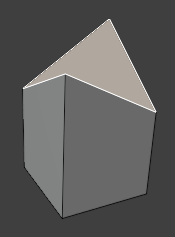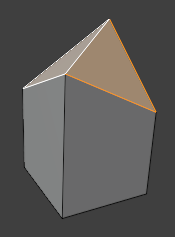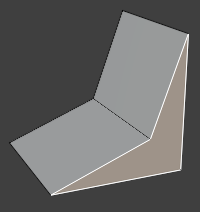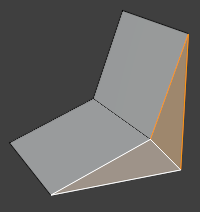Dọn Dẹp (Clean Up)¶
These operators can automatically clean up certain types of messy geometry.
Xóa Rời Rạc (Delete Loose)¶
Tham Chiếu (Reference)
- Chế Độ (Mode):
Chế Độ Biên Soạn [Edit Mode]
- Trình Đơn (Menu):
Deletes the selected vertices, edges, and optionally faces that aren't connected to anything.
Tiêu Hao Hình Học (Decimate Geometry)¶
Tham Chiếu (Reference)
- Chế Độ (Mode):
Chế Độ Biên Soạn [Edit Mode]
- Trình Đơn (Menu):
Reduces the face count of the selected geometry while minimizing shape changes.
- Tỷ Số (Ratio)
The target triangle count ratio. For example, enter 0.4 to keep collapsing edges until the triangle count is 40% of the original.
- Vertex Group (Nhóm Điểm Đỉnh)
Use the active vertex group when choosing which edges to collapse. The higher the vertex weights for an edge, the more likely it is to be chosen, even taking priority over "better" (shorter) candidates.
- Trọng Lượng (Weight)
Factor by which to multiply the vertex weights.
- Đảo Nghịch (Invert)
Inverts the vertex weights, making edges with lower weights get collapsed first.
- Đối xứng (Symmetry)
Duy trì sự đối xứng trên trục X, Y hoặc Z.
Xem thêm
The Bộ Điều Chỉnh Tiêu Hao (Decimate Modifier) in Collapse mode performs the same operation non-destructively.
Tiêu Hủy có Suy Biến (Degenerate Dissolve)¶
Tham Chiếu (Reference)
- Chế Độ (Mode):
Chế Độ Biên Soạn [Edit Mode]
- Trình Đơn (Menu):
Collapses any selected edges that are shorter than a certain length. This also results in the removal of small faces.
If two vertices are near to each other but are not connected by an edge, they will not be merged; you can use Hợp Nhất theo Khoảng Cách (Merge by Distance) for that.
- Khoảng Cách Hợp Nhất (Merge Distance)
Edges shorter than this length will be collapsed.
Tiêu Hủy Giới Hạn (Limited Dissolve)¶
Tham Chiếu (Reference)
- Chế Độ (Mode):
Chế Độ Biên Soạn [Edit Mode]
- Trình Đơn (Menu):
Tạo Các Mặt Bằng Phẳng (Make Planar Faces)¶
Tham Chiếu (Reference)
- Chế Độ (Mode):
Chế Độ Biên Soạn [Edit Mode]
- Trình Đơn (Menu):
Flattens the selected faces.
- Hệ Số (Factor)
The flattening strength for each iteration. Note that even a value of 1 may not be enough to get faces perfectly flat; you can increase the Iterations in that case.
- Số Lần Lặp Lại (Iterations)
Số lần lặp lại thao tác.
Phân Chia các Mặt Không Phẳng (Split Non-Planar Faces)¶
Tham Chiếu (Reference)
- Chế Độ (Mode):
Chế Độ Biên Soạn [Edit Mode]
- Trình Đơn (Menu):
Splits any selected faces that are bent beyond a given limit.
- Góc Lớn Nhất (Max Angle)
Faces that are bent by more than this angle will be split.
Gợi ý
You can use Xoay Chiều Cạnh (Rotate Edge) if you'd rather have certain newly created edges point in a different direction.
Phân Chia các Mặt Lõm (Split Concave Faces)¶
Tham Chiếu (Reference)
- Chế Độ (Mode):
Chế Độ Biên Soạn [Edit Mode]
- Trình Đơn (Menu):
Splits any selected concave faces so that only convex ones remain.
Hợp Nhất theo Khoảng Cách (Merge by Distance)¶
Tham Chiếu (Reference)
- Chế Độ (Mode):
Chế Độ Biên Soạn [Edit Mode]
- Trình Đơn (Menu):
Merges the selected vertices that are closer to each other than a certain distance.
- Khoảng Cách Hợp Nhất (Merge Distance)
Vertices closer than this distance will be merged.
- Chưa Chọn (Unselected)
Allow merging selected vertices with unselected ones.
- Cạnh Sắc (Sharp Edges)
Mark edges as sharp if they have split custom normals.
Xem thêm
The Bộ Điều Chỉnh Hàn Gắn (Weld Modifier) performs this operation non-destructively.
Lấp Lỗ Hổng (Fill Holes)¶
Tham Chiếu (Reference)
- Chế Độ (Mode):
Chế Độ Biên Soạn [Edit Mode]
- Trình Đơn (Menu):
Fills each hole in the selected geometry with a face.
- Sides
The maximum number of sides: if a hole has more edges than this number, it will not be filled. You can set this limit to 0 to fill all holes.
Xem thêm
If you have a large hole with many edges, Lấp Kín Khung Lưới Đồ Thị (Grid Fill) may be a better option.