Bảng Tính (Spreadsheet)¶
The Spreadsheet editor is used to inspect the geometry attributes of the active object, typically in order to debug geometry nodes.
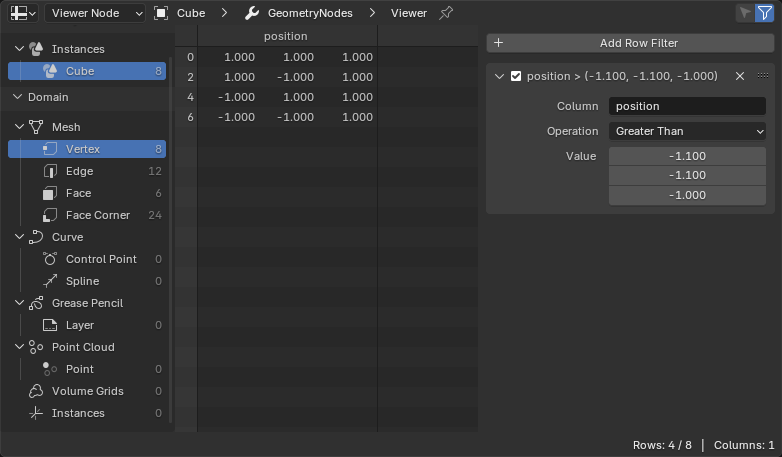
Trình Biên Soạn Đồ Thị.¶
Tiêu Đề (Header)¶
- Trạng Thái Ước Tính Đối Tượng (Object Evaluation State)
The trạng thái cho/đối với which tới hiển thị dữ liệu.
- Tính Toán (Evaluated):
Hiển thị dữ liệu từ đối tượng với toàn bộ các bộ điều chỉnh được áp dụng.
- Gốc/Nguyên Bản (Original):
Hiển thị dữ liệu từ đối tượng ban đầu mà không áp dụng bất kỳ bộ điều chỉnh nào cả.
- Nút Quan Sát (Viewer Node):
Hiển Thị the dữ liệu that's fed vào the đang/hoạt động/năng động Nút Quan Sát (Viewer Node).
You có thể đồng thời đảo lật/bật/tắt giữa "Đã Tính Toán" và "Nút Quan Sát" bởi/theo clicking the biểu tượng con mắt trong Quan Sát nút's tiêu đề.
- Vụn Bánh Mì (Breadcrumbs)
Shows the name of the active object, and (if Object Evaluation State is set to Viewer Node) the name of the Geometry Nodes modifier and the active Viewer node.
You có thể bấm chuột cái/số một của đa mũi tên giữa the tên tới ẩn giấu the bộ điều chỉnh.
- Bật/Tắt Đính Ghim (Toggle Pin)
Click to "lock" the editor to the currently active object, and have it keep displaying that object's data even if another object becomes active. Click again to unlock.
- Duy cái được Chọn (Selected Only)
This tùy chọn được duy khả dụng nếu đối tượng được vào/trong Chế Độ Biên Soạn. Khi đánh dấu kiểm, duy dữ liệu cho/đối với the đã chọn hình học phần tử được shown.
- Sử Dụng Thanh Lọc [Use Filter]
Liệu tới sử dụng the các thao tác thanh lọc that sẽ được defined trong Thanh Bên (xin xem dưới đây).
Vùng Chính (Main Region)¶
The khung nhìn chính shows the thực bảng tính. Cột tên và hàng chỉ số remain hữu hình khi cuộn xuống hoặc tới the bên.
Ghi chú
Tooltips give more detail about the value, depending on the type. For example, Byte Color attributes are displayed as scene linear floats, but the actual integer values are displayed when hovering over the float values, and Matrix attribute values are only displayed in tooltips.
Vùng Đặt Dữ Liệu (Data Set Region)¶
With region on the left, you can choose what to display data for. The top tree lets you pick from the hierarchy of geometries, such as a mesh inside an instance. The bottom tree lets you pick a domain, such as mesh vertices or curve splines.
Each tree item shows the number of elements inside.
Thanh Trạng Thái (Status Bar)¶
The thanh trạng thái shows how many số hàng và các cột có, và how many số hàng remain sau thanh lọc.