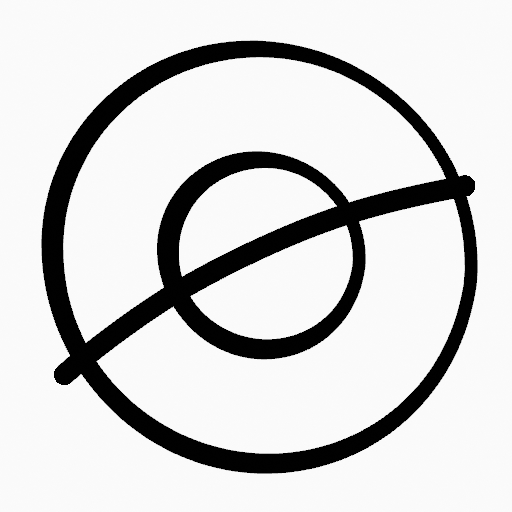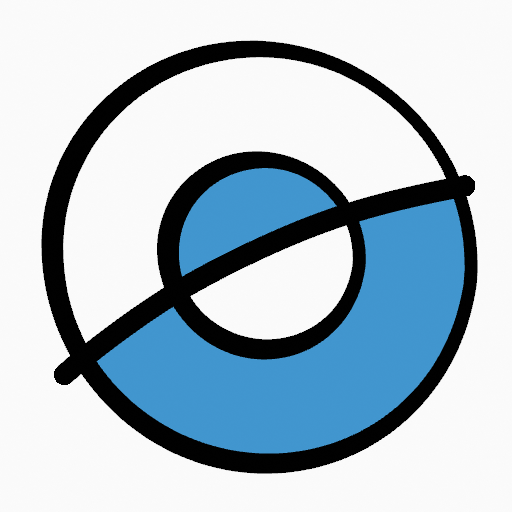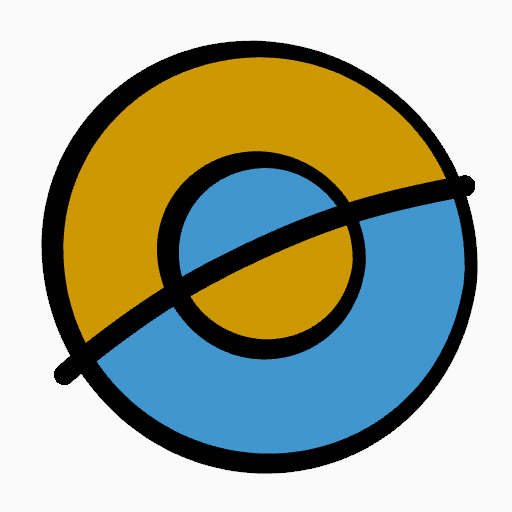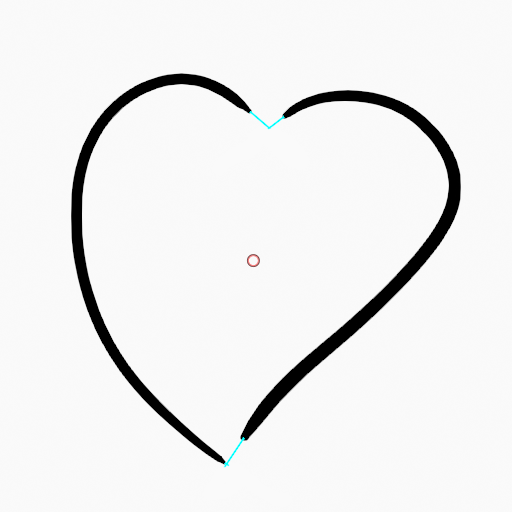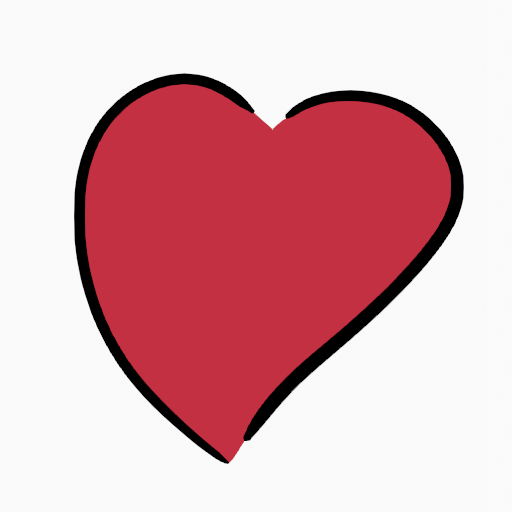Công Cụ Phủ/Tô Kín/Lấp Đầy [Fill Tool]¶
Tham Chiếu (Reference)
- Chế Độ (Mode):
Chế Độ Vẽ (Draw Mode)
- Công Cụ (Tool):
The Fill tool is used to automatically fill closed strokes areas.
The Fill tool uses any of the Grease Pencil Fill draw mode brushes. Activating a brush from an asset shelf or brush selector will also activate this tool for convenience.
Các Cài Đặt của Công Cụ (Tool Settings)¶
Tài Sản Đầu Bút [Brush Asset]¶
The asset selector can be used to open a pop-up asset browser to select the active brush asset for the tool.
Xin Xem đầu bút-management-tiện ích-thao tác (brush-management-utility-operators) cho/đối với tăng thông tin.
Các Cài Đặt của Đầu Bút¶
You can also configure the brush main settings exposed on the Tool Settings for convenience.
- Chiều Hướng (Direction) Ctrl
The portion of area to fill.
- Normal (Pháp Tuyến/Bình Thường):
Fills the area inside the shape under the cursor.
- Đảo Nghịch (Inverted):
When clicking outside the drawing, fills all shapes touching the area under the cursor.
- Độ/Chính Xác (Precision)
Multiplier for fill boundary accuracy. Higher values are more accurate but slower.
- Nở Giãn Ra/Co Lại (Dilate/Contract)
Size in pixels to expand or shrink the fill area from the strokes boundary.
- Độ Dày (Thickness)
The thickness radius of the boundary stroke in pixels.
Cao Cấp [Advanced]¶
- Ranh Giới (Boundary)
Sets the type of fill boundary limits calculation to perform.
- Toàn Bộ (All):
Use the thickness of the strokes and the editing lines together.
- Nét Vẽ (Strokes):
Use only the thickness of the strokes (ignore edit lines).
- Nét Biên Soạn (Edit Lines):
Use only the edit lines (ignore strokes).
- Hiển Thị Đường Viền [biểu tượng con mắt] (Show Lines [eye icon])
Toggle show auxiliary lines to see the fill boundary.
- Tầng Lớp (Layers)
Determines which Layers are used for boundary strokes.
- Hữu Hình (Visible):
Calculates boundaries based on all visible layers.
- Active (Đang Hoạt Động/Năng Động):
Calculates boundaries based on the active layer.
- Tầng Nằm Trên (Layer Above):
Calculates boundaries based on the layer above the active layer.
- Tầng Nằm Dưới (Layer Below):
Calculates boundaries based on the layer below the active layer.
- Toàn Bộ Phía Trên (All Above):
Calculates boundaries based on all layers above the active layer.
- Toàn Bộ Phía Dưới (All Below):
Calculates boundaries based on all layers below the active layer.
- Đơn Giản Hóa (Simplify)
Number of simplify steps to apply to the boundary line. Higher values reduce the accuracy of the final filled area.
- Bỏ Qua Tính Trong Suốt (Ignore Transparent)
When enabled, strokes with transparency does not take into account on fill boundary calculations.
The value slider controls the threshold to consider a material transparent.
- Giới Hạn trong Cổng Nhìn (Limit to Viewport)
When enabled, fill only visible areas in the viewport.
Lấp Kín Khoảng Trống (Gap Closure)¶
Gap closure lines are automatic temporarily lines that help to close gaps on the strokes.
- Kích Thước (Size)
Control the Size of the line extension or the circumference to use to calculate the lines that will close the gaps.
- Chế Độ (Mode) S
Đặt thể loại phương thức lấp kín Khoảng Trống sẽ sử dụng.
- Bán Kính (Radius):
Uses the Radius of circumference of opened nearest points to calculate a line that close the gap.
- Nới/Mở Rộng (Extend):
Kéo dài các nét hở để đóng các khoảng trống lại.
- Hỗ Trợ Trực Quan (Visual Aids)
Toggle show closure lines helper.
- Nét Vẽ Va Chạm Nhau (Strokes Collision) D
Check if extend lines collide with strokes, stopping the extension if a collision is detected.
- Duy các Đường Va Chạm Nhau (Only Collide Lines)
Use for closing gaps only if the extend strokes collide.
Cách Sử Dụng (Usage)¶
Lựa chọn Đầu Bút và Nguyên Vật Liệu (Selecting a Brush and Material)¶
In the Tool Settings select the brush, material and color type to use with the tool. The Fill tool uses Fill Brush types. See Các Cài Đặt của Đầu Bút for more information.
Tô Phủ Kín Khu Vực (Filling Areas)¶
Click LMB in a closed stroke area. The tool will automatically calculate the boundary and create a new closed stroke filled with the material selected.
Nét Viền Ranh Giới (Boundary Strokes)¶
If you have a large gap in an area that you want fill, you can add boundary strokes manually, a temporary auxiliary lines for closing open shapes. To create a boundary stroke use Alt-LMB and draw a line to close the desired area.
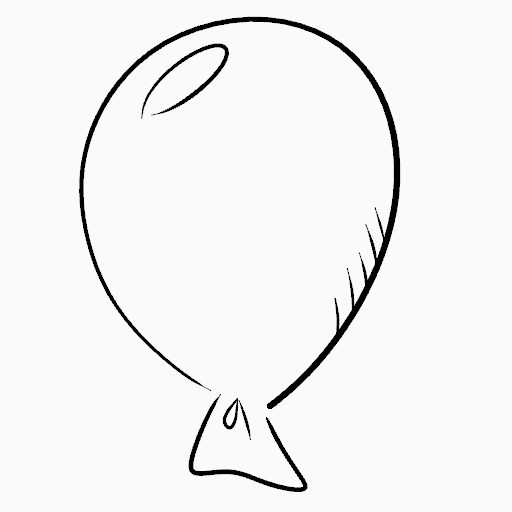
Bản vẽ gốc.¶ |
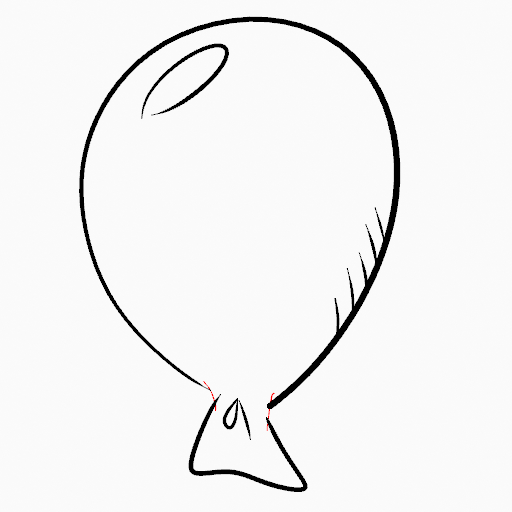
Add boundary strokes to close open areas (red lines).¶ |
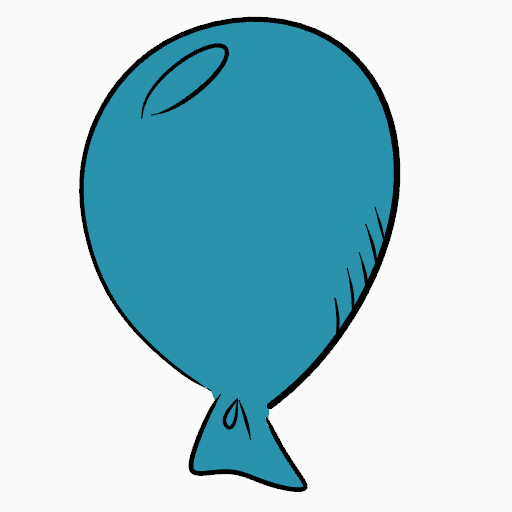
Use the Fill tool to leak material on the new closed area.¶ |
When you are satisfied with the fill result you can delete the boundary strokes using the Clean Up tool in the Grease Pencil Menu in Edit Mode.
Tự Động Lấp Kín Khoảng Trống (Automatic Gap Closure)¶
A more automatic way to close gaps in an area that you want fill is using temporarily helper lines. There are two method to use "Radius" or "Extend"
Radius use temporary auxiliary lines calculated from the radius of nearby open points to close open shapes. Set the size more than zero to control the circle size over opened points (the circle will disappear when the line close the gap). Click over the area you want to be filled and change the length of the strokes using PageUp PageDown or Wheel. When you are satisfied with the length and you are sure the temporarily strokes cross each other, click again to fill the area.
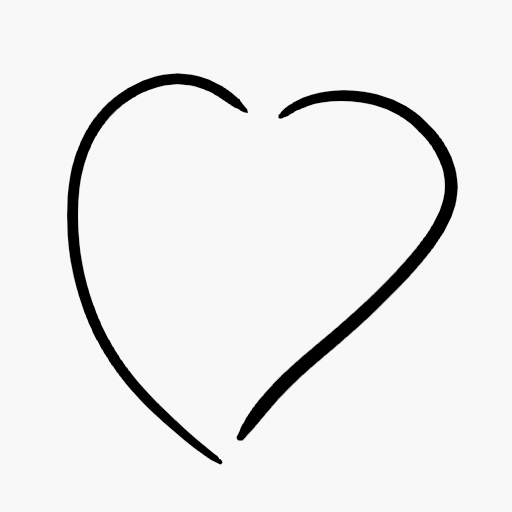
Bản vẽ gốc.¶ |
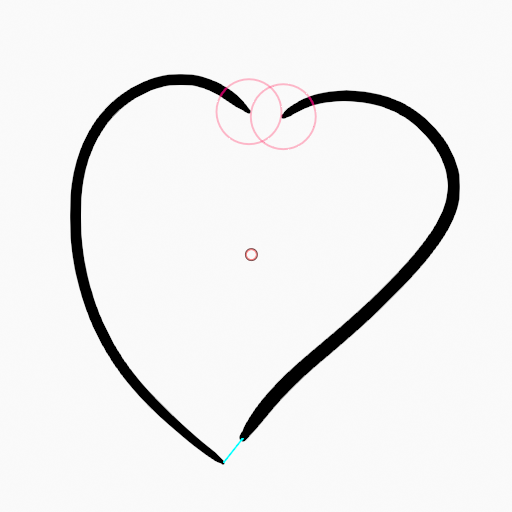
Use Radius mode to close open areas (Red circles and cyan lines).¶ |
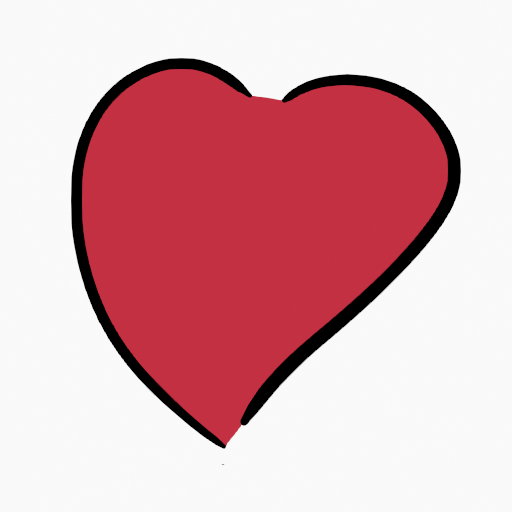
Use Fill Tool to leak material on the new closed area.¶ |
Extend use temporary auxiliary lines extending the actual strokes ends for closing open shapes. Set the size more than zero to use the extended lines, click over the area you want to be filled and change the length of the strokes using PageUp/PageDown, Wheel or a pen's MMB. When you are satisfied with the length and you are sure the temporarily strokes cross each other, click again to fill the area.