Cài Đặt trên Windows (Installation on Windows)¶
Hướng dẫn này bao chùm các chủ đề sau:
Installing Python (Cài Đặt Python) (được sử dụng để "chuyển đổi" các tập tin nguồn thành HTML)
Setting up the Build Environment (Thiết Lập Môi Trường Biên Dịch)
Cài Đặt Python (Installing Python)¶
Tải xuống máy Gói cài đặt Python (Python installation package) -- dành cho Windows. Trong hướng dẫn này phiên bản 3.9.x sẽ được sử dụng.
Cài đặt Python bằng cách làm theo trình hướng dẫn cài đặt. Xin vui lòng đảm bảo rằng bạn đã bật tùy chọn "Thêm Python vào biến môi trường PATH":
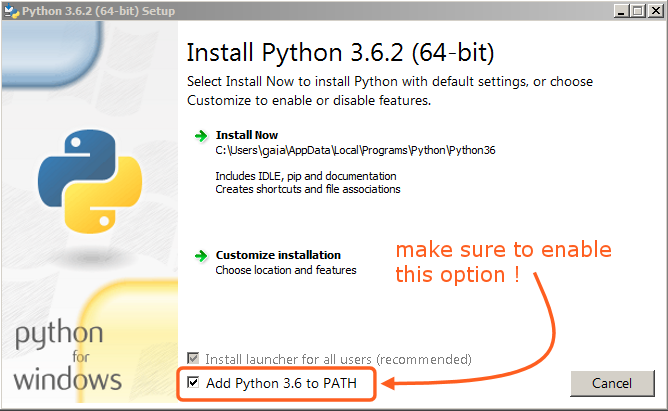
Tùy chọn phải được bật lên để bạn có thể biên dịch bản hướng dẫn sử dụng bằng tập lệnh make.¶
Toàn bộ các cài đặt khác có thể vẫn để như các sắp đặt mặc định.
Cài Đặt Git và Tải Kho Lưu Trữ xuống Máy (Installing Git and Downloading the Repository)¶
Vào/trong this hướng dẫn, we will sử dụng the chính thức Git client, though bất cứ Git client sẽ làm.
Tải Về cài đặt Git cho/đối với Windows.
Chỉ cần kiểm xuất kho lưu trữ của Bản Hướng Dẫn Sử Dụng Blender bằng cách sử dụng:
cd ~ git lfs install git clone https://projects.blender.org/blender/blender-manual.git
Kho lưu trữ lúc này sẽ được tải xuống và mình có thể phải chờ mất vài phút, tùy theo chất lượng đường kết nối internet của bạn.
Ghi chú
This process can be completed using a graphical Git client, in that case you will just use the repository address in the URL field provided by your client:
https://projects.blender.org/blender/blender-manual.git
Thiết Lập Môi Trường Biên Dịch (Setting up the Build Environment)¶
Mở một cửa sổ Thiết Bị Đầu Cuối.
Bước vào thư mục "blender-manual" vừa được thêm bởi "git clone":
cd C:\blender-manual
Install dependencies:
make setupNếu mọi việc xảy ra trôi chảy thì bạn sẽ thấy thông báo sau đây, sau khi nó hoàn thành:
Successfully installed Jinja2 MarkupSafe Pygments Sphinx docutils sphinx-rtd-theme Cleaning up...
During setup, some warnings may be shown, but do not worry about them. However, if any errors occur, they may cause some problems.
Ghi chú
Every now and then you need to re-run this command, to make sure dependencies are up to date.
Mẹo
make setup automatically creates a virtual environment using these commands:
python -m venv .venv
.venv/Scripts/pip install -r requirements.txt
This avoids interfering with the system Python installation, following PEP 668
The Sphinx command is available at:
.venv/Scripts/sphinx-build