Proxy (Đại Diện)¶
As projects involve increasingly high-resolution footage, the performance of the video preview can decrease drastically. To combat this, Blender can generate proxies -- copies of the original footage stored at a lower quality and/or resolution -- to maintain a smooth editing experience without compromising visual fidelity in the end result.
The quickest way to set up proxies for videos is to simply select a Proxy Render Size in the View tab (visible when the editor is in Preview or Sequencer & Preview mode). This will automatically enable the selected proxy resolution in all the strips and start generating the downscaled video files.
You can use the Proxy tab if you want to configure proxies in more detail (or create proxies for image sequences).
Các Sắp Đặt về Đại Diện (Proxy Settings)¶
Tham Chiếu (Reference)
- Panel (Bảng):
Contains scene-wide proxy settings.
- Lưu Giữ (Storage)
Thế Nào/Phương Pháp đại diện sẽ được stored cho/đối với the phóng chiếu.
- Riêng Từng Đoạn Phim (Per Strip):
Each strip can specify where to store its proxies (see below).
- Phóng Chiếu (Project):
Toàn bộ các đại diện được lưu trữ trong một thư mục.
- Thư Mục Đại Diện (Proxy Directory)
Địa điểm lưu trữ bản đại diện dùng thư mục của đề án.
- Đặt Tính Chất Đại Diện cho Dải được Chọn (Set Selected Strip Proxies)
Shows a pop-over that lets you choose the resolution(s) to generate and whether to overwrite existing proxy files. Once you confirm with the Set button, your choices are applied to the selected strips. You can view and tweak the settings for individual strips in the Strip Proxy & Timecode panel (see below).
In the Preview mode, where the Proxy tab is not available, this is instead done through the menu .
- Tái Xây Dựng Chỉ Số của Đại Diện và Mã Thời Gian (Rebuild Proxy and Timecode Indices)
Sinh Tạo đại diện và thời gian chỉ số cho/đối với the dải được chọn.
In the Preview mode, where the Proxy tab is not available, this is instead done through the menu .
Đại Diện & Mã Thời Gian của Dải (Strip Proxy & Timecode)¶
Tham Chiếu (Reference)
- Panel (Bảng):
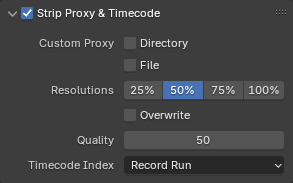
Contains strip-specific proxy settings. The checkbox in the header can be used to enable/disable proxy generation.
- Đại Diện Tùy Chỉnh (Custom Proxy)
- Thư Mục (Directory)
Bởi/theo mặc định, toàn bộ do máy sinh tạo đại diện video sẽ được stored tới the thư mục "<path of original footage>/BL_proxy/<clip name>", but this có thể be đã thay đổi tới một thư mục tùy chỉnh using this tùy chọn.
- Tập Tin (File)
Cho Phép you tới sử dụng preexisting đại diện.
- Độ Phân Giải (Resolutions)
The resolution(s) of the proxy videos to generate; multiple sizes can be selected.
- Viết Đè Lên (Overwrite)
Liệu tới viết đè lên existing đại diện tập tin hoặc giữ them.
- Chất Lượng (Quality)
The video/image quality for proxies.
- Timecode (Mã Thời Gian) Chỉ Số [Index]
When you are working with footage directly copied from a camera without preprocessing it, there might be numerous artifacts, mostly due to seeking to a given frame in the sequence. This happens because such footage usually does not have correct frame rate values in the file header. This issue can still arise when the source clip has the same frame rate as the scene settings. In order for Blender to correctly calculate the frames and frame rate there are two possible solutions:
Tiền Xử Lý phim video của bạn với MEncoder, chẳng hạn, để sửa chữa phần đầu đề của tập tin và ghi số khung khóa đúng đắn vào.
Sử dụng the Chỉ Số của Mã Thời Gian tùy chọn Blender.
- Không (None):
Ignore generated timecodes, seek in movie stream based on calculated timestamp.
- Quá Trình Thu (Record Run):
Seek based on timestamps read from movie stream, giving the best match between scene and movie times.
- Quá Trình Thu Không Cách Trống (Record Run No Gaps):
Effectively convert movie to an image sequence, ignoring incomplete or dropped frames, and changes in frame rate.
Ghi chú
"Quá Trình Thu" được the Chỉ Số của Mã Thời Gian which thường là được tốt nhất tới sử dụng, but nếu nguồn tập tin được totally damaged, "Quá Trình Thu Không Cách Trống" will be the duy chance của getting một acceptable kết quả.