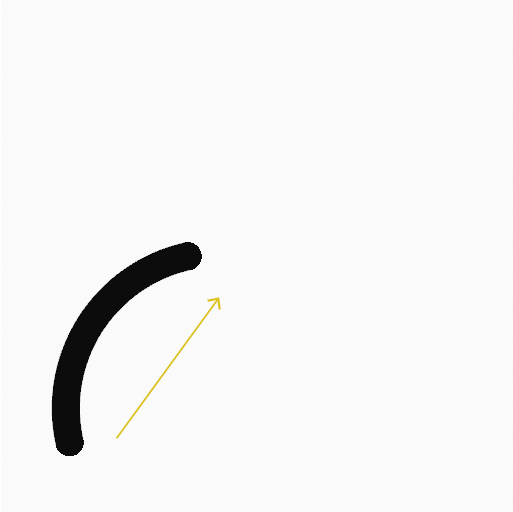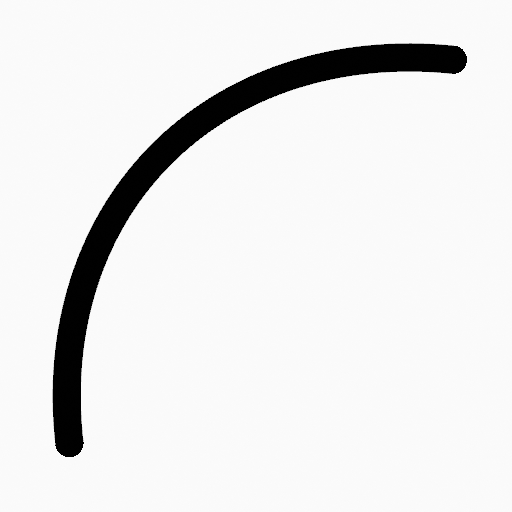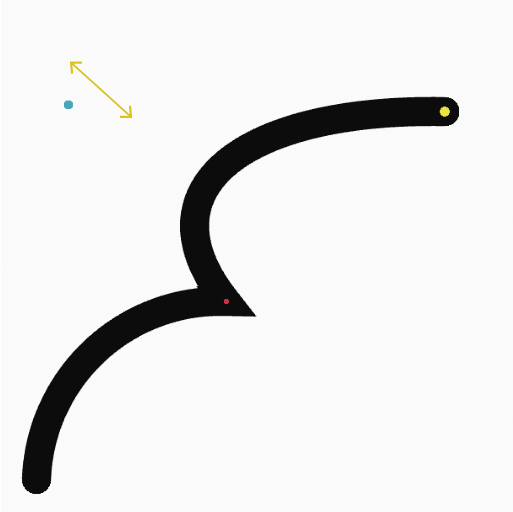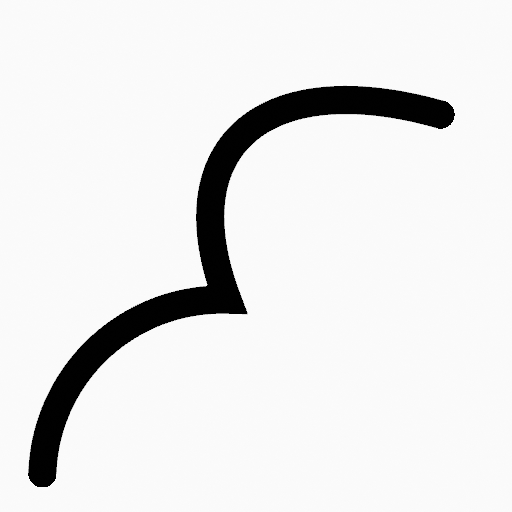Công Cụ Đường Cung (Arc Tool)¶
Tham Chiếu (Reference)
- Chế Độ (Mode):
Chế Độ Vẽ (Draw Mode)
- Công Cụ (Tool):
The Arc tool create simple arcs using any of the Draw type brushes.
Các Cài Đặt của Công Cụ (Tool Settings)¶
You can configure the brush main settings exposed on the Tool Settings for convenience. For the draw brushes configuration and settings see: Draw Brush.
- Mức Phân Chia (Subdivisions)
The number of stroke points between each stroke edge.
- Mặt Cắt của Độ Dày (Thickness Profile)
Use a curve widget to define the stroke thickness from the start (left) to end (right) of the stroke.
- Sử Dụng Đường Cong (Use Curve)
When enabled, the stroke use a curve profile to control the thickness along the arc.
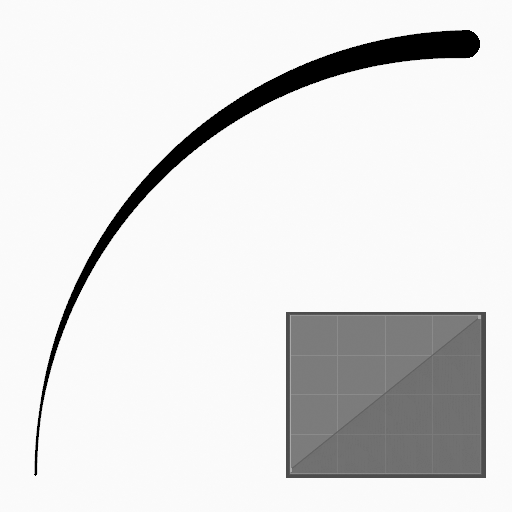
|
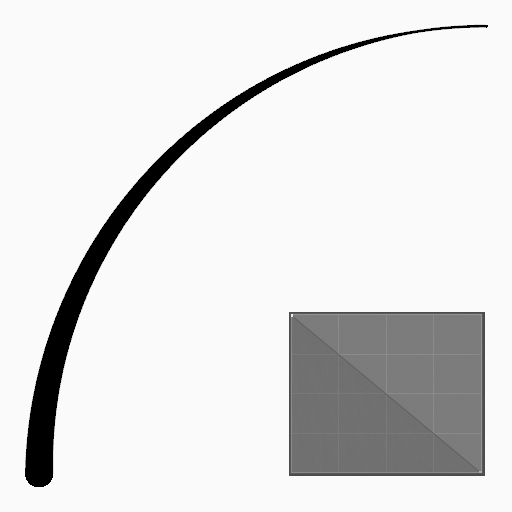
|

|
Tài Sản Đầu Bút [Brush Asset]¶
Picks the brush asset used by the tool.
Xin Xem Tài Sản Đầu Bút [Brush Asset] cho/đối với tăng thông tin.
See Các Đầu Bút Vẽ (Draw Brushes) for a detailed list of all draw brushes and their options.
Các Cài Đặt của Đầu Bút¶
Các Tham Số tới điều khiển tới dáng vẻ/look của nét vẽ.
Xin Xem Các Đầu Bút Vẽ (Draw Brushes) chi tiết
Màu Sắc (Color)¶
Sắp Đặt tới determine the màu sắc của nét vẽ.
Xin Xem Màu Sắc (Color)
Cách Sử Dụng (Usage)¶
Lựa chọn Đầu Bút và Nguyên Vật Liệu (Selecting a Brush and Material)¶
In the Tool Settings select the brush, material and color type to use with the tool. The Arc tool uses Draw Brush types. See Các Cài Đặt của Đầu Bút for more information.
Tạo Vòng Cung (Creating Arcs)¶
Nhấp vào (NCT (LMB) hoặc đỉnh Bút (Pen)) và kéo rê điểm khởi công/động/bắt đầu tiên.
Thả ra trên điểm cuối mong muốn.
After releasing you can tweak the arc using a single cyan manipulator (hand icon).
Then confirm (Return/NCG (MMB)) or cancel (Esc/NCP (RMB)).
While dragging you can use Shift to make a perfect arc, use Alt to create the arc from a center point or M to flip.
NumpadPlus and NumpadMinus or using the mouse Wheel will increase or decrease the amount of points in the final arc.
Đẩy Trồi (Extruding)¶
Before confirming you can use E to extrude the end point of the arc to generate multiple connected arcs.