Điều Hướng (Navigating)¶
Tương tự như các trình biên soạn khác, bạn có thể:
Lia the góc nhìn theo chiều dọc (kênh) theo chiều ngang (thời gian) kéo rê NCG (MMB).
Zoom in and out by rolling Wheel or dragging Ctrl-MMB.
You có thể đồng thời sử dụng the scrollbars cho/đối với this.
Trình Đơn Góc Nhìn (View Menu)¶
- Thanh Bên (Sidebar) N
Shows hoặc hides the Vùng Thanh Bên (Sidebar Region).
- Điều Chỉnh Thao Tác Trước Đây (Adjust Last Operation)
Hiển Thị một bật-lên bảng tới alter the tính chất của cuối completed thao tác. Xin Xem bpy.các thao tác.màn hình.tái tác_cuối (bpy.ops.screen.redo_last).
- Kênh (Channels)
Shows or hides the Channels region (the list of animated property names on the left).
- Đóng Khung quanh cái đã Được Chọn Dấu Chấm (.) Bàn Số (NumpadPeriod)
Pans và zooms the góc nhìn tới focus trên đã chọn số/khung khóa.
- Toàn Bộ Khung Hình (Frame All) Home
Pans và zooms the góc nhìn tới hiển thị toàn bộ số/khung khóa.
- Khung Hình Cảnh/Phạm Vi Xem Trước [Frame Scene/Preview Range]
Reset the horizontal view to the current scene frame range, taking the preview range into account if it is active.
- Đi Đến Khung Hình Hiện Tại Số 0 Bàn Số (Numpad0)
Pans the góc nhìn so the Đầu Chơi được trong trung tâm.
- Multi-Word Match Search
Lets you filter by multiple search terms instead of just one (in the search textbox above the channel list and in the Filters popover). The terms are space-separated, so you can for example type "loc rot" to find all channels that have "loc" or "rot" in their name. If this option were disabled, the list would only show channels containing the text "loc rot", of which there are likely none.
- Cập Nhật Thời Gian Thực (Realtime Updates)
Whether to update other views (such as the 3D Viewport) while you're moving keyframes around. If disabled, the other views only get updated once you finish the move.
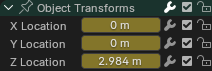
Thanh Trượt.¶
- Hiển Thị các Thanh Trượt (Show Sliders)
Shows a value slider next to each channel. Adjusting such a slider automatically creates a keyframe.
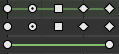
Các kiểu tay cầm.¶
- Hiển Thị Tay Cầm và Nội Suy (Show Handles and Interpolation)
Displays keyframes using shapes that represent their Bézier handle type. In addition, if a keyframe uses a non-default interpolation type for the curve segment that comes after it, this is indicated by a green line.
Xin xem thêm ở mục Hiển Thị các Tay Cầm & Nội Suy (Handles & Interpolation Display).
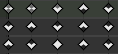
Các dấu mốc Cường Điệu.¶
- Hiển Thị những Cực Độ của Đường Cong [Show Curve Extremes]
Detects keys where the curve changes direction, and marks them by displaying an arrow inside their shape. Local maxima (hills) are shown as up arrows, while local minima (valleys) are shown as down arrows.
A keyframe may show both arrows, namely when it's part of a summary row containing a channel with a maximum and one with a minimum.
- Tự Động Hợp Nhất các Khung Khóa (Auto-Merge Keyframes)
Tự Động hợp nhất số/khung khóa that cuối/kết thúc lên trên giống nhau khung hình sau biến hóa.
- Hiển Thị Dấu Mốc (Show Markers)
Shows the dấu mốc/bút dạ khu vực (provided bất cứ các dấu mốc have been defined). Khi tắt, the Dấu mốc/bút dạ (Marker menu) được đồng thời ẩn khuất và dấu mốc/bút dạ thao tác không khả dụng vào/trong this trình biên soạn.
- Hiển thị Số Giây (Show Seconds) Ctrl-T
Shows thời định vào/trong số giây đồng hồ instead của số/khung hình.
- Đồng Bộ Hóa Phạm Vi Nhìn Thấy Được (Sync Visible Range)
Synchronizes the Chiều Ngang panning và Tỷ Lệ của Trình Biên Soạn với cái Khác Thời Gian-Dựa trên Nền Tảng Trình Biên Soạn that đồng thời have this Tùy Chọn Bật. That way, they Luôn Luôn Hiển thị the giống nhau section của Thời Gian.
- Đặt phạm vi Xem Trước P
Lets you drag a box to define a time range for previewing. As long as this range is active, playback will be limited to it, letting you repeatedly view a segment of the animation without having to manually rewind each time.
You can change the start or end frame using the corresponding button in the Timeline editor's Playback popover. Alternatively, you can simply run Set Preview Range again.
- Xóa phạm vi Xem Trước Alt-P
Xóa phạm vi xem trước.
- (Set Preview Range to Selected Ctrl-Alt-P)
Áp Dụng một phạm vi xem trước that encompasses the đã chọn số/khung khóa.
- Chuyển Đổi Trình Biên Soạn Đồ Thị [Toggle Graph Editor] Ctrl-Tab
Thay Đổi the khu vực/diện tích's trình biên soạn tới the Trình Biên Soạn Đồ Thị (Graph Editor).
- Khu Vực/Diện Tích
Khu Vực/Diện Tích các điều khiển. Xin xem giao diện người dùng (user interface) documentation cho/đối với tăng thông tin.
Các Thao Tác Thanh Lọc (Filters)¶
These filters are available in the funnel dropdown button in the header.
- Tóm Tắt (Summary)
Toggles the "Summary" row at the top of the Channels region. This row shows the union of all keyframes across all channels.
- Duy Hiển Thị cái đã Được Chọn (Only Show Selected)
Duy hiển thị số/khung khóa belonging tới đối tượng/xương/... that sẽ được đã chọn.
Ghi chú
If this option is enabled, the Dope Sheet may not show all material keyframes of the selected objects. Instead, it only shows the keyframes belonging to the selected nodes in the Trình Biên Soạn Bộ Tô Bóng (Shader Editor).
- Hiển Thị cái Ẩn Giấu (Show Hidden)
Hiển Thị số/khung khóa từ đối tượng/xương/... that sẽ được ẩn khuất.
- Duy Hiển Thị các Lỗi Lầm (Only Show Errors)
Only show channels that have errors (for example, because they try to animate a property that doesn't exist on the object).
- Tìm Kiếm (Search)
Filters the channel list by a search term (or multiple search terms if Multi-Word Match Search is enabled).
- Thanh Lọc Bộ Sưu Tập (Filtering Collection)
Lựa Chọn một bộ sưu tập tới duy hiển thị số/khung khóa từ đối tượng vào/trong that bộ sưu tập.
- Thanh Lọc theo Thể Loại (Filter by Type)
Thanh lọc các đường cong theo thể loại Tính Chất.
- Sắp Tuần Tự các Khối Dữ Liệu (Sort Data-Blocks)
Sorts data-blocks alphabetically to make them easier to find.
Nếu your chơi lại tốc độ suffers because của this (should duy really be một issue khi working với lots của đối tượng), you có thể chuyển hướng/rẽ it tắt.