Tính Chất (Properties)¶
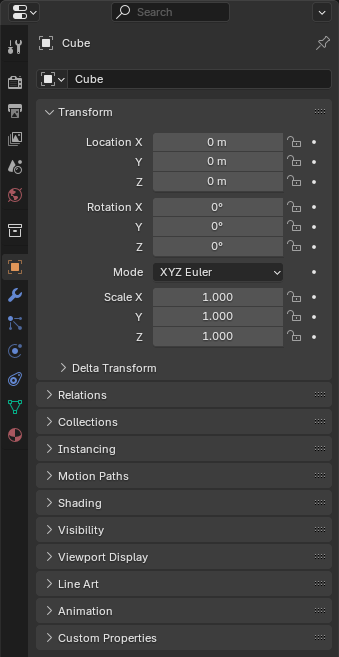
The Tính Chất trình biên soạn.¶
The Tính Chất trình biên soạn shows, và lets you biên soạn, the tính chất của cảnh đang hoạt động, đối tượng, nguyên vật liệu, và so bật.
Thẻ (Tabs)¶
The properties are grouped into tabs (the vertical list of icons on the left) which are described below.
Các Sắp Đặt Không Gian Làm Việc và Công Cụ đang Hoạt Động (Active Tool and Workspace Settings)¶
Thẻ đầu tiên này chứa các cài đặt cho hoạt động công cụ (tool) (trong 3D Viewport) và hiện tại không gian làm việc (workspace).
Cảnh (Scene)¶
Các thẻ này chứa các cài đặt cho cảnh đang hoạt động.
Collection (Bộ Sưu Tập)¶
This tab contains sắp đặt cho/đối với the đang/hoạt động/năng động Bộ Sưu Tập (Collection).
Object (Đối Tượng)¶
These tabs are related to the active object. Some of them are only visible for certain types of objects.
Dữ Liệu Đối Tượng (Object Data)¶
The chính tab của this hạng mục (often the duy cái/số một) luôn luôn has the giống nhau tên, Dữ Liệu Đối Tượng (Object Data), but của nó biểu tượng will thay đổi dựa trên the thuộc thể loại the đối tượng.
Các Đối Tượng Hình Học (Geometry Objects):
Các Đối Tượng Dàn Dựng và Biến Dạng (Rigging and Deformation Objects):
Các Thể Loại Đối Tượng Khác (Other Types of Objects):
Tô Bóng của Đối Tượng (Object Shading)¶
Tabs related to the appearance of the active object. Only visible for certain types of objects.
Tiêu Đề (Header)¶

The tiêu đề của Tính Chất trình biên soạn.¶
- Hiển Thị Thanh Lọc (Display Filter) Ctrl-F
Lets you search for a property by typing its name. The editor jumps to the first result and grays out all the properties and tabs that don't match the search term.
You can start a search with Ctrl-F and clear it with Alt-F.
- Ngữ Cảnh Dữ Liệu (Data Context)
Below the filter textbox, the editor shows the icon and name of the item whose properties it's displaying. In the example above, it's displaying the properties of the material "Black" which is used by the object "Suzanne".
- Bật/Tắt Ghim ID (Toggle Pin ID)
You can click the pin icon to "lock in" the current item and keep displaying its properties regardless of the selection in the 3D Viewport/Outliner. Click again to unlock.
Các Tùy Chọn (Options)¶
These options are accessible through the dropdown button in the top right corner of the editor.
- Đồng Bộ Hóa với Mục lục (Sync with Outliner)
Whether to switch to the relevant tab when clicking an icon (not a name) in the Outliner.
- Luôn Luôn (Always):
Luôn Luôn chuyển mạch.
- Không Bao Giờ (Never):
Không Bao Giờ chuyển mạch.
- Tự Động (Auto):
Chuyển Mạch nếu Tính Chất trình biên soạn shares một đường ranh giới với một Mục Lục.