Nút Lớp Vẽ Lồng Bí Mật (Cryptomatte Node)¶
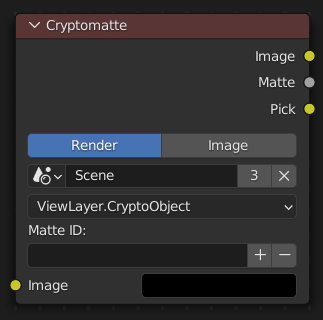
The Cryptomatte node uses a Cryptomatte image to create a mask for one or more objects or materials. The input matte is typically generated by Blender itself (see the Cryptomatte render pass), but can also come from other software that supports the standard.
Đầu Vào (Inputs)¶
- Hình Ảnh (Image)
A color render of the scene. Only required for the Image output to work; if only the grayscale mask is needed, this input can be left unconnected.
Tính Chất (Properties)¶
- Nguồn (Source)
The source of the Cryptomatte image.
- Render [Kết Xuất]:
Use the Cryptomatte render passes of a certain View Layer.
- Hình Ảnh (Image):
Use a Cryptomatte image from multilayered OpenEXR file.
- Cảnh (Scene)
Scene from which to take the Cryptomatte. Only available when Source is set to Render.
- Hình Ảnh (Image)
Image to use for the Cryptomatte. Only available when Source is set to Image.
- Tầng Lớp Vẽ Lồng Bí Mật (Cryptomatte Layer)
The image layer to use. This is typically a combination of a View Layer and a Cryptomatte type (Object/Material/Asset).
- ID của Lớp Vẽ Lồng (Matte ID)
The comma-separated names of the objects or materials for which to create a mask. While these can be typed manually, it's easier to use the + and - buttons next to the textbox; see Typical Usage below.
Đầu Ra (Outputs)¶
- Hình Ảnh (Image)
The color image from the Image input with the mask applied so that only the selected objects/materials remain. Everything else is made transparent.
- Matte (Lớp Vẽ Lồng)
A grayscale mask of the selected objects or materials.
- Chọn (Pick)
A colored representation of the Cryptomatte which can be used for picking objects or materials.
Typical Usage¶
Enable the Cryptomatte Object render pass in and render the image.
In the Compositor, create a Cryptomatte Node and a Nút Quan Sát (Viewer Node).
Connect the Image output of the Nút Tầng Lớp Kết Xuất (Render Layers Node) (or the Pick output of the Cryptomatte node) to the Image input of the Viewer node.
At this point, the rendered scene (or the Cryptomatte) appears in the Compositor background. If it doesn't, make sure the Backdrop option in the header is enabled.
Click the
+button in the Cryptomatte node, then click the object you want to include in the mask. Repeat for any other objects.Use the Matte output of the Cryptomatte node to retrieve a mask for the selected object(s). Alternatively, connect the Image output of the Render Layers node to the Image input of the Cryptomatte node, then use the Image output of the Cryptomatte note to retrieve a masked version of the render.
Ví Dụ (Example)¶
The example below extracts the white Suzanne monkey head from the render, colors it red, and composites it back onto the render at an offset. Notice that the motion-blurred edges get handled correctly (when rendering with Cycles). Also notice that the CryptoObject render passes are not connected to Cryptomatte node; this was needed with the Nút Lớp Vẽ Lồng Bí Mật [Lỗi Thời] (Cryptomatte Node [Legacy]), but not any longer.
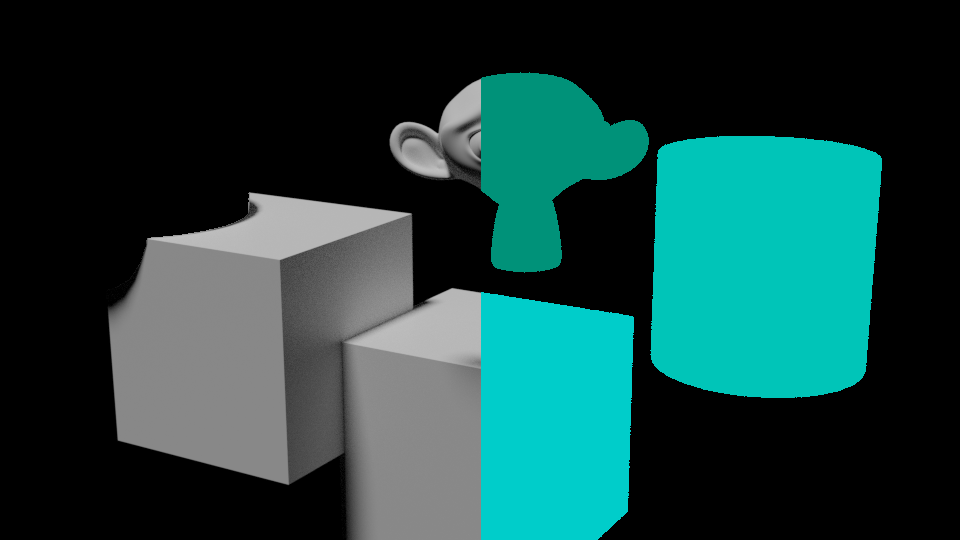
Những Giới Hạn (Limitations)¶
Cryptomatte sidecars (metadata files) are not supported.
The Cryptomatte node cannot be used in node groups.
Không hỗ trợ các Các/những Đối Tượng Thể Tích (Volume Objects).