Giới Thiệu (Introduction)¶
Brushes are the main way of interacting with any painting and sculpting mode. By click & dragging in the 3D Viewport (or the Image Editor when using Texture Paint), the active brush creates a stroke with a certain effect, depending on the used brush settings. Brushes are used as brush assets and stored in asset libraries, which makes it easy to reuse and share them. Typically they have a preview image and a name that indicate the effect they create.
Mẹo
It is highly recommended to use a Graphics Tablet for a better brush feel and additional features.
Truy Cập [Accessing Brushes]¶
In modes that use painting or sculpting functionality, the Asset Shelf of the 3D Viewport and Image Editor displays brush assets that can be used in that mode. Clicking a brush asset will activate the Brush Tool if necessary, with the clicked brush set.

The Kệ để Tài Sản củaCổng Nhìn, providing truy cập tới đầu bút tài sản.¶
This asset shelf is also available as popup in the Tool Settings, the Sidebar, Properties and using a shortcut.
Tham Chiếu (Reference)
- Chế Độ (Mode):
Toàn Bộ các Chế Độ Sơn
- Tiêu Đề (Header):
- Panel (Bảng):
,
- Tổ Hợp Phím Tắt (Shortcut):
Shift-Dấu Cách (Spacebar)
Điều Khiển Đầu Bút (Brush Control)¶
These are the most common hotkeys for controlling the brush.
Đặt kích thước đầu bút F
Đặt cường độ đầu bút Shift-F
Xoay Chiều chất liệu Đặt trọng lượng Ctrl-F
Sau khi nhấn các phím nóng này, bạn có thể điều chỉnh giá trị một cách tương tác hoặc bằng cách nhập số. Di chuyển chuột sang phải hoặc trái để tăng/giảm giá trị (ngoài ra để kích hoạt điều chỉnh chính xác thì dùng phím (Shift) và/hoặc kích hoạt bám dính dùng phím (Ctrl)). Cuối cùng xác nhận (NCT (LMB), Return) hoặc hủy (NCP (RMB), Esc).
You can also invert the brush direction/effect by holding Ctrl.
Tùy Chỉnh Đầu Bút Đường Cắt Ngắn [Custom Brush Shortcuts]¶
To give a brush a shortcut, simply right click it in the asset shelf or brush selector popup, and select Assign Shortcut. To modify or remove an existing shortcut, select Change Shortcut or Remove Shortcut accordingly.
Tài Sản [Brush Assets]¶
Brushes are used as assets, and stored in asset libraries. This makes the brushes shared across project files. All available brush assets can be displayed in the Asset Browser, which also provides ways to organize them.
Blender comes bundled with a number of brushes in the Essentials asset library. These can be customized into all kinds of custom brushes by duplicating them (see Brush Editing).
While it's possible to have brush data-blocks that are local to the file and not marked as assets, such brushes cannot be activated for actual painting or sculpting. Use the Mark as Asset operator to make them brush assets that can be activated.
Đầu Bút [Brush Tool]¶
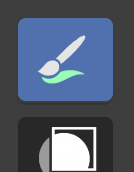
The "Đầu Bút" công cụ.¶
Painting or sculpting with brushes requires the brush tool to be active. Activating a brush from an asset shelf or brush selector also activates the brush tool for convenience.