Bố Trí Phím (Keymap)¶
On this screen, you can configure keyboard and mouse shortcuts.
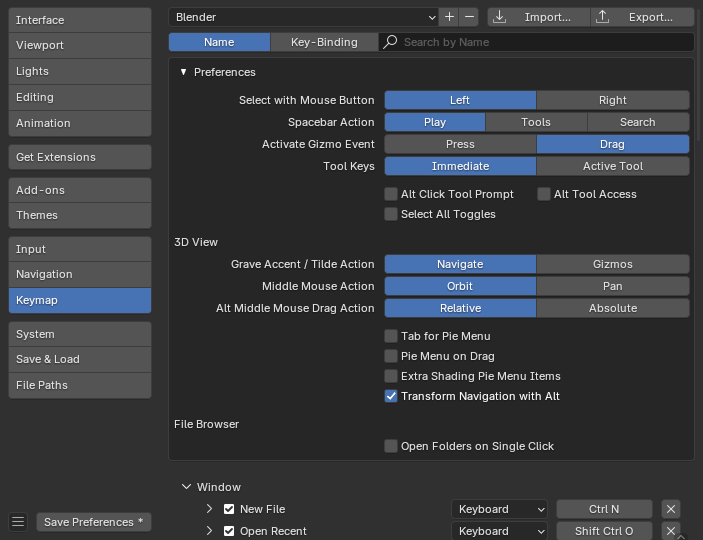
Phần Bố Trí Bàn Phím trong Cài Đặt Sở Thích của Blender.¶
Sắp Đặt Sẵn (Presets)¶
At the top of the window, you can select and manage presets.
- Các Bố Trí Phím Sắp Đặt Sẵn (Keymap Presets)
The selector lets you choose from builtin presets:
Blender: the default keymap, which is the one used throughout this manual.
Blender 27x: legacy keymap as used in Blender 2.79 and before.
Industry Compatible: a keymap which more closely matches other 3D editing applications.
You add a custom keymap configuration using the Add button
+.You remove a custom keymap configuration using the Remove button
-.
- Nhập Khẩu (Import)
Opens a File Browser to select a
.pyfile containing a custom preset.
- Xuất Khẩu (Export)
Lưu cấu hình bố trí bàn phím hiện tại dưới dạng cài đặt trước mà người khác có thể sử dụng.
- Toàn Bộ các Cấu Hình Phím (All Keymaps)
When disabled, only the shortcut assignments that have been modified will be exported. This exported file may be thought of as a "keymap delta" instead of a full export.
Khi được bật thì toàn bộ bố trí bàn phím sẽ được viết ra.
Thanh Lọc (Filtering)¶
Below the preset list, you can filter the list of operations so you can quickly find the one you need.
- Kiểu/Thể Loại Bộ/Thanh Lọc (Filter Type)
- Tên [Name]:
Filter the operations by their name (such as
New File).- Bố Trí Phím (Key Binding):
Filter the operations by their currently assigned shortcut (such as
ctrl n).
- Tìm Kiếm (Search)
The text to search (leave blank to show all operations).
Cài Đặt Sở Thích [Preferences]¶
These preferences only apply to the Blender keymap.
- Lựa Chọn bằng Nút Chuột (Select with Mouse Button)
Controls which mouse button is used to select items.
- Trái (Left):
LMB selects items while RMB opens the context menu.
- Phải (Right):
RMB selects items while LMB places the Con Trỏ 3D (3D Cursor).
- Hành Động của phím Dấu Cách (Spacebar Action)
Controls the action of Spacebar.
- Chơi (Play):
Starts/stops playing through the Timeline. This option is good for animation or video editing work.
- Công Cụ (Tools):
Mở Thanh Công Cụ nằm Bên dưới con trỏ để nhanh tróng chuyển đổi công cụ đang hoạt động. Tùy chọn này là một tùy chọn rất tốt nếu chúng ta làm việc nhiều về kiến tạo mô hình hoặc dàn dựng nhân vật.
You can select tools in multiple ways:
Press Spacebar, then click a tool with the mouse.
Hold Spacebar, move the mouse to a tool, and release Spacebar.
Press Spacebar, then press the key that's shown in the popover (e.g. T for the Transform tool).
Press Spacebar and the tool's key together, e.g. Spacebar-T to select the Transform tool in one go.
- Tìm Kiếm (Search):
Opens up the Menu Search. This option is good for someone who is new to Blender and is unfamiliar with the menus and shortcuts. Even if you don't select this option, however, you can still access the search with F3.
If you select something other than Play, you can instead use Shift-Spacebar to start/stop playback.
- Kích Hoạt Sự Kiện Gizmo (Activate Gizmo Event)
The activation event for gizmos that support drag motion. This option is only available when Select with Mouse Button is set to Left.
- Bấm (Press):
Hoạt động của gizmo được khởi thủy (và các tùy chọn bổ sung trở nên có sẵn để sử dụng trong Thanh Trạng Thái) ngay khi bạn nhấn nút chuột trên tiện ích gizmo.
- Lực Cản/Kéo Rê (Drag):
Thao tác chỉ được khởi thủy khi bạn bắt đầu kéo rê tiện ích gizmo mà thôi.
- Các Phím Công Cụ (Tool Keys)
Determines the behavior of tool activation keyboard shortcuts.
- Ngay Lập Tức (Immediate):
The tool is immediately in use. For example, if you press Ctrl-B while editing a mesh, this will immediately initiate a Bevel: you can move the mouse to change the size and then click LMB to confirm.
- Công Cụ đang Hoạt Động (Active Tool):
The tool is only selected (same behavior as if you were to click on it in the Toolbar). For example, if you press Ctrl-B while editing a mesh, the Bevel tool will be selected and the gizmo will become visible in the viewport; to actually perform a bevel, you then need to drag this gizmo.
- Bấm Alt Nhắc Lệnh Công Cụ (Alt Click Tool Prompt)
Tapping Alt shows một dấu nhắc trong thanh trạng thái prompting một giây/thứ hai keystroke tới kích hoạt the công cụ. Ghi Chú that this tùy chọn được không/không phải/nghịch/phủ định (not) khả dụng khi using Mô Phỏng Chuột 3 Nút (Emulate 3 Button Mouse).
- Alt Truy Cập Công Cụ (Alt Tool Access)
Hold Alt to use the Active Tool when the gizmo would normally be required. (For example, with the Move tool selected, you can hold Alt and drag the mouse anywhere in the viewport to move the selected object, rather than having to drag its gizmo.) This option is only available when Select with Mouse Button is set to Left and Emulate 3 Button Mouse is disabled.
- Bật/Tắt Chọn Toàn Bộ (Select All Toggles)
Causes the Select All shortcut A to deselect all when any selection exists.
- Trình Đơn Rẻ Quạt Chuyển Đổi Vùng [Region Toggle Pie]
N opens a pie menu to toggle Các Vùng (Regions) rather than always toggling the Sidebar region.
This option is only available if the Developer Extras are enabled.
Cổng Nhìn 3D (3D Viewport)¶
- Hành Động của các Phím Dấu Huyền/Dấu Ngã (Grave Accent / Tilde Action)
- Điều Hướng (Navigate):
Viewpoint pie menu, useful on systems without a numeric keypad.
- Gizmos:
Trình đơn rẻ quạt gizmos biến hóa, hữu ích để chuyển đổi nhanh chóng giữa các gizmos biến hóa. Lưu ý rằng chức năng này không áp dụng cho các công cụ éop buộc một gizmo nào đó (Di chuyển, Xoay Chiều, Đổi Tỷ Lệ và Biến Hóa); nếu bạn đã có một công cụ như vậy được lựa chọn rồi thì gizmo sẽ giữ nguyên, bất kể bạn chọn gì trong trình đơn rẻ quạt đi chăng nữa.
- Hành Động của Chuột Giữa (Middle Mouse Action)
The action when MMB dragging in the viewport. This also applies to trackpads.
- Alt Hành Động Kéo Rê Nút Chuột Giữa (Alt Middle Mouse Drag Action)
How to determine the new viewpoint when dragging Alt-MMB in the viewport.
- Tương Đối (Relative):
The new viewpoint depends on both the mouse movement direction and the current viewpoint. For example, dragging the mouse horizontally rotates the viewpoint 90° around the view's current vertical axis.
- Tuyệt Đối (Absolute):
The new viewpoint only depends on the mouse movement direction. For example, dragging the mouse to the right always puts the viewpoint on the positive side of the global X axis.
Trình Duyệt Tập Tin (File Browser)¶
- Mở Thư Mục bằng Đơn Nhấp Chuột (Open Folders on Single Click)
Điều hướng vào các thư mục bằng cách nhấp vào chúng một lần thay vì hai lần.
Trình Biên Soạn (Editor)¶
The Keymap editor lets you change the default hotkeys for each of Blender's editors.
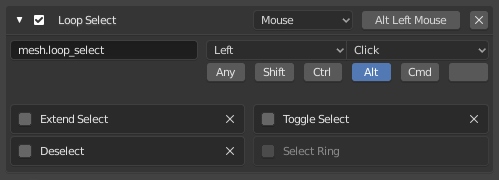
Trình biên soạn bố trí phím.¶
Cách Sử Dụng (Usage)
Find the operation whose shortcut you want to change. Filtering can help with this.
Select whether the operation should be triggered by a keyboard key, a mouse button, or something else.
Click the button on the right and press the shortcut you want to assign.
- Active (Đang Hoạt Động/Năng Động)
Uncheck the checkbox to disable this keymap item.
- Kiểu Ấn Định (Map Type)
- Bàn Phím (Keyboard):
Phím nóng đơn hoặc tổ hợp phím.
- Chuột (Mouse):
Những hành động sinh ra từ đầu vào nút chuột, máy tính bảng hoặc bàn di chuột.
- N-Degrees of Freedom: N-Góc Độ Tự Do:
Chuyển Động hoặc nút bấm từ một 3D chuột (NDOF (N-Degrees Of Freedom: N-Góc Độ Tự Do)) thiết bị.
- Hiệu Chỉnh (Tweak):
Nhấp chuột và kéo rê ("ngoài ra còn có thể ánh xạ chiều hướng kéo rê sang các hành động khác nhau nữa").
- Nhập Văn Bản (Text Input):
Sử dụng chức năng này bằng cách nhập văn bản.
- Đồng Hồ Bấm Giờ (Timer):
For Blender internal use.
- Tên ID của Thao Tác (Operator ID Name)
Chỉ danh của thao tác để gọi.
Gợi ý
Xin xem mục
bpy.opsđể biết danh sách các thao tác (bỏ tiền tốbpy.của chỉ danh nhận dạng).- Sự Kiện (Event)
- Thể Loại (Type)
Phím hoặc nút kích hoạt mục bố trí bàn phím này (tùy thuộc vào kiểu bố trí).
- Value (Giá Trị)
Hành động (chẳng hạn như nhấn, thả, nhấp chuột, kéo rê, v.v.), (tùy theo kiểu bố trí).
- Bộ Điều Chỉnh
Các phím bổ trợ để giữ xuống (chẳng hạn như Ctrl, Shift, Alt).
- Tính Chất của Thao Tác (Operator Properties)
Initial values for the operator-specific properties.
Xem thêm
Điều Chỉnh Bố Trí Bàn Phím [Keymap Customization] để biết thêm thông tin về biên soạn bố trí bàn phím.
Phục Hồi (Restoring)¶
Nếu bạn muốn khôi phục cài đặt mặc định cho bố trí bàn phím thì bạn chỉ cần nhấp vào nút "Phục Hồi" ở trên cùng bên phải của bố trí bàn phím này mà thôi.
Mẹo
Instead of changing the default keymap, you can also add a new one.
Những Hạn Chế Từng Biết Đến (Known Limitations)¶
Các Phiên Bản Blender (Blender Versions)¶
A problem with modifying your own keymap is that newer Blender versions may change the way tools are accessed, breaking your customized keymap.
Trong khi bố trí bàn phím có thể được cập nhật theo cách thủ công, song, nếu bạn càng thực hiện nhiều tùy chỉnh thì khả năng xung đột trong các phiên bản Blender mới hơn càng cao lên.