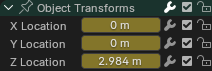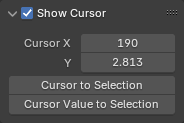Giới Thiệu (Introduction)¶
The Graph Editor lets you edit animation curves, which determine how properties change over time.
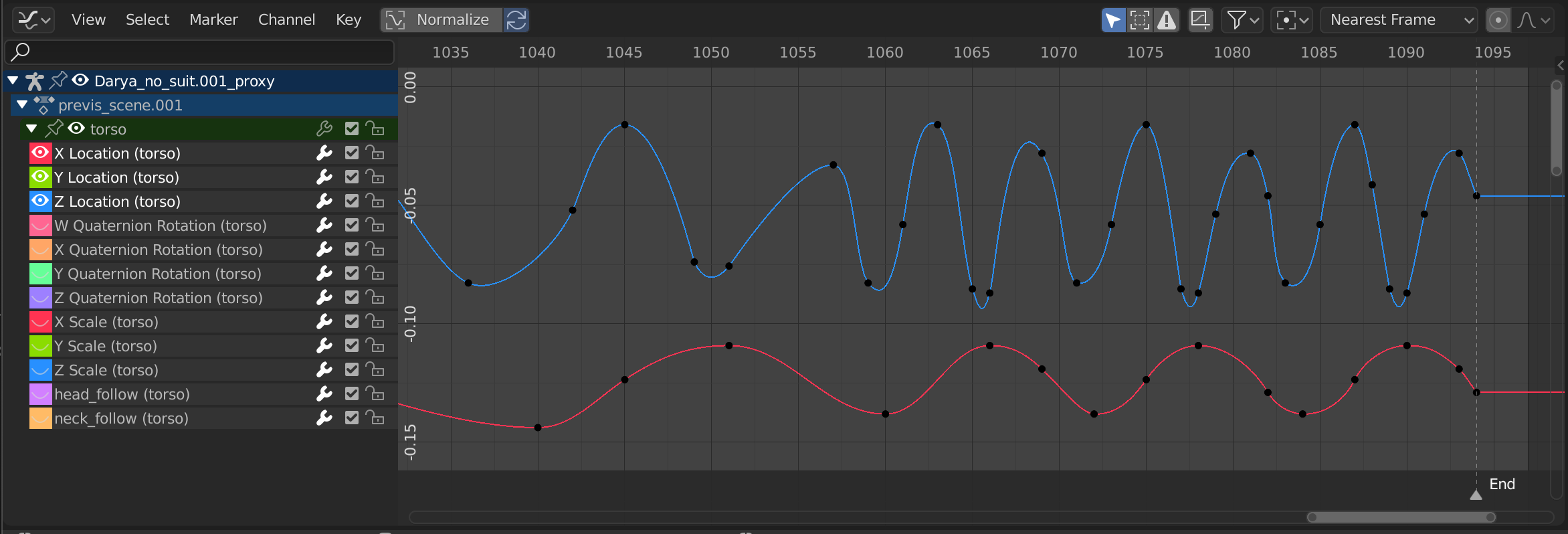
Trình Biên Soạn Đồ Thị.¶
Vùng Chính (Main Region)¶
The đường cong góc nhìn cho phép you tới góc nhìn và biên soạn Đường Cong-F (F-Curves). Một F-Đường cong has several khóa phần:
- Curve (Đường Cong)
The đường cong describes how the giá trị của một tính chất (Trục y) evolves đè lên trên thời gian (Trục x).
- Số/Khung Khóa (Keyframes)
Số/Khung Khóa sẽ được Người Dùng-defined Giá Trị BẬT certain Số/Khung Hình và sẽ được represented bởi/theo little Màu Đen discs that become Màu Da Cam khi đã Chọn. The Giá Trị trên cái Khác Số/Khung Hình sẽ được Tính Toán tự động bởi/theo interpolating giữa these Số/Khung Khóa.
- Tay Cầm (Handles)
Each keyframe has two handles -- points that can be dragged around to influence the shape of the curve around it.
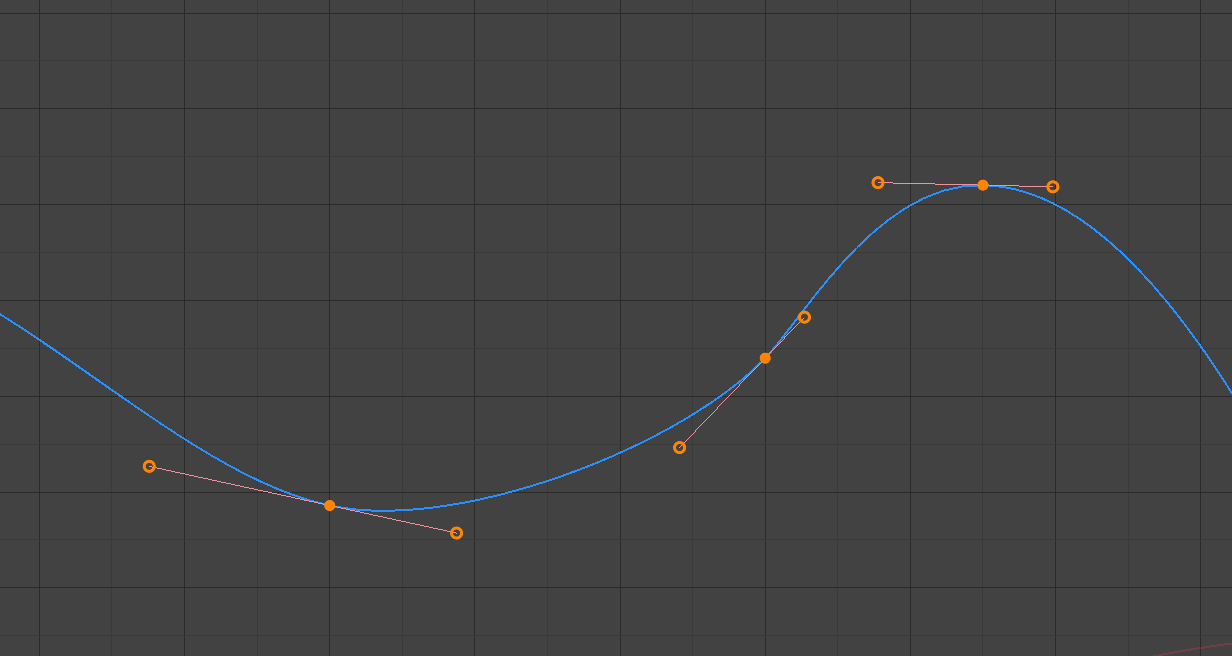
A simple curve. The discs are keyframes, and the circles are their handles.¶
Xem thêm
Xin Đường Cong-F (F-Curves) để biết thêm thông tin.
Đầu Chơi & Con Trỏ 2D (Playhead & 2D Cursor)¶
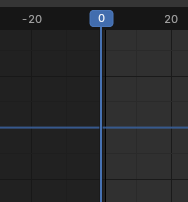
Con trỏ 2D của Trình Biên Soạn Đồ Thị.¶
The current frame is represented by a vertical blue line called the Playhead. As in the Timeline, you can move it by clicking or dragging with LMB in the scrubbing area at the top.
Combined with the horizontal blue line, the Playhead forms the 2D Cursor which can be used as a pivot point for rotating and scaling. You can disable the horizontal line using or .
The 2D Cursor can be moved by clicking or dragging with Shift-RMB or by adjusting its coordinates in the View tab of the Sidebar.
Tiêu Đề (Header)¶
Bình Thường Hóa (Normalize)¶
Scales the display of each curve so that they all (appear to) occupy the same value range, going from -1 to 1. This can make editing easier when you're working with curves whose value ranges are far apart.
When you enable this option, the view is zoomed accordingly and the area outside the normalized value range is darkened.
If a preview range is defined, keyframes within the range are normalized, while the others are scaled proportionally.
Tự Động Bình Thường Hóa [Auto Normalization]¶
Tự Động tính lại đường cong bình thường hóa bật every biên soạn đường cong.
Những Điều Khiển về Góc Nhìn (View Controls)¶

Những điều khiển về góc nhìn.¶
- Duy Hiển Thị cái được Chọn (Show Only Selected)
Duy hiển thị đường cong belonging tới đối tượng/xương/... that sẽ được đã chọn.
- Hiển Thị cái Ẩn Giấu (Show Hidden)
Hiển Thị số/khung khóa từ đối tượng/xương/... that sẽ được ẩn khuất.
- Hiển Thị Duy các Lỗi Lầm (Show Only Errors)
Only show channels that have errors (for example, because they try to animate a property that doesn't exist on the object).
- Kiến Tạo Đường Cong Ảo [biểu tượng Đường Cong-F đóng khung] (Create Ghost Curves [framed F-Curve icon])
Creates a snapshot of the current curves and shows it in the background so that you can use it as a reference. Click the button again to clear the snapshot.
- Thanh Lọc [biểu tượng cái phễu] (Filter [funnel icon])
- Tìm Kiếm (Search)
Filters the channel list by a search term.
- Thanh Lọc Bộ Sưu Tập (Filtering Collection)
Lựa Chọn một bộ sưu tập tới duy hiển thị số/khung khóa từ đối tượng vào/trong that bộ sưu tập.
- Thanh Lọc theo Thể Loại (Filter by Type)
Thanh lọc các đường cong theo thể loại Tính Chất.
- Sắp Tuần Tự các Khối Dữ Liệu (Sort Data-Blocks)
Sorts data-blocks alphabetically to make them easier to find.
Nếu your chơi lại tốc độ suffers because của this (should duy really be một issue khi working với lots của đối tượng), you có thể chuyển hướng/rẽ it tắt.
Những Điều Khiển về Biến Hóa (Transform Controls)¶

Biến Hóa điều khiển.¶
- Pivot Point (Điểm Tựa)
Điểm Tựa điểm/chấm cho/đối với xoay chiều và đổi tỷ lệ.
- Trung Tâm Khung Hộp Viền (Bounding Box Center)
Trung Tâm của smallest possible hình hộp quanh the đã chọn số/khung khóa.
- Con Trỏ 2D (2D Cursor)
The giao cắt giữa the Đầu Chơi và the chiều ngang Con Trỏ đường nét/thẳng.
- Trọng Tâm Cá Nhân (Individual Centers)
Xoay chiều mỗi một tay cầm quanh của nó khung khóa.
- Bám Dính (Snap)
The Biểu Tượng Bật/Tắt Bám Dính BẬT hoặc TẮT. The dropdown Cung cấp the following các Tùy Chọn:
- Bám Dính vào (Snap To)
Thể Loại của phần tử tới bám dính vào.
- Khung Hình (Frame)
Bám Dính tới toàn phần số/khung hình.
- Giây/Thứ Hai (Second)
Bám Dính số giây đồng hồ
- Dấu Mốc Gần Nhất (Nearest Marker)
Bám Dính tới the gần nhất Dấu Mốc/Bút Dạ (Marker).
- Bám Dính Thời Gian Tuyệt Đối [Absolute Time Snap]
When disabled, keyframes will move in increments of Snap To. For example, if you selected Second and have a keyframe that's currently on 0:06+5, dragging it to the right will snap it to 0:07+5. Its time increases by a second, and its subsecond offset of 5 frames remains the same.
When enabled, keyframes will snap to multiples of Snap To. Taking the above example, the keyframe would snap to 0:07+0, removing the subsecond offset.
- Biên Soạn Cân Đối (Proportional Editing) O
Xin xem mục Biên Soạn Cân đối (Proportional Editing).