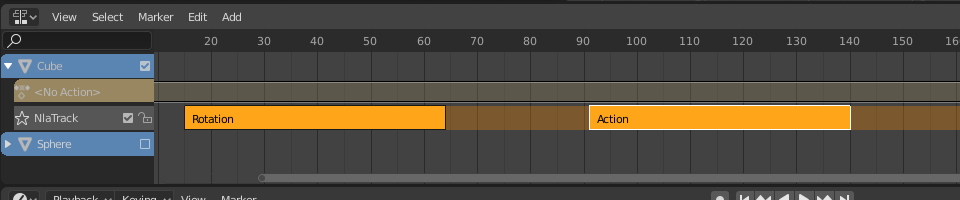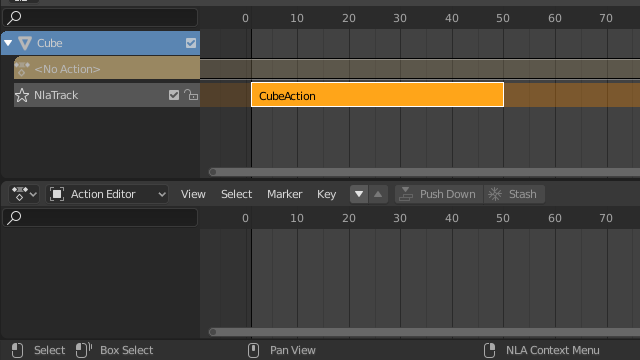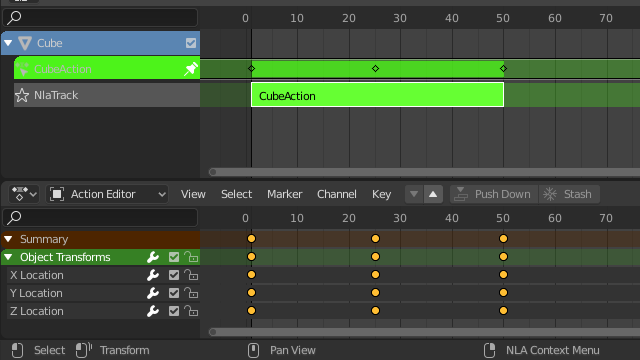Dải (Strip)¶
Transform (Biến Hóa)¶
Tham Chiếu (Reference)
- Trình Biên Soạn (Editor):
Nonlinear Animation (Hoạt Họa Phi Tuyến Tính)
- Trình Đơn (Menu):
- Di Chuyển (Move) G
Di Chuyển the dải được chọn vào/trong thời gian hoặc tới một different giám sát/rãnh.
- Nới (Extend) E
Lets you quickly move the selected strips that are on a certain side of the Playhead. This is handy if you need to, say, move all the strips after a certain time point to the right to make space for new ones.
To use this operator, first select some or all strips and place your mouse cursor to the left or right of the Playhead. Then, press E, move the mouse to move (only) the strips on that side of the Playhead, and press LMB to confirm (or RMB to cancel).
If a strip straddles the Playhead, only its starting/ending point will be moved (again depending on the position of the mouse cursor).
- Đổi Tỷ Lệ (Scale) S
Scales the selected strips, using the Playhead as the pivot point.
Tráo Đổi (Swap)¶
Tham Chiếu (Reference)
- Trình Biên Soạn (Editor):
Nonlinear Animation (Hoạt Họa Phi Tuyến Tính)
- Trình Đơn (Menu):
- Tổ Hợp Phím Tắt (Shortcut):
Alt-F
Tráo Đổi the theo thứ tự của dải được chọn vào/trong their giám sát/rãnh.
Di Chuyển [Move Up]¶
Tham Chiếu (Reference)
- Trình Biên Soạn (Editor):
Nonlinear Animation (Hoạt Họa Phi Tuyến Tính)
- Trình Đơn (Menu):
- Tổ Hợp Phím Tắt (Shortcut):
Trang Lên (PageUp)
Di Chuyển dải được chọn lên một giám sát/rãnh nếu there được room.
Xuống [Move Down]¶
Tham Chiếu (Reference)
- Trình Biên Soạn (Editor):
Nonlinear Animation (Hoạt Họa Phi Tuyến Tính)
- Trình Đơn (Menu):
- Tổ Hợp Phím Tắt (Shortcut):
Trang Xuống (PageDown)
Di Chuyển dải được chọn xuống một giám sát/rãnh nếu there được room.
Bám Dính (Snap)¶
Tham Chiếu (Reference)
- Trình Biên Soạn (Editor):
Nonlinear Animation (Hoạt Họa Phi Tuyến Tính)
- Trình Đơn (Menu):
- Lựa Chọn tới Khung Hình Hiện Tại (Selection to Current Frame)
Di Chuyển the khởi/đầu của dải được chọn tới the khung hình hiện tại.
- Lựa Chọn đến Khung Hình Gần Nhất (Selection to Nearest Frame)
Di Chuyển the khởi/đầu của dải được chọn tới the gần nhất toàn khung hình.
- Lựa Chọn tới Giây Đồng Hồ Gần Nhất (Selection to Nearest Second)
Di Chuyển the khởi/đầu của dải được chọn tới the giây đồng hồ gần nhất.
- Lựa Chọn đến Dấu Mốc Gần Nhất (Selection to Nearest Marker)
Di Chuyển the khởi/đầu của dải được chọn tới the dấu mốc gần nhất.
Tách Phân (Split)¶
Tham Chiếu (Reference)
- Trình Biên Soạn (Editor):
Nonlinear Animation (Hoạt Họa Phi Tuyến Tính)
- Trình Đơn (Menu):
- Tổ Hợp Phím Tắt (Shortcut):
Y
Tách Phân the dải được chọn vào/trong hai tại the khung hình hiện tại.
Nhân Đôi (Duplicate)¶
Tham Chiếu (Reference)
- Trình Biên Soạn (Editor):
Nonlinear Animation (Hoạt Họa Phi Tuyến Tính)
- Trình Đơn (Menu):
- Tổ Hợp Phím Tắt (Shortcut):
Alt-D
Creates copies of the selected strips, duplicating any actions they reference. Editing the keyframes in a copied strip therefore doesn't affect the original.
Bản Nhân Đôi Kết Nối (Linked Duplicate)¶
Tham Chiếu (Reference)
- Trình Biên Soạn (Editor):
Nonlinear Animation (Hoạt Họa Phi Tuyến Tính)
- Trình Đơn (Menu):
- Tổ Hợp Phím Tắt (Shortcut):
Shift-D
Creates copies of the selected strips, reusing any actions they reference. Editing the keyframes in a copied strip therefore also affects the original (and vice versa). Blender warns you about this by highlighting the other strip in red.
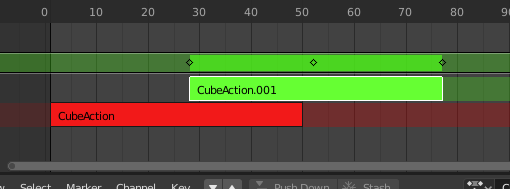
Đang biên soạn dải nhân đôi liên kết.¶
Xóa (Delete)¶
Tham Chiếu (Reference)
- Trình Biên Soạn (Editor):
Nonlinear Animation (Hoạt Họa Phi Tuyến Tính)
- Trình Đơn (Menu):
- Tổ Hợp Phím Tắt (Shortcut):
Xóa (Delete), X
Xóa đã chọn Các Dải-NLA.
Siêu Đối Tượng [Make Meta]¶
Tham Chiếu (Reference)
- Trình Biên Soạn (Editor):
Nonlinear Animation (Hoạt Họa Phi Tuyến Tính)
- Trình Đơn (Menu):
- Tổ Hợp Phím Tắt (Shortcut):
Ctrl-G
Nhóm đã chọn Các Dải-NLA vào một siêu trình tự.
Xóa/Loại Bỏ [Remove Meta]¶
Tham Chiếu (Reference)
- Trình Biên Soạn (Editor):
Nonlinear Animation (Hoạt Họa Phi Tuyến Tính)
- Trình Đơn (Menu):
- Tổ Hợp Phím Tắt (Shortcut):
Ctrl-Alt-G
Ungroups the selected meta strips, replacing them by their contents.
Bật/Tắt Hoạt Tính (Toggle Muting)¶
Tham Chiếu (Reference)
- Trình Biên Soạn (Editor):
Nonlinear Animation (Hoạt Họa Phi Tuyến Tính)
- Trình Đơn (Menu):
- Tổ Hợp Phím Tắt (Shortcut):
H
Mutes hoặc unmutes the dải được chọn. Đã Chặn Âm Thanh dải phim have một dotted đường ranh giới và don't tác động/ảnh hưởng the hoạt họa.
Nướng Hành Động (Bake Action)¶
Tham Chiếu (Reference)
- Trình Biên Soạn (Editor):
Nonlinear Animation (Hoạt Họa Phi Tuyến Tính)
- Trình Đơn (Menu):
Tham Chiếu (Reference)
- Trình Biên Soạn (Editor):
Cổng Nhìn 3D (3D Viewport)
- Chế Độ (Mode):
Chế Độ Đối Tượng và Chế Độ Tư Thế
- Trình Đơn (Menu):
The final motion of objects and bones depends not only on the keyframed animation, but also on F-Curve modifiers, drivers, and constraints. The Bake Action operator computes this final motion and creates a corresponding keyframe on every scene frame.
This có thể be useful cho/đối với bổ sung deviation tới một tuần hoàn hành động like một Walk Cycle (Chu Trình Đi Bộ), hoặc tới kiến tạo một hoạt họa khung khóa từ điều vận hoặc ràng buộc.
- Khung Hình Đầu (Start Frame)
Khởi/Đầu khung hình cho/đối với nướng.
- Khung Hình Cuối (End Frame)
Cuối/Kết Thúc khung hình cho/đối với nướng.
- Số Bước Khung Hình [Frame Step]
Số/Lượng của số/khung hình tới bỏ qua hướng trước trong khi nướng mỗi một khung hình.
- Duy các Xương được Chọn [Only Selected Bones]
Only key selected bones (Pose baking only).
- Visual Keying
Keyframe from the final transformations (with constraints applied).
- Xóa Ràng Buộc [Clear Constraints]
Remove all constraints from keyed object/bones, and do 'visual' keying.
- Xóa Phụ Huynh [Clear Parents]
Bake animation onto the object then clear parents (objects only).
- Viết Đè lên Hành Động Hiện Tại [Overwrite Current Action]
Bake animation into the current action instead of creating a new one (useful for baking only part of bones in an armature).
- Dọn Dẹp các Đường Cong [Clean Curves]
After baking curves, remove redundant keys.
- Nướng Dữ Liệu [Bake Data]
Which data transformations to bake.
- Tư Thế (Pose):
Nướng biến hóa
- Object (Đối Tượng):
Nướng biến hóa
- Kênh (Channels)
Cái mà kênh tới nướng.
- Địa Điểm (Location):
Nướng địa điểm/vị trí
- Xoay Chiều (Rotation):
Nướng kênh
- Tỷ Lệ (Scale):
Nướng kênh
- Xương-B (B-Bone):
Nướng B-Bone kênh.
- Các Tính Chất Tùy Chỉnh (Custom Properties):
Nướng tính chất
Áp Dụng Tỷ Lệ (Apply Scale)¶
Tham Chiếu (Reference)
- Trình Biên Soạn (Editor):
Nonlinear Animation (Hoạt Họa Phi Tuyến Tính)
- Trình Đơn (Menu):
- Tổ Hợp Phím Tắt (Shortcut):
Ctrl-A
Áp Dụng the tỷ lệ của dải được chọn tới their referenced hành động.
Xóa Tỷ Lệ (Clear Scale)¶
Tham Chiếu (Reference)
- Trình Biên Soạn (Editor):
Nonlinear Animation (Hoạt Họa Phi Tuyến Tính)
- Trình Đơn (Menu):
- Tổ Hợp Phím Tắt (Shortcut):
Alt-S
Hoàn Lại the tỷ lệ của dải được chọn.
Đồng Bộ Chiều Dài của Hành Động (Sync Action Length)¶
Tham Chiếu (Reference)
- Trình Biên Soạn (Editor):
Nonlinear Animation (Hoạt Họa Phi Tuyến Tính)
- Trình Đơn (Menu):
Resets the strip's length to that of its underlying action, ensuring that it (only) plays from the action's first keyframe to its last.
Xem thêm
The Sync Length Now button in the Sidebar, which does the same thing.
Biến Thành Đơn Người Dùng (Make Single User)¶
Tham Chiếu (Reference)
- Trình Biên Soạn (Editor):
Nonlinear Animation (Hoạt Họa Phi Tuyến Tính)
- Trình Đơn (Menu):
- Tổ Hợp Phím Tắt (Shortcut):
U
Duplicates actions where necessary so that each selected strip has its own action that's not used by any others. This way, you can edit the keyframes in the selected strips knowing that you won't affect any other part of the animation.
Ghi chú
Chức năng này không đệ quy vào bên trong các dải siêu.
Bắt Đầu Biên Soạn Hành Động đã Cất Giấu (Start Editing Stashed Action)¶
Tham Chiếu (Reference)
- Trình Biên Soạn (Editor):
Nonlinear Animation (Hoạt Họa Phi Tuyến Tính)
- Trình Đơn (Menu):
- Tổ Hợp Phím Tắt (Shortcut):
Shift-Tab
Enters Tweak Mode for the selected strip's action, making its keyframes available for editing in e.g. the Graph Editor. In addition, marks the strip's track as Solo, muting all the other tracks -- this way, they no longer influence the animation and you can focus exclusively on the action you're editing.
While the menu item refers to stashed (muted) actions, this only reflects the typical use case. It works on unmuted actions as well.
Khi you're hoàn thành biên soạn, bấm chuột bấm Shift-Tab một lần nữa.
Bắt Đầu Hiệu Chỉnh các Hành Động của Dải [Toàn Bộ Ngăn Xếp] (Start Tweaking Strips Actions [Full Stack])¶
Tham Chiếu (Reference)
- Trình Biên Soạn (Editor):
Nonlinear Animation (Hoạt Họa Phi Tuyến Tính)
- Trình Đơn (Menu):
- Tổ Hợp Phím Tắt (Shortcut):
Tab
Enters Tweak Mode for the selected strip's action, making its keyframes available for editing. Leaves all the other tracks enabled so that you can still see their effects while making changes.
Khi you're hoàn thành, bấm chuột bấm Tab một lần nữa.
Ghi chú
Cho/đối với Chuyển Cảnh nằm trên the tweaked Dải, Khung Khóa remapping will fail cho/đối với Kênh Giá Trị that sẽ được bị Ảnh Hưởng bởi/theo the Chuyển Cảnh/Tiếp. một Phương pháp tránh né được tới Hiệu Chỉnh the Dải đang Hoạt Động mà không evaluating the Chữ Hoa/Bên Trên Nonlinear Animation: Hoạt Họa Phi Tuyến Tính ngăn xếp.
Bắt Đầu Hiệu Chỉnh các Hành Động của Dải [Ngăn Xếp Dưới] (Start Tweaking Strips Actions [Lower Stack])¶
Tham Chiếu (Reference)
- Trình Biên Soạn (Editor):
Nonlinear Animation (Hoạt Họa Phi Tuyến Tính)
- Trình Đơn (Menu):
Enters Tweak Mode for the selected strip's action, making its keyframes available for editing. Mutes any tracks above the current one so that they don't influence the animation while making changes.
Khi you're hoàn thành, bấm chuột bấm Tab.