Vùng Thanh Bên (Sidebar Region)¶
Cảnh Quay (Footage)¶
Đại Diện/Mã Thời Gian (Proxy/Timecode)¶
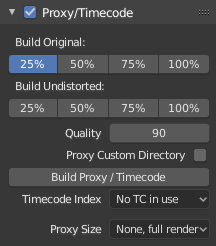
High-resolution video files can impact Blender's performance, slowing down scrubbing and other operations. To counter this, you can generate one or more proxies, which are copies of the original footage stored at a lower resolution and/or quality. These proxies can then be used as a less resource-heavy stand-in while working on the scene.
- Xây Dựng Nguyên Bản (Build Original)
The proxy resolution(s) to generate based on the original, distorted footage.
- Xây Dựng từ Bản chưa bị Biến Dạng (Build Undistorted)
The proxy resolution(s) to generate based on the undistorted footage (that is, with the Lens settings applied to undo the distortion in the recording).
- Chất Lượng (Quality)
The chất lượng hình ảnh cho/đối với the đại diện.
- Thư Mục Đại Diện Tùy Chọn (Proxy Custom Directory)
By default, proxies are stored to a
BL_proxysubfolder next to the original file. Use this option to specify a different location.- Đại Diện/Mã Thời Gian [Build Proxy/Timecode]
Generates proxies based on the settings above, as well as timecode files. Instead of using this button, you can also click Clip ‣ Proxy ‣ Rebuild Proxy and Timecode Indices.
- Timecode (Mã Thời Gian) Chỉ Số [Index]
When you are working with footage directly copied from a camera without preprocessing it, there might be numerous artifacts, mostly due to seeking to a given frame in the sequence. This happens because such footage usually does not have correct frame rate values in the file header. This issue can still arise when the source clip has the same frame rate as the scene settings. In order for Blender to correctly calculate the frames and frame rate there are two possible solutions:
Tiền Xử Lý phim video của bạn với MEncoder, chẳng hạn, để sửa chữa phần đầu đề của tập tin và ghi số khung khóa đúng đắn vào.
Sử dụng the Chỉ Số của Mã Thời Gian tùy chọn Blender.
- Không (None):
Ignore generated timecodes, seek in movie stream based on calculated timestamp.
- Quá Trình Thu (Record Run):
Seek based on timestamps read from movie stream, giving the best match between scene and movie times.
- Quá Trình Thu Không Cách Trống (Record Run No Gaps):
Effectively convert movie to an image sequence, ignoring incomplete or dropped frames, and changes in frame rate.
Ghi chú
"Quá Trình Thu" được the Chỉ Số của Mã Thời Gian which thường là được tốt nhất tới sử dụng, but nếu nguồn tập tin được totally damaged, "Quá Trình Thu Không Cách Trống" will be the duy chance của getting một acceptable kết quả.
- Kích Thước Kết Xuất của bản Đại Diện (Proxy Render Size)
Which proxy size to use for display. Depending on the Render Undistorted setting, Blender will use either the Original proxy or the Undistorted proxy.
Các Sắp Đặt của Cảnh Quay (Footage Settings)¶
Xin xem mục Các Sắp Đặt về Hình Ảnh (Image Settings).
Giám Sát/Rãnh (Track)¶
Xin Xem Giám Sát/Rãnh (Track).
Ổn Định Hóa [Stabilization]¶
Xin Xem Ổn Định Hóa 2D (2D Stabilization).
Góc Nhìn (View)¶
Con Trỏ 2D (2D Cursor)¶
The 2D Cursor is the dashed crosshair in the main region. It can be used as a transformation pivot point by selecting the corresponding option in the editor's header.
Ghi Chú that the 2Con Trỏ được duy khả dụng vào/trong Màn Chắn Lọc chế độ, không/không phải/nghịch/phủ định (not) vào/trong Giám Sát chế độ.
- Vị Trí X, Y (Location X, Y)
The relative location of the 2D Cursor, going from (0, 0) for the bottom left corner to (1, 1) for the top right corner.
You can also position the 2D Cursor by clicking Shift-RMB in (or around) the video.
Chú Thích (Annotations)¶
Xin Xem Chú Thích (Annotations).