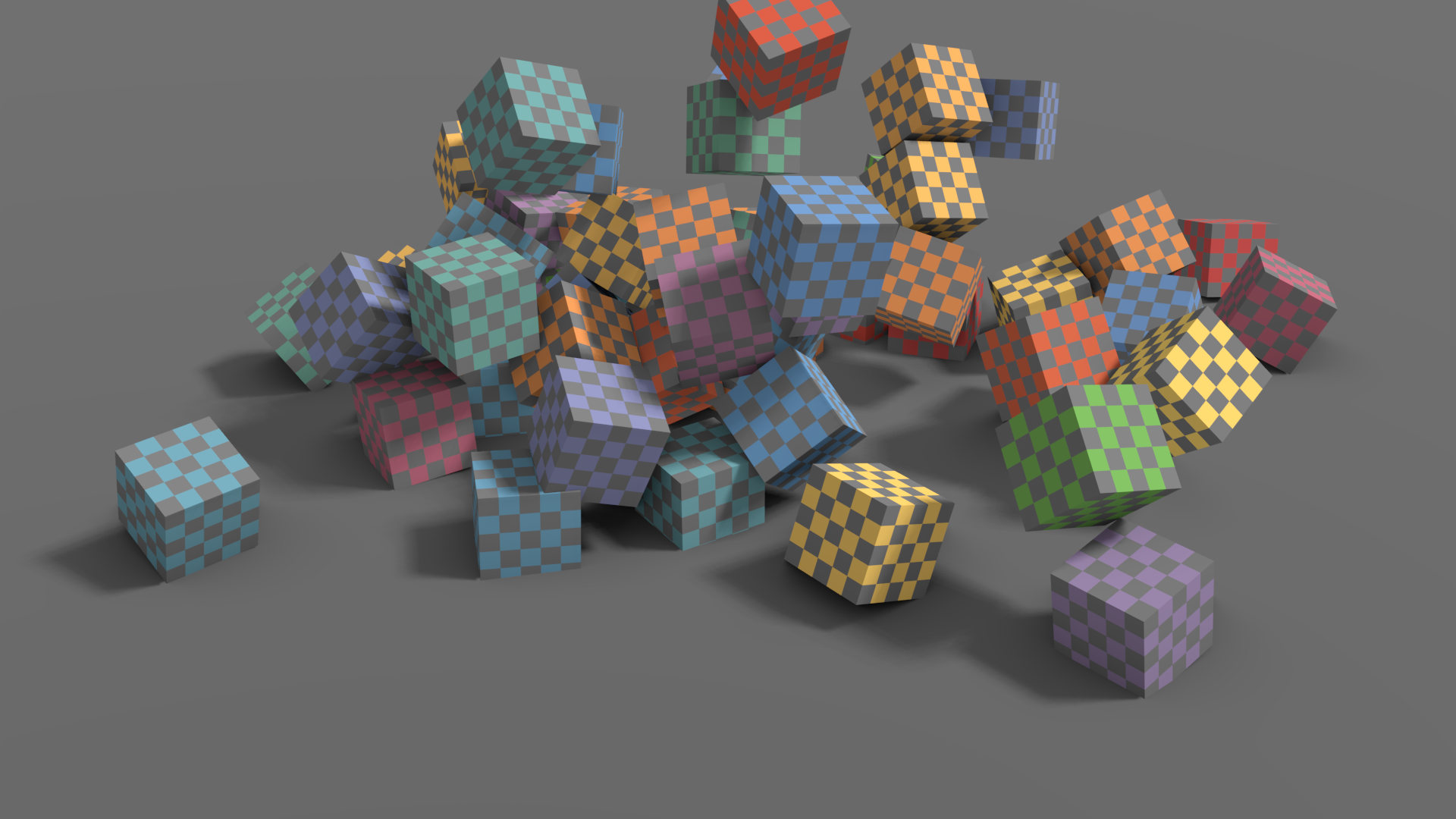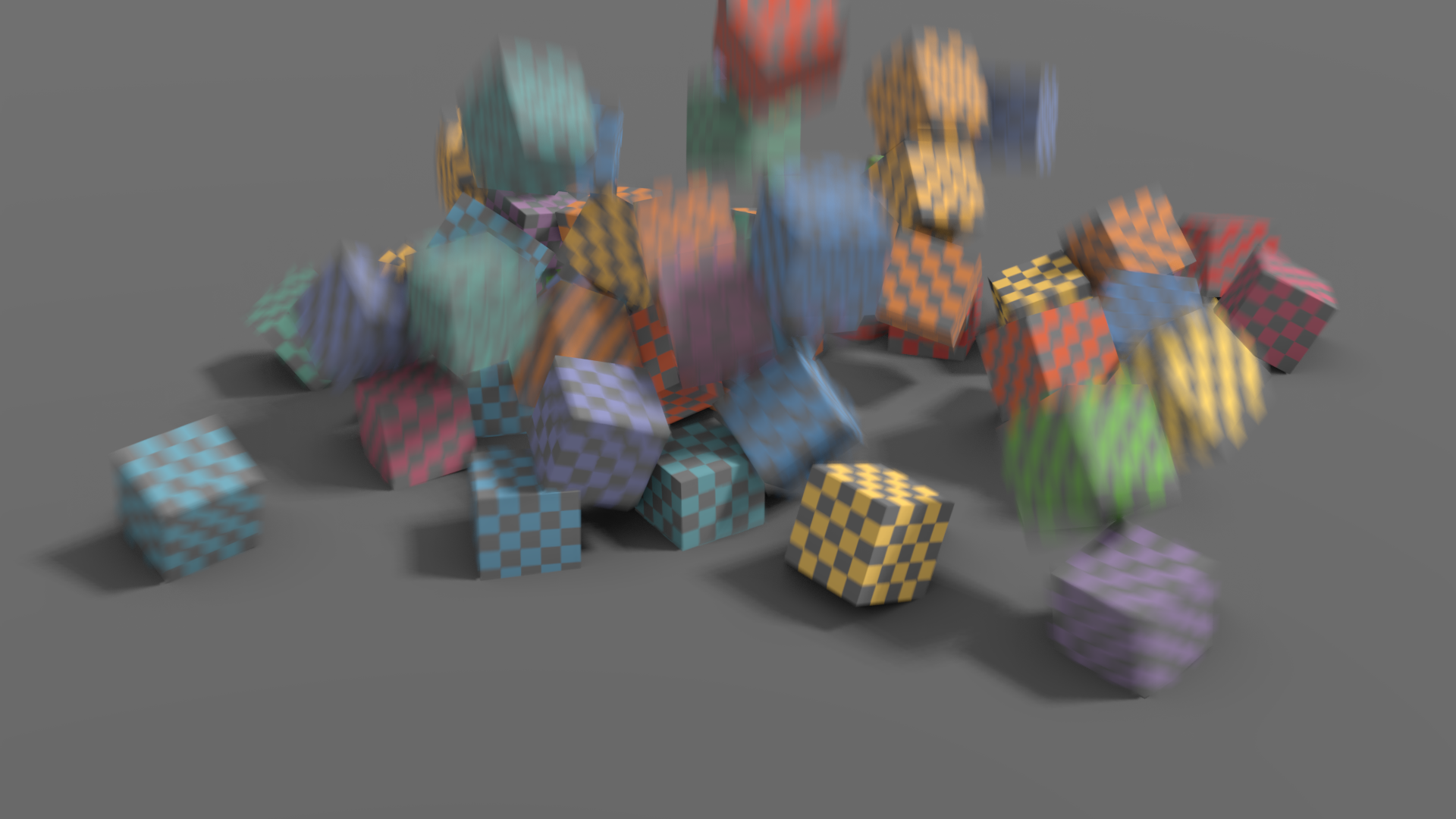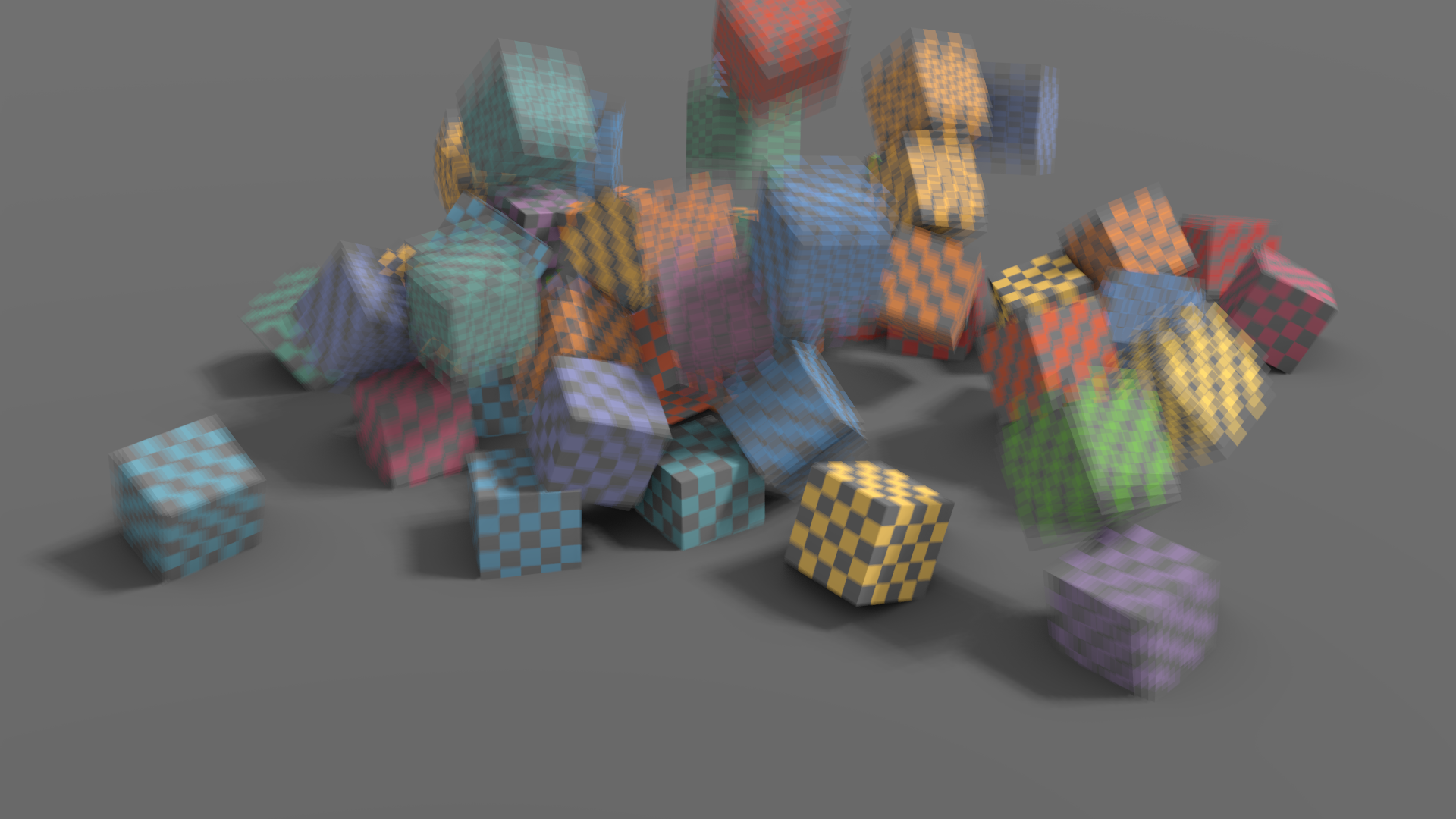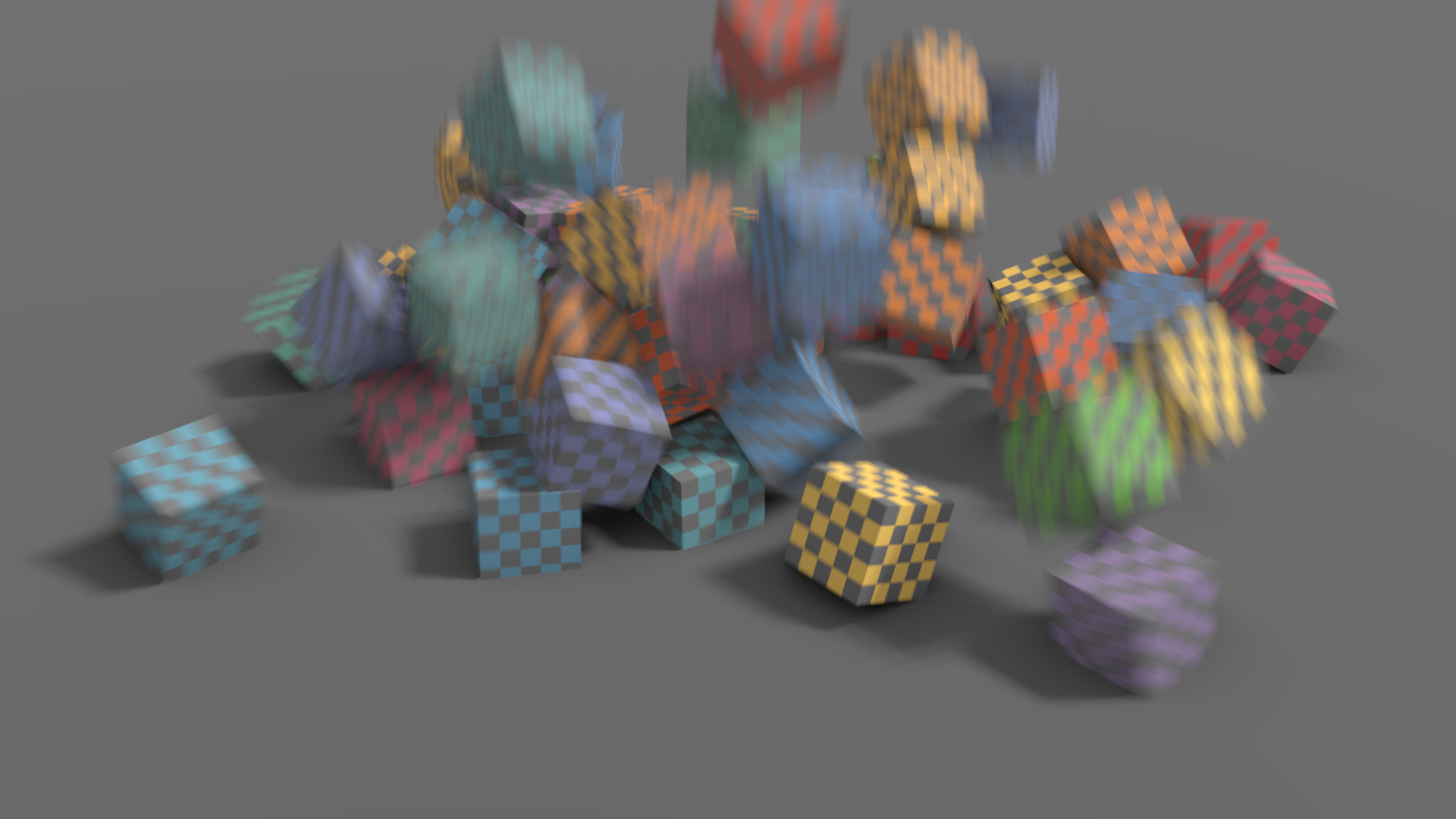Motion Blur (Làm Nhòe Mờ Chuyển Động)¶
Tham Chiếu (Reference)
- Panel (Bảng):
Blender's animations are by default rendered as a sequence of perfectly still images. While great for stop-motion and time-lapses, this is unrealistic, since fast-moving objects do appear to be blurred in the direction of motion, both in a movie frame and in a photograph from a real-world camera.
Ghi chú
Motion blur is only visible in the viewport during animation playback and uses a simpler algorithm than final render. Same thing applies to Viewport Renders.
- Vị Trí (Position)
Controls at what point the shutter opens in relation to the current frame.
- Bắt Đầu tại Khung Hình (Start on Frame):
Shutter is starting to open at the current frame.
- Tập Trung vào Khung Hình (Center on Frame):
Xuất cảnh trong khung hình hoạt họa hiện tại.
- Kết Thúc tại Khung Hình (End on Frame):
Shutter is fully closed at the current frame.
- Cửa Trập (Shutter)
Time (in frames) taken between shutter open and close.
- Mức Thiên Lệch Rò Rỉ [Bleeding Bias]
Used by the post-process blur to avoid blurring the background over the foreground. Lower values will reduce background bleeding onto foreground elements.
- Nhòe Tối Đa (Max Blur)
Độ nhòe mờ Tối Đa được dùng để hoạt động như một công cụ tối ưu hóa, bằng cách Giới Hạn số lượng điểm ảnh mà tính nhòe mờ được tính toán.
- Số Phân/Bước (Steps)
This controls the number of steps used by the accumulation blur and thus its accuracy. More steps means longer render time.
Ghi chú
When using multiple time steps, the render sample count is rounded up to the next multiple of steps to ensure even distribution of samples across steps.
EEVEE splits the render into multiple time steps and accumulates the result which is known as Accumulation Motion Blur. This technique is precise but requires many steps for clean gradients. This is used in combination with the post-process blur to handle the inter-step gaps. Each step corresponds to a full scene re-evaluation and can add a lot of overhead to the render time. By adding more steps you can also reduce the Max Blur options because the post-process blur has to cover a smaller distance.
- Đường Cong của Cửa Trập (Shutter Curve)
Sử Dụng một tùy chỉnh đường cong của cửa chập.