Звуковая дорожка#
Помимо изображений и фильмов, Видео Секвенсор также может редактировать звуковые дорожки. Вы можете добавить файлы формата Waveform Audio WAV, mp3 и другие аудиоформаты со своего накопителя или из звука, закодированного в фильме, и микшировать их, используя F-кривую в качестве регулятора громкости.
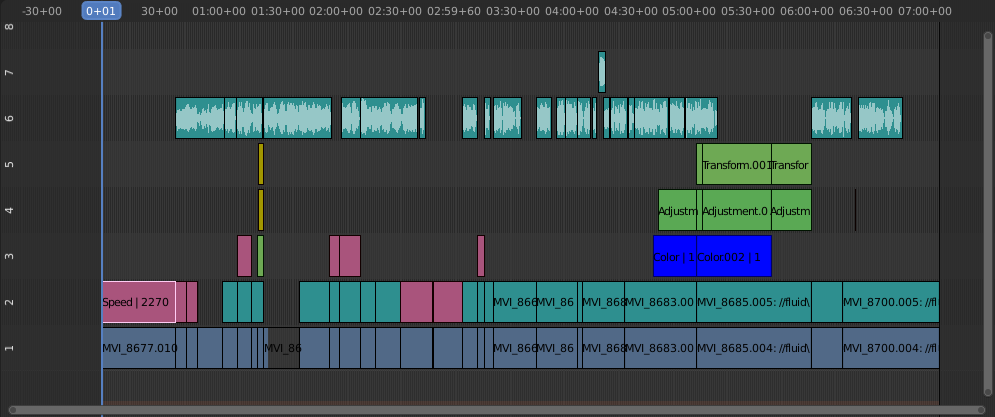
Пример редактирования звука.#
Работа с аудиодорожками#
Звуковая дорожка ничем не отличается от любой другой дорожки в Видео Секвенсоре. Вы можете выбрать и переместить её, отрегулировать начальное смещение, используя ЛКМ над маркерами (handles) дорожки, и K разрезать её на части. Полезный пример — вырезание ненужных вам звуков как «эээм» и времени «мертвого голоса» (dead voice).
Вы можете иметь столько звуковых дорожек, сколько пожелаете, и результатом будет их микширование. Вы можете присвоить каждой дорожке собственное имя и громкость через область Боковой Панели.
Перекрывающиеся дорожки автоматически смешиваются в процессе рендеринга. Например, у вас может быть диктор на канале 5, фоновая музыка на канале 6 и звуковые эффекты Фоли (Foley) на канале 7.
См.также
В меню Playback Popover временной шкалы вы найдете некоторые параметры, касающиеся поведения воспроизведения звука.
Форма волны (waveform)#
Форма звукового сигнала отображается в зависимости от двух вариантов:
- Наложение (overlay)
В меню «Наложение Секвенсора» есть опции, позволяющие отображать: все волновые формы (wave-forms) дорожки, ни одну из них, или использовать опцию для каждой дорожки, описанные ниже.
- Полоска (strip)
Каждая дорожка имеет опцию Отображение волновой формы. Это видно только в том случае, если для вышеуказанного параметра наложения установлено значение Использовать параметр дорожки.
Обрезанный звук, т.е. значения, превышающие 100 % амплитуды, будут отображаться на осциллограмме красным цветом.
Дополнительные параметры дорожки описаны в Звуковая боковая панель.
Свойства анимации аудио дорожки#
Чтобы анимировать звуковые дорожки, просто нажмите I над любым из его значений. Примерами анимации аудио дорожки являются постепенное усиление/затухание фоновой музыки или регулировка уровней громкости. Слоистые/перекрестные звуковые дорожки складываются вместе; нижний канал не отменяет и не отсекает каналы, находящиеся выше (в отличие от дорожек изображений и видео). Blender делает это аудиомикшером. Добавляя звуковые дорожки и используя кривые для регулировки уровня звука каждой, вы получаете автоматический динамический многорядный аудиомикшер (multi-track audio mixer)!
См.также
Можно сделать плавное затухание звуков, добавив эффект Перекрестное затухание (Sound Crossfade).
Вывод (output)#
Есть два способа рендера звука. Вы можете закодировать его в видеофайл или в отдельный аудиофайл. Узнайте больше о том, как выбрать правильный аудиоформат и как начать рендеринг.
Добавить звуковую дорожку#
Ссылка
- Меню:
- Relative Path (Относительный путь)
Сохраните расположение файла изображения относительно файла blend.
- Начальный кадр
Начальный кадр для размещения левого регулятора (handle) дорожки.
- Канал
Канал для размещения дорожки.
- Заменить выделение
Заменяет текущие выбранные дорожки на новые.
- Кэш (cache)
Кэшировать звук в памяти, включает Кэширование в свойствах Источника (Source properties).
- Mono
Объединить все звуковые каналы в один, включает Моно в свойствах Звука.