Ориентация трансформации¶
Ссылка
- Режим (mode):
режимы Объекта и Редактирования
- Панель:
- Горячая клавиша:
Запятая
«Ориентация трансформации» определяет ориентацию объекта-гизмо. Изменение этой ориентации может облегчить выполнение трансформаций в нужном направлении.
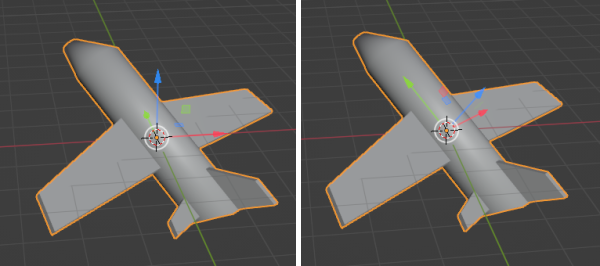
При использовании стандартной ориентации глобальной трансформации (слева) сложно перемещать плоскость в том направлении, в котором она обращена, но при использовании локальной ориентации (справа) это легко.¶
Ориентацию трансформации можно изменить с помощью селектора в заголовке 3D-вьюпорта:

Селектор ориентации трансформации.¶
Ориентацию также можно временно изменить при выполнении трансформации с помощью горячих клавиш с фиксацией оси. Например, если вы сначала нажмёте G, чтобы начать перемещение объекта, затем X, чтобы зафиксировать ориентацию по оси X, и, наконец, X во второй раз, вы зафиксируете альтернативную ориентацию: локальную ориентацию, если ранее она была глобальной, и глобальную ориентация в противном случае.
Помимо встроенных ориентаций, вы также можете установить свои собственные (см. пользовательские ориентации ниже).
Ориентации¶
- Глобальное (global)
Выровнять оси трансформации с мировым пространством. Мировые оси отображаются с помощью навигационных гозмо в правом верхнем углу вьюпорта, а также на «сетчатом перекрытии.
- Локальное (local)
Выровнять оси трансформации с ориентацией активного объекта.
- Нормаль (normal)
В режиме редактирования сориентировать оси трансформации так, чтобы ось Z гизмо соответствовала среднему значению нормали выделенных элементов.
В объектном режиме это эквивалентно локальной ориентации.
- Шарнир (gimbal)
Сориентировать оси трансформации, чтобы визуализировать работу режима вращения объекта. Это особенно полезно для режимов Эйлера, где объект вращается по одной оси за раз: оси вращения не остаются перпендикулярными друг другу и могут даже перекрываться – явление, известное как шарнирный клин, который усложняет анимацию.
- Вид (view)
Выровнять оси трансформации по виду (то есть они меняются по мере вращения):
X: Влево/Вправо
Y: Верх/Вниз
Z: К экрану/От экрана
- Курсор (сursor)
Выровнять оси трансформации по 3D-курсору.
- Родитель (parent)
Выровнять оси трансформации по родительскому объекту.
Примеры¶
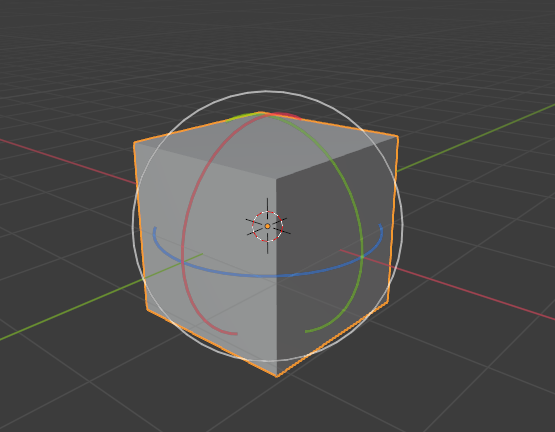
Куб «по умолчанию» с выбранной глобальной ориентацией трансформации.¶ |
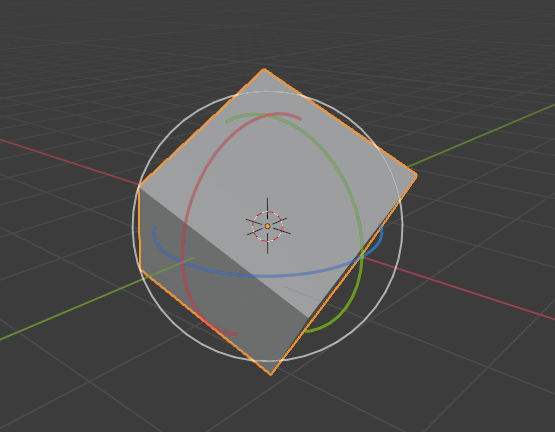
Повернутый куб с глобальной ориентацией, гизмо не изменилось.¶ |
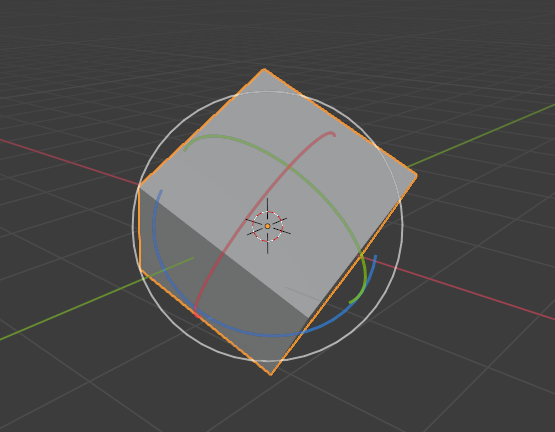
Локальная ориентация, гизмо соответствует вращению объекта.¶ |
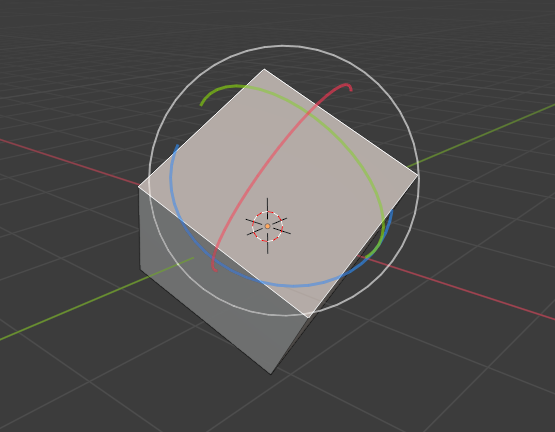
Ориентация по нормали в режиме редактирования.¶ |
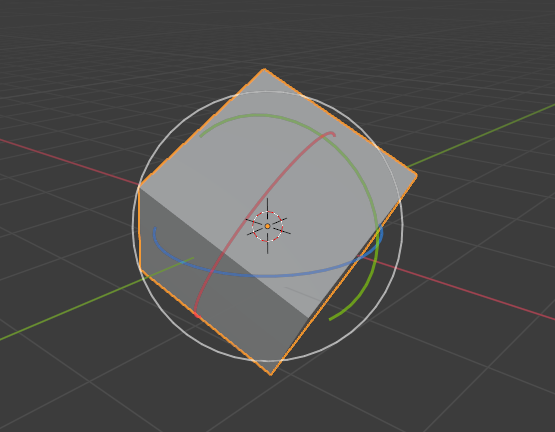
Ориентация трансформации «шарнир».¶ |
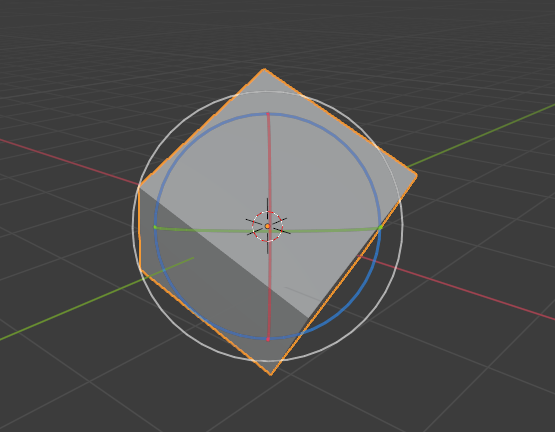
Ориентация трансформации по виду.¶ |
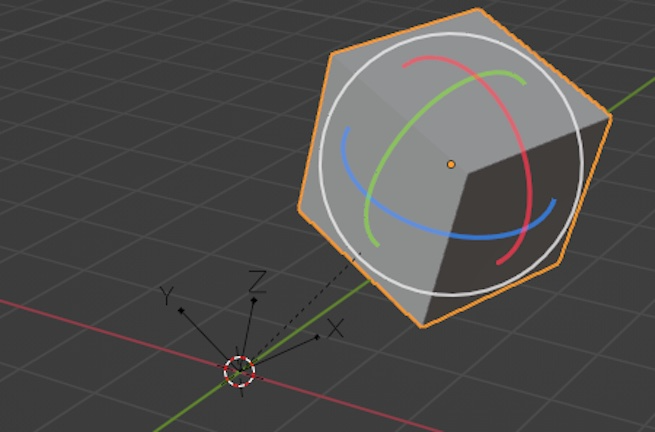
Ориентация трансформации «родитель». Куб – дочерний элемент повёрнутой пустышки.¶ |
Пользовательские ориентации¶
Ссылка
- Режим (mode):
режимы Объекта и Редактирования
- Панель:
Вы можете обозначить пользовательскую ориентацию трансформации, используя объекты или элементы меша. Пользовательские ориентации, установленные на основе объекта, используют локальную ориентацию этого объекта, тогда как те, которые установлены на основе элементов меша (вершины, ребра, грани), используют среднюю ориентацию нормали этих элементов.
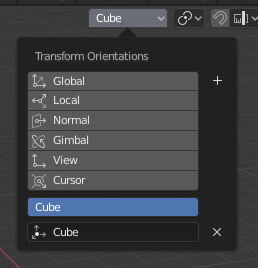
Панель ориентаций трансформации.¶
Панель ориентаций трансформации, расположенную в заголовке 3D-вьюпорта, можно использовать для выделения, добавления, удаления и переименования ориентаций трансформации.
Имя «по умолчанию» для этих ориентаций определяется выделением. Если это объект, ей будет присвоено имя этого объекта, если это ребро, она будет называться «Edge» и так далее.
Создание ориентации (create orientation)¶
Чтобы создать пользовательскую ориентацию, выделите объект или элемент(ы) меша и нажмите кнопку «+» на панели ориентаций трансформации.
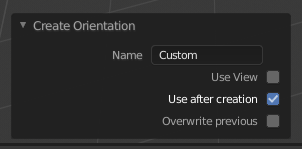
Создание ориентации на панели настройки последней операции.¶
Сразу после создания ориентации – панель настройки последней операции создания ориентации предлагает несколько вариантов:
- Имя (name)
Текстовое поле создания имени ориентации.
- Использовать вид (use view)
Новая ориентация будет выровнена по области просмотра.
- Использовать после создания (use after creation)
Новая ориентация останется выбранной.
- Перезаписать предыдущую (overwrite previous)
Если новой ориентации присвоено существующее имя, к её имени будет добавлен суффикс, чтобы избежать перезаписи существующей ориентации, если только не установлен флажок перезаписи предыдущей, в этом случае она будет перезаписана.
Удалить ориентацию¶
Чтобы удалить пользовательскую ориентацию, просто выберите её и нажмите кнопку «×».