Зона симуляции (simulation zone)¶
Зоны симуляции позволяют результату одного кадра влиять на следующий. Таким образом, даже набор простых правил может привести к сложным результатам с течением времени. Наиболее распространённым типом из них является симуляция физики с определёнными решателями для физических явлений.
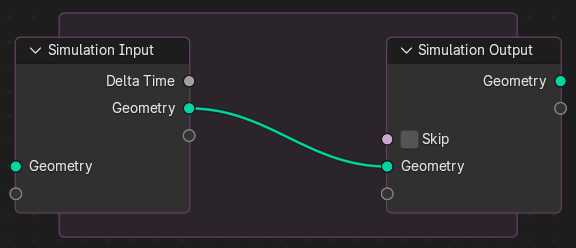
Начальные ноды симуляции и зона для симуляции.¶
При добавлении симуляции добавляются две ноды, определяющие между собой «зону симуляции».
Входы, подключённые к вводной ноде Simulation, оцениваются только один раз, в начале симуляции, передаются в следующее состояние симуляции и в конечном итоге выводятся. Другие ноды могут быть связаны с внутренней областью симуляции извне. Они переоцениваются на каждом шаге на основе их значения в данном кадре.
Невозможно иметь какую-либо связь, выходящую непосредственно наружу. Результат симуляции может быть доступен только через ноду вывода Simulation. Это также позволяет использовать интерполяцию подкадров для размытия движения.
Примечание
Эту ноду нельзя использовать в контексте инструмента – только в контексте «модификатора».
Примечание
Anonymous attributes are not propagated by the simulation nodes unless they are explicitly stored in the simulation state. This is because detecting which anonymous attributes will be required for the simulation and afterwards would require looking into the future to see what data is necessary.
Счётчик (clock)¶
Симуляция привязана к системе анимации с поддержкой подшагов. Она будет оцениваться только при изменении кадра анимации и кэшируется, как и существующие физические симуляции в Blender’е.
Свойства (properties)¶
В редакторе нод входы можно переименовывать, перемешивать и удалять. Это также то место, где можно определять подшаги для симуляции.
Входы (inputs)¶
- Геометрия (geometry)
Стандартный ввод для геометрии, который доступен по умолчанию для ввода геометрии в зону симуляции. Дополнительные элементы запекания можно добавить, перетаскивая сокеты в пустой сокет или на панель «состояния симуляции». Элементы можно переименовывать с помощью Ctrl-ЛКМ на имени сокета или на панели свойств нод.
- Дельта времени (delta time)
Время между кадрами, исчисляемое в секундах. По сути это обратная величина частоты кадров рендера.
Эта дельта используется для управления симуляцией путём соединения её нодовых связок, которые зависят от частоты. Это сохранит согласованность воспроизведения симуляции при изменении частоты кадров.
- Пропускать (skip)
Передавать вывод входной ноды Simulation непосредственно на ноду вывода и игнорировать ноды в зоне симуляции.
Запекание (baking)¶
Симуляция кэшируется автоматически во время воспроизведения. Действительный кеш можно увидеть в редакторе временной шкалы в виде яркой жёлтой линии. Это позволяет аниматорам быстро просматривать все предыдущие кадры симуляции.
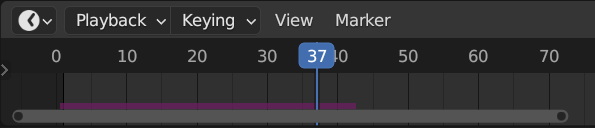
Кэшированные кадры на временной шкале.¶
В случаях, когда текущий кадр является единственным релевантным, пользователи могут отказаться от «кэширования» для экономии памяти.
Когда результат готов к отправке на рендер-ферму, его можно запечь на диск. Это позволяет визуализировать симуляцию в непоследовательном порядке.
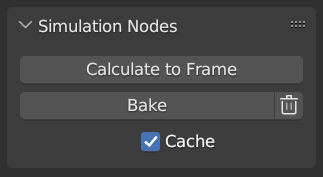
Симуляция и физика, пользовательский интерфейс Simulation Nodes.¶
Примечание
Запекание симуляции – запекает все симуляции во всех модификаторах для выделенных объектов.
Примеры¶
В сочетании с нодой Index of Nearest это может быть использовано для ряда сферических симуляций.
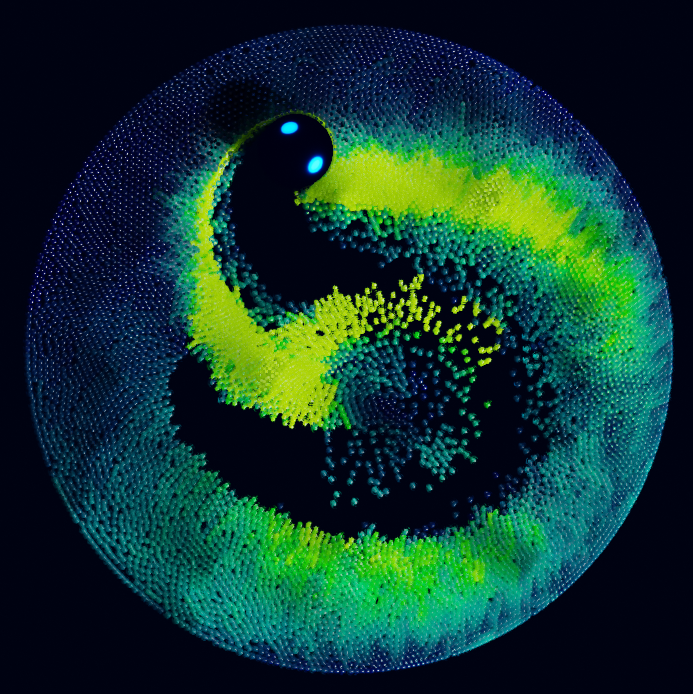
Sample файл Index of Nearest CC-BY Шон Кристоферсон.¶