Введение¶
Ссылка
- Панель:
Grease Pencil has their own set of modifiers. Modifiers are automatic operations that affect an object in a non-destructive way. With modifiers, you can perform many effects automatically that would otherwise be too tedious to do manually and without affecting the base geometry of your object.
With Geometry Nodes, it is possible to create custom Grease Pencil modifiers.
Они работают, изменяя способ отображения и рендеринга объекта, но не геометрию, которую вы можете редактировать напрямую. Вы можете добавить несколько модификаторов к одному объекту, чтобы сформировать стек модификаторов и применить модификатор, если хотите сделать его изменения постоянными.
Существует четыре типа модификаторов для Grease Pencil:
- Правка (edit)
These are tools similar to the Deform ones (see below), however, they usually do not directly affect the geometry of the object, but some other data, such as vertex groups.
- Генерация (generate)
The Generate group of modifiers includes constructive tools that either change the general appearance of or automatically add new geometry to an object.
- Деформация (deform)
The Deform group of modifiers only changes the shape of an object without adding new geometry,
- Цвет (color)
The Color group of modifiers change the object color output.
Интерфейс (interface)¶
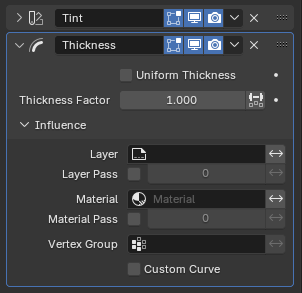
Panel layout (Thickness modifier as an example).¶
Each modifier’s interface shares the same basic components like modifiers for meshes.
See Modifiers Interface for more information.
Примечание
Grease Pencil strokes, unlike meshes, still can not be edited directly in the place.
Applying Modifiers¶
Applying a modifier makes the effects of the modifier «real»; converts the strokes to match the applied modifier’s results, and deletes the modifier.
При применении модификатора к объекту, который совместно использует объектные данные с несколькими объектами – объект сначала необходимо сделать „однопользовательским“, что можно сделать подтверждением во всплывающем сообщении.
Предупреждение
При применении модификатора, который не является первым в стеке, будет игнорироваться порядок стека (модификатор будет применяться, как если бы он был первым), что может привести к нежелательным результатам.
Ссылка
- Панель:
- Apply (Active Keyframe) Ctrl-A
Applies the modifier for the current keyframe.
- Apply (All Keyframes)
Applies the modifier for all keyframes.
Примечание
With Geometry Nodes it is possible to add new layers to the geometry. When applying, this will create a single keyframe on the first frame of evaluation. Layers with duplicated names in evaluated geometry will be deduplicated.
It is also possible to have layers with empty names. When applying these get renamed to Layer (and Layer.001 etc. when such a layer already exists in the original geometry).
Influence Filters¶
Most of the modifiers share some special properties that restrict the effect only to certain items.
- Слой (layer)
Restricts the effect only to one layer or to any layers that share the same material Pass Index.
- Материал (material)
Restricts the effect only to material that share the same material or material Pass Index.
- Группа вершин (vertex group)
Restricts the effect only to a vertex group.
- Особая кривая (custom curve)
When enabled, use a custom curve to shape the effect along the strokes from start to end points.
The Invert toggle <-> allows you to reverse the filters behavior.