Колонтитул¶
Каждый ограничитель имеет заголовок. Элементы интерфейса заголовка поясняются ниже на примере ограничителя Copy Location.
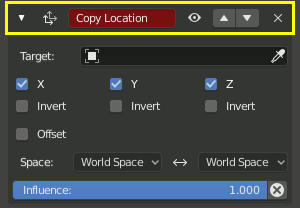
Заголовок находится в верхней части каждого ограничителя.¶
- Развернуть (значок стрелки вниз/вправо)
Показать или скрыть настройки ограничителя. Можно навести порядок в стеке ограничителей, скрывая ограничители, которые в данный момент не требуют внимания. Ограничители продолжают влиять на сцену, даже если они скрыты.
- Иконка
Значок, отображающий тип ограничителя.
- Имя (name)
Задайте ограничителю имя со смысловой нагрузкой в этом текстовом поле, которое бы описывало его цель. Такие имена помогают вам и членам вашей команды понимать, что должен делать каждый ограничитель.
Красный фон – это предупреждение о том, что ограничитель ещё не функционирует. Фон станет серым, когда ограничитель будет функционировать. Когда этот ограничитель, Copy Location, имеет допустимую цель в поле „Target“, он становится серым и начинает функционировать.
- Отключение (значок глаза)
Включить или отключить ограничитель. Отключение ограничителя прекращает его влияние на сцену.
Такое отключение ограничителя полезно для того, чтобы не терять все его настройки. Отключая ограничитель, – вы можете в любой момент включить его всё с теми же настройками. Отключение аналогично установке влияния на 0.0.
- Дополнительные (extras)
- Применить (apply) Ctrl-A
Делает ограничитель «реальным», применяя любые трансформации, вызванные им, для того чтобы привести исходный объект в соответствие с результатами его ограничения, при этом удаляя сам ограничитель.
Предупреждение
Применение ограничителя, который не является первым в стеке, проигнорирует порядок стека ограничителей (он будет применён так, как если бы он был первым), что может привести к нежелательным результатам.
- Дублировать (duplicate) Shift-D
Создаёт дубликат ограничителя в стеке чуть ниже текущего.
- Копировать на выделенное (copy to selected)
Копирует ограничитель из активного объекта на все выделенные объекты.
- Переместить в начало/конец (move to first/last)
Перемещает ограничитель на первую или последнюю позицию в стеке ограничителей.
- (Удалить) X, Delete
Удалить ограничитель из стека. Настройки будут утеряны. Ограничитель больше не повлияет на конечный результат стека.
- Переместить
:::: Переместить ограничитель вверх или вниз в стеке ограничителей. Поскольку стек оценивается сверху вниз, перемещение ограничителя в стеке может существенно повлиять на конечный результат всего стека.
Если в стеке только один ограничитель, – стрелки для перемещения отображаться не будут.
Если ограничитель находится сверху в стеке, – будет отображаться только стрелка вниз.
Если ограничитель находится снизу в стеке, – будет отображаться только стрелка вверх.