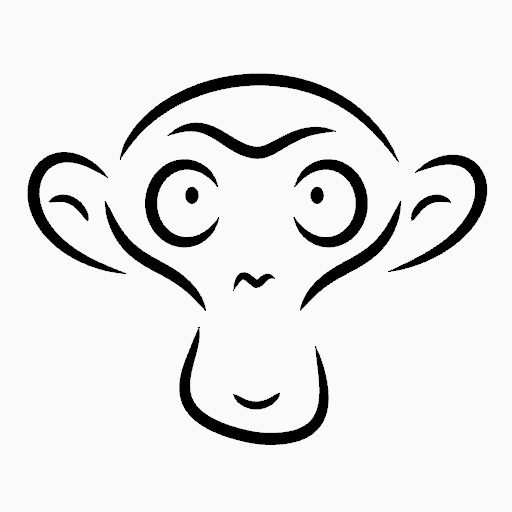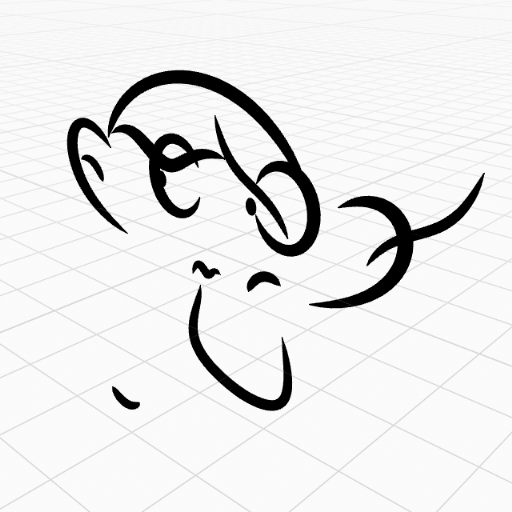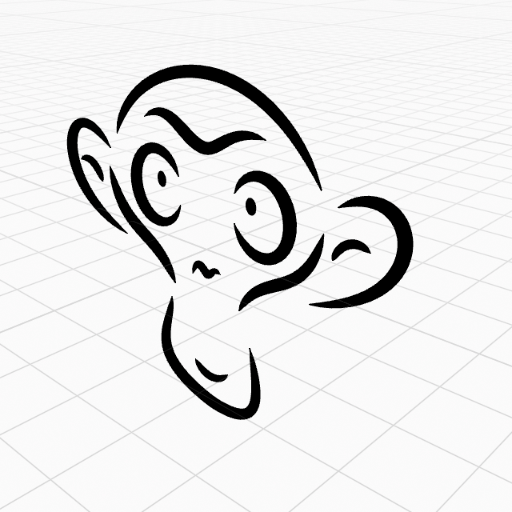Grease Pencil Menu¶
Трансформировать (transform)¶
Strokes can be edited by transforming the locations of points.
Move, Rotate & Scale¶
Ссылка
- Режим (mode):
Режим редактирования (edit mode)
- Инструмент (tool):
Панель инструментов ‣ Переместить, Вращать, Масштабировать Toolbar ‣ Move, Rotate, Scale
- Меню:
Grease Pencil ‣ Transform ‣ Move, Rotate, Scale
- Горячая клавиша:
G, R, S
Like other elements in Blender, points and strokes can be moved G, rotated R or scaled S as described in the Basic Transformations section. When in Edit Mode, Proportional Editing is also available for the transformation actions.
Transform Snapping¶
Basic move, rotate and scale transformations for selected points/strokes. See Move, Rotate, Scale Basics for more information.
Инструменты (tools)¶
Ссылка
- Режим (mode):
Режим редактирования (edit mode)
- Меню:
Grease Pencil ‣ Transform
- Инструмент (tool):
Toolbar ‣ Bend/Shear
The Bend, Shear, To Sphere, Extrude and Shrink Fatten transform tools are described in the Editing tools section.
Зеркало (mirror)¶
Ссылка
- Режим (mode):
Режим редактирования (edit mode)
- Меню:
Grease Pencil ‣ Mirror
- Горячая клавиша:
Ctrl-M
The Mirror tool is also available, behaving exactly the same as with mesh vertices.
Привязать (snap)¶
Ссылка
- Режим (mode):
Режим редактирования (edit mode)
- Меню:
Grease Pencil ‣ Snap
- Горячая клавиша:
Shift-S
Mesh snapping also works with Grease Pencil components.
Active Layer¶
Ссылка
- Режим (mode):
Edit Mode, Draw Mode
- Меню:
Grease Pencil ‣ Active Layer
- Горячая клавиша:
Y
Select the active layer.
Анимация (animation)¶
Ссылка
- Режим (mode):
Режим редактирования (edit mode)
- Меню:
Grease Pencil ‣ Animation
- Горячая клавиша:
I
The stroke animation operations are described in the Animation section.
Interpolate Sequence¶
Ссылка
- Режим (mode):
Режим редактирования (edit mode)
- Меню:
Grease Pencil ‣ Interpolate Sequence
See Interpolate Sequence.
Дублировать (duplicate)¶
Ссылка
- Режим (mode):
Режим редактирования (edit mode)
- Меню:
Grease Pencil ‣ Duplicate
- Горячая клавиша:
Shift-D
Duplicates the selected elements, without creating any connections with the rest of the strokes (unlike Extrude, for example), and places the duplicate at the location of the original elements.
Копировать (copy)¶
Ссылка
- Режим (mode):
Режим редактирования (edit mode)
- Меню:
Grease Pencil ‣ Copy
- Горячая клавиша:
Ctrl-C
Copy the selected points/strokes to the clipboard.
Вставить (Paste)¶
Ссылка
- Режим (mode):
Режим редактирования (edit mode)
- Меню:
Grease Pencil ‣ Paste
- Горячая клавиша:
Ctrl-V
Paste Grease Pencil points or strokes from the internal clipboard to the active layer.
- Paste on Back Shift-Ctrl-V
Add pasted strokes behind all strokes.
- Keep World Transform
Keep the world transform of strokes from the clipboard unchanged.
Веса (weights)¶
Ссылка
- Режим (mode):
Edit Mode, Draw Mode
- Меню:
Grease Pencil ‣ Weights
The stroke weight operations are described in the Weights Menu section.
Показать/скрыть (show/hide)¶
Contains operators to adjust the visibility of points and strokes in the viewport.
Show All Layers¶
Ссылка
- Режим (mode):
Режим редактирования (edit mode)
- Меню:
Grease Pencil ‣ Show/Hide ‣ Show All Layers
- Горячая клавиша:
Alt-H
Shows all Grease Pencil layers.
Hide Active Layer¶
Ссылка
- Режим (mode):
Режим редактирования (edit mode)
- Меню:
Grease Pencil ‣ Show/Hide ‣ Hide Active Layer
- Горячая клавиша:
H
Hides the active Grease Pencil layers.
Hide Inactive Layers¶
Ссылка
- Режим (mode):
Режим редактирования (edit mode)
- Меню:
Grease Pencil ‣ Show/Hide ‣ Hide Active Layer
- Горячая клавиша:
Shift-H
Hides the all Grease Pencil layers except the active layer.
Отделить (separate)¶
Ссылка
- Режим (mode):
Режим редактирования (edit mode)
- Меню:
Grease Pencil ‣ Separate
- Горячая клавиша:
P
Отделить выделенную геометрию в новый объект Grease Pencil.
- Selected Points
Отделить выделенную геометрию в новый объект.
- Материал (material)
Разделяет геометрию по каждому материалу.
- Active Layer
Separate all the strokes in the active layer into a new object. See 2D Layers for more information.
Привести в порядок (clean up)¶
These tools help to cleanup degenerate geometry on the strokes.
Clean Loose Points¶
Ссылка
- Режим (mode):
Режим редактирования (edit mode)
- Меню:
Grease Pencil ‣ Clean Up ‣ Delete Loose Points
Removes strokes with only a few points.
- Ограничить
Количество точек, при котором штрих считается отдельным.
Delete Duplicate Frames¶
Ссылка
- Режим (mode):
Режим редактирования (edit mode)
- Меню:
Grease Pencil ‣ Clean Up ‣ Delete Duplicate Frames
Removes any duplicate keyframes.
Объединить по расстоянию (merge by distance)¶
Ссылка
- Режим (mode):
Режим редактирования (edit mode)
- Меню:
Grease Pencil ‣ Clean Up ‣ Merge by Distance
Simplifies a stroke by merging the selected points that are closer than a specified distance to each other. Note, unless using Unselected, selected points must be contiguous, else they will not be merged.
- Расстояние объединения (merge distance)
Sets the distance threshold for merging points.
- Невыделенное (unselected)
Allows points in selection to be merged with unselected points. When disabled, selected points will only be merged with other selected ones.
Перепроецировать (reproject)¶
Ссылка
- Режим (mode):
Режим редактирования (edit mode)
- Меню:
Grease Pencil ‣ Clean Up ‣ Reproject
Sometimes you may have drawn strokes unintentionally in different locations in the 3D space but they look right from a certain plane or from the camera view. You can use Reproject to flatten all the selected strokes from a certain viewpoint.
- Reprojected Type
- Спереди (front):
Reproject selected strokes onto the front plane (XZ).
- Сторона (side):
Reproject selected strokes onto the side plane (YZ).
- Сверху / Верх (top):
Reproject selected strokes onto the top plane (XY).
- Вид (view):
Reproject selected strokes onto the current view.
- Поверхность (surface):
Reproject selected strokes onto the mesh surfaces.
- Смещение поверхности (surface offset)
When Surface Mode is activated controls the stroke offset from the object.
- Курсор (сursor):
Reproject selected strokes onto 3D cursor rotation.
- Сохранить оригинал
Maintains the original strokes after applying the tool.
Удалить (delete)¶
Ссылка
- Режим (mode):
Режим редактирования (edit mode)
- Меню:
Grease Pencil ‣ Delete
- Горячая клавиша:
X, Delete
Opens a pop-up menu with operators to remove geometry from the grease pencil object.
- Кадры (frames)
Deletes all the strokes at the current frame and in the current layer/channel.
Удалить (delete)¶
Ссылка
- Режим (mode):
Режим редактирования (edit mode)
- Меню:
Grease Pencil ‣ Delete ‣ Delete
Deletes the selected points. When only one point remains, there is no more visible stroke, and when all points are deleted, the stroke itself is deleted.
Растворить (dissolve)¶
Ссылка
- Режим (mode):
Режим редактирования (edit mode)
- Меню:
Grease Pencil ‣ Delete ‣ Dissolve
- Горячая клавиша:
Ctrl-X
Dissolving removes points between other points and connect the remaining points.
Ctrl-X Opens a pop-up to choose the dissolve type.
- Растворить (dissolve)
Deletes the selected points without splitting the stroke. The remaining points in the strokes stay connected.
- Dissolve Between
Deletes all the points between the selected points without splitting the stroke. The remaining points in the strokes stay connected.
- Растворить невыделенное (dissolve unselect)
Deletes all the points that are not selected in the stroke without splitting the stroke. The remaining points in the strokes stay connected.
Delete Active Keyframe (Active Layer)¶
Ссылка
- Режим (mode):
Режим редактирования (edit mode)
- Меню:
Grease Pencil ‣ Delete ‣ Delete Active Keyframe (Active Layer)
Удаляет все штрихи в текущем кадре активного слоя.
Delete Active Keyframes (All Layers)¶
Ссылка
- Режим (mode):
Режим редактирования (edit mode)
- Меню:
Grease Pencil ‣ Delete ‣ Delete Active Keyframes (All Layers)
- Горячая клавиша:
Shift-Delete
Deletes all the strokes at the current frame in all layer.