Использование¶
Relations Management¶
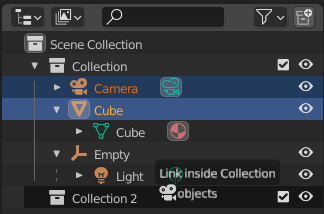
Linking objects to a collection.¶
You can move an object (or collection) to a different parent collection by dragging and dropping.
You can link an object (or collection) to a parent collection by dragging and then holding Ctrl while dropping. This way, you can make the object (or child collection) part of multiple parent collections at the same time.
You can parent an object to another by dragging and then holding Shift while dropping.
Примечание
Drag and drop will attempt to operate on the entire selection. Selected data-blocks that are incompatible with the operation will remain unmodified.
Modifiers, Constraints, and Visual Effects¶
You can manage Modifiers, Constraints, and Visual Effects from the Outliner in a couple of ways:
You can drag and drop individual items to change their order within the stack or to copy them to another object.
You can drag and drop the group item (e.g. Modifiers) to copy the whole stack to another object. The target object’s existing stack will be replaced.
You can apply and delete items using the context menu.
Drag & Dropping to 3D Viewport¶
Dragging an object from the Outliner to the 3D Viewport creates a duplicate – a new object with its own copy of the underlying object data.
Dragging object data from the Outliner to the 3D Viewport creates a linked duplicate – a new object that references the same underlying object data.