Контекстные виды¶
По умолчанию 3D-вьюпорт показывает сцену только с одной точки обзора. Используя 4-х видовой просмотр, вы можете видеть его с нескольких точек обзора одновременно, что даёт больше контекста о происходящих изменениях.
4-х видовой просмотр (quad view)¶
Ссылка
- Режим (mode):
Все режимы
- Меню:
- Горячая клавиша:
Ctrl-Alt-Q
Переключение на «4-видовой просмотр» разделит 3D-вьюпорт на четыре вида: три ортогональных вида сбоку и один вид с точки зрения пользователя (в перспективе).
Примечание
4-Видовой просмотр отличается от разделения области и выравнивания видов вручную. В режиме «Quad View» четыре вида по-прежнему являются частью одного 3D-вьюпорта, поэтому для них используются одни и те же параметры отображения.
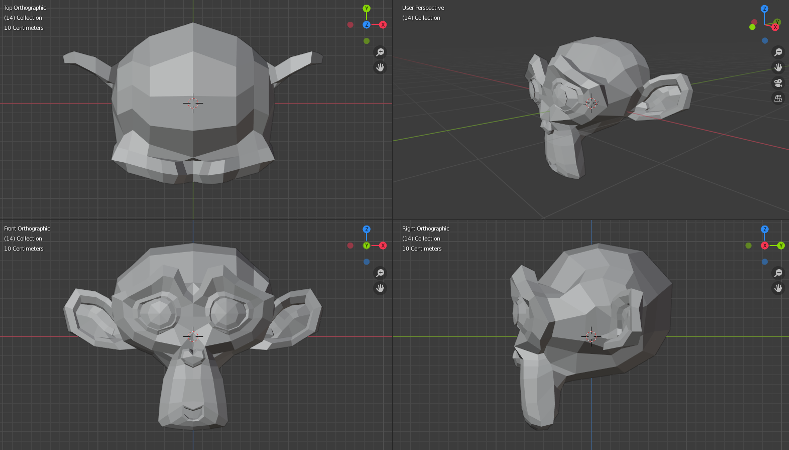
4-Видовой просмотр.¶
Опции (options)¶
Ссылка
- Режим (mode):
Все режимы
- Меню:
- Блокировать вращение (lock rotation)
Если этот параметр отключен, можно также вращаться в ортогональных видах (вместо этого превращая их в перспективные).
- Синхронизация зум/пан (sync zoom/pan)
Синхронизирует положение вида между видами сбоку. (Требуется, чтобы была включена блокировка вращения.)
- Отсечь содержимое (clip contents)
Отсекать объекты на основе того, что видно на других видах сбоку.