导航¶
与大多数编辑器一样,您可以:
Pan the view vertically (channels) and horizontally (time) by dragging MMB.
通过 滚轮 或者拖动 Ctrl-鼠标中键 来放大或缩小(拉近或推远)。
You can also use the scrollbars for this.
视图菜单¶
- 侧栏 N
显示或隐藏侧栏区块。
- 调整上一步操作
显示一个弹出面板,用于更改上次完成的操作的属性。请参阅调整上一步操作。
- 通道
Shows or hides the Channels region (the list of animated property names on the left).
- 框显所选 数字键盘句号.
Pans and zooms the view to focus on the selected keyframes.
- 框显全部 Home
Pans and zooms the view to show all keyframes.
- 框显场景/预览范围
将水平视图重置为当前场景范围,如果预览范围处于活动状态,则将其考虑在内。
- 转到当前帧 数字键盘0
Pans the view so the Playhead is in the center.
- 多字匹配查找
Lets you filter by multiple search terms instead of just one (in the search textbox above the channel list and in the Filters popover). The terms are space-separated, so you can for example type "loc rot" to find all channels that have "loc" or "rot" in their name. If this option were disabled, the list would only show channels containing the text "loc rot", of which there are likely none.
- 实时更新
Whether to update other views (such as the 3D Viewport) while you're moving keyframes around. If disabled, the other views only get updated once you finish the move.
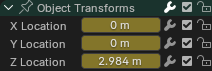
滑块.¶
- 显示滑块
Shows a value slider next to each channel. Adjusting such a slider automatically creates a keyframe.
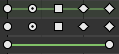
控制柄类型。¶
- 显示控制柄和插值
Displays keyframes using shapes that represent their Bézier handle type. In addition, if a keyframe uses a non-default interpolation type for the curve segment that comes after it, this is indicated by a green line.
请参阅 控制柄&插值显示。
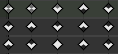
极端标记。¶
- 显示曲线极点
Detects keys where the curve changes direction, and marks them by displaying an arrow inside their shape. Local maxima (hills) are shown as up arrows, while local minima (valleys) are shown as down arrows.
A keyframe may show both arrows, namely when it's part of a summary row containing a channel with a maximum and one with a minimum.
- 自动合并关键帧
Automatically merge keyframes that end up on the same frame after transformation.
- 显示标记
Shows the marker region (provided any markers have been defined). When disabled, the Marker menu is also hidden and marker operators are not available in this editor.
- 显示为秒 Ctrl-T
以秒显示时间而不是以帧显示。
- 同步可见范围
Synchronizes the horizontal panning and scale of the editor with other time-based editors that also have this option enabled. That way, they always show the same section of time.
- 设置预览范围 P
Lets you drag a box to define a time range for previewing. As long as this range is active, playback will be limited to it, letting you repeatedly view a segment of the animation without having to manually rewind each time.
You can change the start or end frame using the corresponding button in the Timeline editor's Playback popover. Alternatively, you can simply run Set Preview Range again.
- 清除预览范围 Alt-P
清除预览范围。
- 设置被选的预览范围 Ctrl-Alt-P
Applies a preview range that encompasses the selected keyframes.
- 切换曲线编辑器 Ctrl-Tab
更改区域的编辑器到 曲线编辑器。
- 面光
区域控制,详见用户界面文档以获取更多信息。
过滤器¶
这些过滤器在标题栏的漏斗下拉按钮中可用。
- 汇总
Toggles the "Summary" row at the top of the Channels region. This row shows the union of all keyframes across all channels.
- 仅显示选中
Only show keyframes belonging to objects/bones/... that are selected.
Note
If this option is enabled, the Dope Sheet may not show all material keyframes of the selected objects. Instead, it only shows the keyframes belonging to the selected nodes in the 着色器编辑器.
- 显示隐藏项
Show keyframes from objects/bones/... that are hidden.
- 仅显示错误信息
Only show channels that have errors (for example, because they try to animate a property that doesn't exist on the object).
- 搜索
Filters the channel list by a search term (or multiple search terms if Multi-Word Match Search is enabled).
- 过滤集合
Select a collection to only show keyframes from objects in that collection.
- 按类型过滤
按属性类型过滤曲线。
- 数据块排序
Sorts data-blocks alphabetically to make them easier to find.
If your playback speed suffers because of this (should only really be an issue when working with lots of objects), you can turn it off.