曲线¶
变换¶
参考
- 模式:
编辑模式
- 菜单:
可以通过变换控制点的位置来编辑曲线。
半径¶
参考
- 模式:
编辑模式
- 工具:
- 菜单:
- 快捷键:
Alt-S
半径允许直接控制沿 "脊柱" 曲线挤出的宽度。半径将从一点插值到另一点(可以用法线检查)。点的 半径 是使用 半径 变换工具,或在侧栏 变换 面板中设置的。
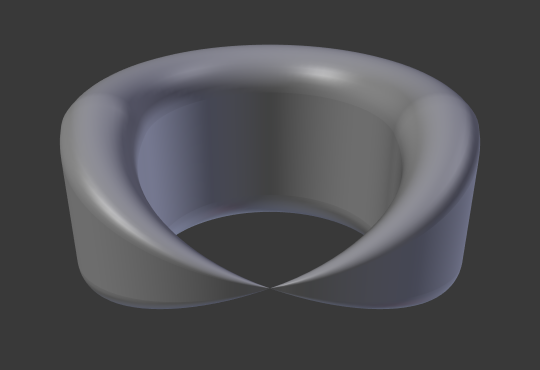
一个控制点半径设为零。¶
复制¶
参考
- 模式:
编辑模式
- 菜单:
- 快捷键:
Shift-D
此操作复制所选的控制点,以及隐式选择的曲线段(如果有的话)。如果只选择一个控制柄,也会复制完整的点。副本将被选中因此可以将其移动到另一个位置。
删除¶
参考
- 模式:
编辑模式
- 菜单:
- 快捷键:
X
The Delete operator can remove Control Points or Segments. Deleting can be used to make curves shorter or simplify segments by deleting control points in the mid section of a segment.
切换闭合¶
参考
- 模式:
编辑模式
- 菜单:
- 快捷键:
Alt-C
Toggles between an open curve and closed curve (Cyclic). Only curves with at least one selected control point will be closed/open. The shape of the closing segment is based on the start and end handles for Bézier curves, and as usual on adjacent control points for NURBS. The only time a handle is adjusted after closing is if the handle is an Auto one. Fig. 开放和闭合的曲线。 is the same Bézier curve open and closed.
此操作仅对原始起始控制点或添加的最后一个控制点有效。删除一个线段不会改变该操作的应用方式;它仍然只在两个始末控制点上操作。这意味着 Alt-C 实际上可能合并两条曲线,而不是闭合一条曲线!记住,当 2D 曲线闭合时,它会创建一个可渲染的平面。
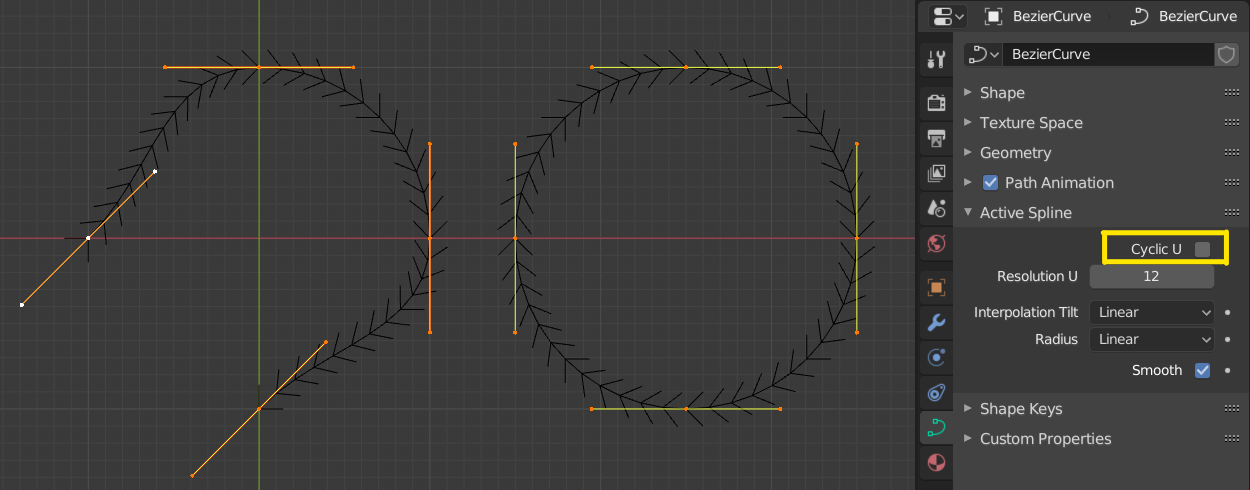
开放和闭合的曲线。¶
设置曲线类型¶
参考
- 模式:
编辑模式
- 菜单:
- 快捷键:
V
在贝塞尔、NURBS、多段线和 Catmull Rom 类型之间转换曲线对象中的样条线。这是一种基本转换,也就是说,Blender 不会保留控制点的精确形状或数量。例如,将 NURBS 样条转换为贝塞尔样条时,会将每组三个 NURBS 控制点映射为一个带有两个控制柄的贝塞尔控制点。
- 类型
指定目标样条线类型。有关样条线类型的详细信息,请参阅样条线类型文档。
- 贝塞尔:
Converts the spline to a Bézier type. - Poly splines are converted with vector handles. - NURBS or Catmull Rom splines are converted with automatic handles.
Note
将 NURBS 样条线转换为贝塞尔时,至少需要六个点。如果点数不是三的倍数,样条线将被截断。
- NURBS:
将样条线转换为 NURBS 类型。
- 多段线:
将样条线转换为多段线类型。
- 卡特姆-罗(Catmull-Rom):
将样条线转换为 Catmull Rom 类型。
- 控制柄
在转换过程中考虑控制柄信息。
拆分¶
参考
- 模式:
编辑模式
- 快捷键:
Y
The Split operator separates the selected portion of a curve from the rest, creating a new, independent curve segment. This curve can then be moved or altered without affecting the other curve.
If a segment of the curve is selected, it will be split off as a new curve that can be moved or edited independently.
If only a single control point is selected, it will be duplicated as a loose control point, while the original remains attached to the rest of the curve.