运动路径¶
参考
- 编辑器:
3D 视图,属性
- 模式:
物体模式
- 面板:
参考
- 编辑器:
3D 视图,属性
- 模式:
姿态模式
- 面板:
- 菜单:
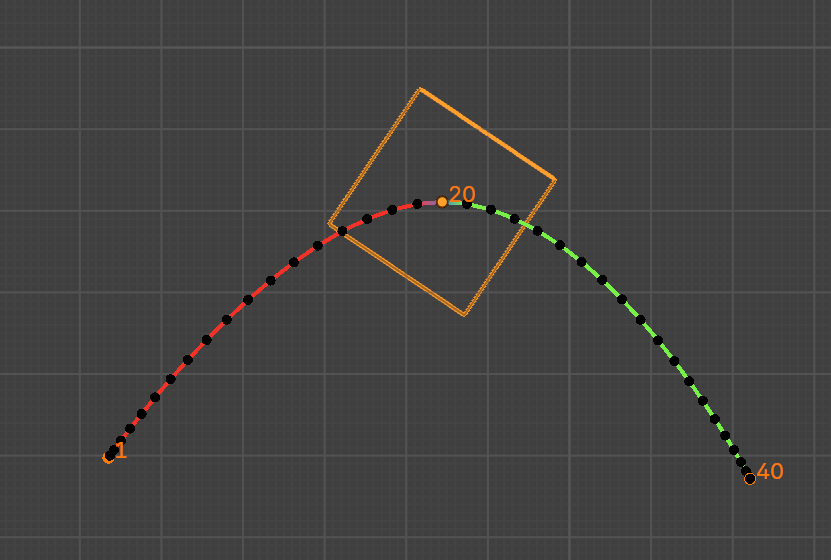
一个动画化的立方体的运动路线。¶
运动路径工具允许您将点的运动可视化为一系列帧上的路径。这些点可以是物体原点和骨骼关节。
要创建或删除运动路径,首先必须选择骨骼。然后:
要显示路径(或根据需要更新它们),请单击 计算路径 按钮。
要隐藏路径,点击 清除路径 按钮。
Note
请记住,只有选定的骨骼及其路径会受到这些操作的影响!
The paths are shown in red for the section in the past and green for the section in the future. These colors follow the user preference options "Before Current Frame" and "After Current Frame", which can be found in the 3D Viewport section. Each frame is displayed by a small dot on the paths.
The paths are automatically updated when you edit your poses/keyframes, and they are also active during animation playback. Playing the animation affects the paths only when using the Around Frame type.
选项¶
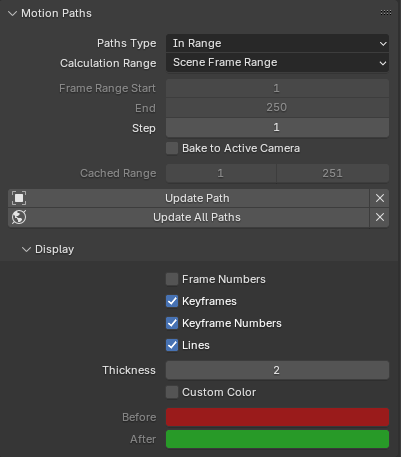
在骨架选项卡中的运动路径面板。¶
- 路径类型
显示运动轨迹的范围类型。
- 附近帧上:
显示当前帧周围固定数量帧内的点路径。启用此按钮时,将获得当前帧之前和之后给定数量帧的路径
- 帧区间内:
在指定范围内显示路径点。
- 计算范围
The range of the motion path. Only active when Paths Type is set to In Range. Changing this option only takes effect when updating the path, via the Update Path or Update All Paths buttons.
- 全部关键帧:
Generate a motion path ranging from the first keyframe to the last. Only the keys of the active object / bone are considered.
- 选中的关键帧:
Same as All Keys except that it ranges from the first to the last selected keyframe.
- 场景帧范围:
Use the start & end frames of the scene, or the preview range if active.
- 手动帧范围:
手动设置帧起始点和结束点。
- 帧范围,起始、结束
Starting and Ending frame of range of paths to display/calculate (not for the Around Frame type).
Although the start and end frame are always editable, updating the motion path will change these according to the Calculation Range setting. To ensure your chosen frame range is maintained, choose Manual Range there.
- 帧范围前,后
Number of frames to show before and after the current frame (only for the Around Frame type).
- 步长
允许在路径上每 n 帧显示一个点。当你启用帧数显示(见下文)时,这一点非常有用,可以避免在3D视窗中出现混乱。
- 烘焙到活动摄像机
When enabled the motion path is calculated in screen space for the active scene camera. Note that the resulting motion path will only be useful for that single camera. Switching cameras using markers is not supported. It will only bake to the camera that is active when the bake was started.
- 缓存/骨骼缓存来自于/到
这些是显示运动路径的范围的开始/结束帧。如果不先删除运动路径,则无法修改此范围。
- 计算
如果没有计算路径,则计算路径将根据弹出菜单或 调整上一步操作 面板中指定的选项在缓存中创建新的运动路径。请注意,如果当前上下文是计算对象运动路径的骨架,而不是骨骼,则此运算符还将计算骨架内所有骨骼的运动路径。
- 起始、结束
这些是显示运动路径的范围的起始/结束帧。起始帧是 包含 *,因此,如果将 开始* 设置为 1,您将真正看到帧 1 作为路径的起点...
- 烘焙位置
计算路径时使用骨骼上的哪个点。仅适用于姿态模式下的骨骼。
- 头:
计算骨骼头部的路径位置。
- 尾:
计算骨骼头部的路径位置。
- 更新路径
如果已计算路径,则此运算符将路径形状更新为当前动画。要更改计算路径的帧范围,您需要删除该路径并重新计算。
- (清空路径)
清除所有物体/骨骼上的路径,或者在按住 Shift 时仅清除所选对象的路径。
- 更新全部路径
重新计算所有可见对象和姿势的运动路径。
显示¶
- 帧序号
启用后,路径上每个帧点旁边会显示一个小数字,这当然是相应帧的编号。
- 关键帧
启用时,在运动路径上显示黄色大菱形点,显示其骨骼的关键帧(即,只有给定帧处的键控骨骼的路径在此帧处获得黄点)。
- 扩展至非群组关键帧
对于骨骼运动路径,它将搜索整个动作中的关键帧,而不是仅使用匹配名称的组(较慢)。
- 关键帧序号
启用后,你将看到所显示的关键帧序号,因此此选项显然仅当 显示关键帧 启用时有效。
- 线
切换是否显示点之间的线。
- 厚(宽)度
用于运动路径的线条宽度。
- 自定义颜色
Use custom color for this motion path. The custom color can be modified for time before and after the current frame.
例子¶
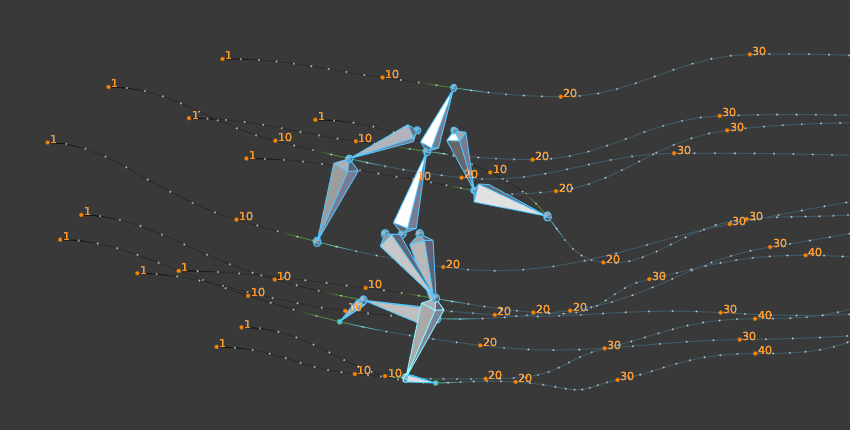
骨架运动路径的例子。¶