姿态库¶
This section describes the pose library, which is based on the 资产浏览器. For an overview of the asset system, see the 资产库 section. The pose library is meant to be used in Pose Mode. In other words, it only works when posing an armature, and not for general object animation.
Note
The pose library is implemented as an add-on. This add-on is enabled by default; disabling it will remove the pose library from Blender's user interface.
The "building blocks" of the pose library are actually implemented in Blender itself. The add-on only contains the user interface and the logic that determines what is stored in a pose asset. This was intentionally put into an add-on, so that artists or studios who want to change the behavior can do so with an add-on of their own.
什么是姿态资产?¶
姿势资产 是一个已被 标记为资产 的操作,其中包含正好 一帧动画 数据。这些通常是通过 创建姿势资产 按钮(见下文)创建的,但任何按键在一个帧上的操作都可以看作是姿势资产。
库中的每个姿态都存储在自己的动作数据块中。这意味着它可以获得自己的名称和预览图像,并且可以在 资产目录 中进行组织。
Since a pose asset is just an action, it can also contain slots. That means a single pose asset can contain a pose for more than one armature. When applying the pose, the best matching slot for the given armature will be chosen to read the pose from. If no good match can be found it will fall back to the first slot. For generic pose assets, it is recommended to use single-slot actions. That way Blender always uses the first (and only) slot, regardless of which character the pose is applied to. If a pose is specific to two or more characters, they can be stored in the same asset for convenience. For info on how to create such multi-character pose assets see Pose Creation.
创建一个姿态库¶
A pose library is a bunch of actions that exist in blend-files of an Asset Library. Such blend-files can either be created manually, or by exporting poses to a library. If a pose asset is created by exporting to a library, a .asset.blend file will be created for it which will contain just that one asset, and which cannot be opened as a normal blend file to modify it. Otherwise there is no restriction on how many pose assets can be contained in a blend-file. It is also possible to link in a character, props, etc., which can then not only be used to create the poses, but also for rendering previews.
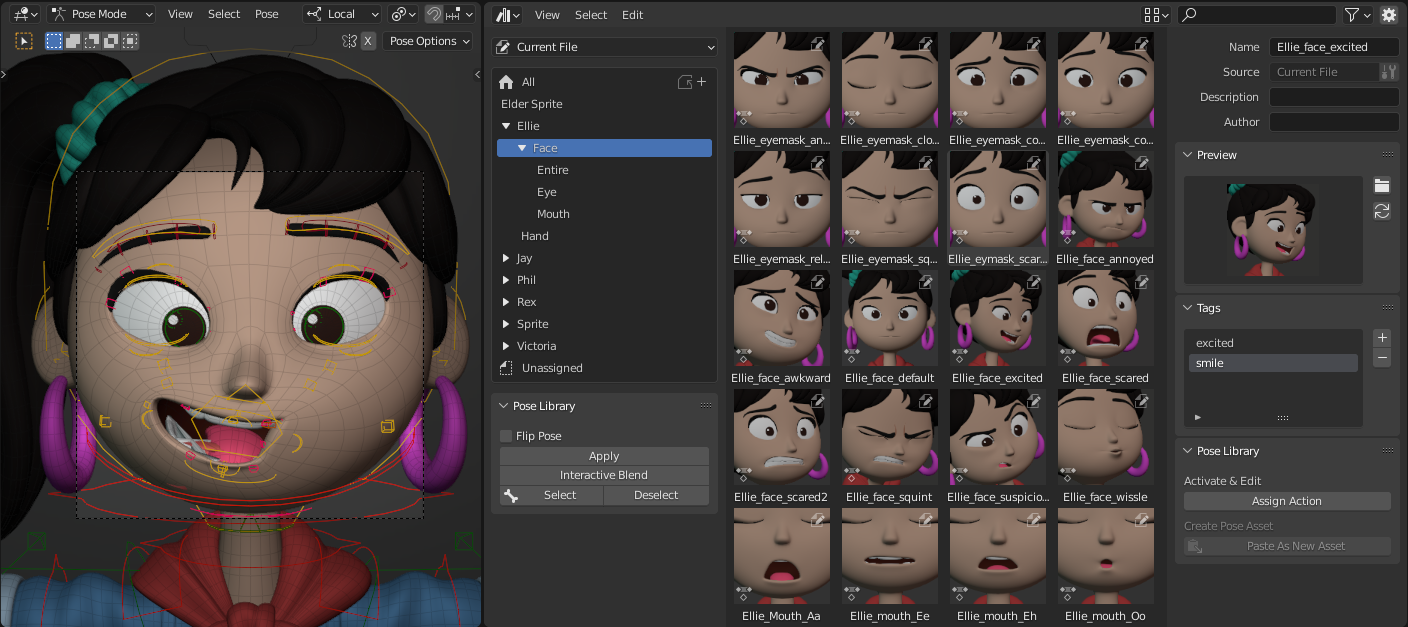
精灵恐惧角色Ellie的示例姿态库。¶
姿态创建¶
To create a pose in the library from the Action Editor, pose the character, select the relevant bones, and click the Create Pose Asset button. The same option is available in the 3D Viewport while in Pose Mode under the Pose menu. This will create the new pose action, which will contain keys for the current value of each bone's location, rotation, scale, and Bendy Bone properties. It doesn't matter if the character is animated or not, so you can easily create pose assets from existing animation. You can even create a pose asset containing bones of two or more different armatures. To do so, put the armatures in pose mode and select the bones you want to add to the asset. Clicking the Create Pose Asset button will then still create a single action, but with separate slots for each armature.
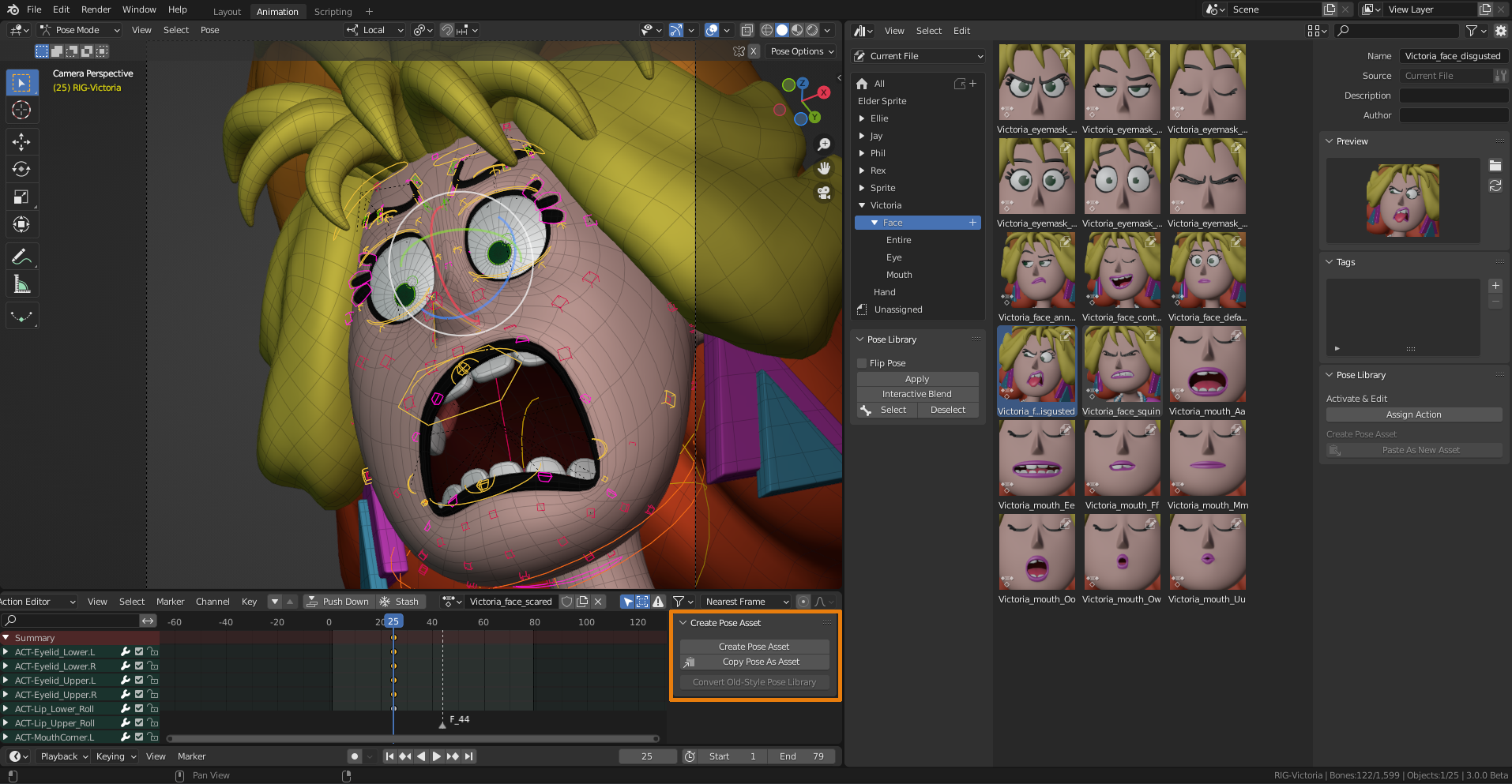
要创建新的姿势资源,请使用操作编辑器中的创建姿势资源按钮。¶
If the "Current File" library is chosen, the action is created in the current blend file and marked as an Asset. If another library is chosen, the pose is extracted and a new .asset.blend file is created containing the action.
In case the pose asset has been created in the current file, it can be renamed in the Asset Browser. There you can also right click on the thumbnail, then choose Assign Action to assign the action to the active Object (see description above).
Note
The Create Pose Asset button creates a new asset. To make sure that this is actually visible in the user interface, so that you know that something happened, it tries to make sure that the Asset Shelf is visible in the 3D Viewport.
通过从其他文件复制创建姿势¶
As described in 设计局限, Blender only writes data to the currently open blend-file or to an .asset.blend file. To copy a pose from some other file into a pose library file, see the following steps:
摆出角色的姿势并选择相关的骨骼。
点击 复制姿态作为资产,该按钮在动作编辑器内可用。这将创建姿态资产(包括其缩略图),并将其存储在临时文件中。
选择现有姿态资产,然后打开其上下文菜单。单击 打开 blend 文件 选项。
将启动新的Blender过程,并自动打开包含所选姿势的资源库文件。顺便说一句,这适用于所有资产,而不仅仅是姿势!
在资产浏览器中,单击 粘贴为新资产按钮。这将加载临时文件,并加载它可以在那里找到的所有资产。在我们的情况下,它只会找到一个姿态,但未来版本的 Blender 可能会将其扩展到其他资产类型。这就是为什么按钮的名称如此泛泛 -- 它不是姿态特定的。
给姿势命名,然后单击预览图像面板中的 "刷新" 按钮以呈现新的预览(如果需要)。
保存文件并退出Blender。
初始 Blender 仍在后台运行,并注意到新 Blender 已退出。它 自动刷新资产浏览器 以显示新添加的姿态。
控制预览图像的外观¶
姿态库预览图像使用活动 场景相机 渲染。这种方法优于渲染特定的3D视口,主要原因有两个:
任何时候都只有一个场景摄像机处于活动状态,因此可以预测使用哪个摄像机。
可以为渲染缩略图专门设置摄像机以及场景的其余部分。姿态库文件用于此目的:包含姿态并渲染其预览图像。
使用 工作台引擎 渲染预览图像。切换场景以使用它作为渲染引擎,您将看到各种影响外观的选项。选择姿势资源并按生成预览按钮,以使用当前设置重新渲染预览图像。
您还可以动画设置,如MatCap渲染、光线位置和强度等。用这个来占你便宜!
修改姿态资产¶
A pose asset can be modified after it has been created. This is only possible for pose assets in the current file or that have been exported into an .asset.blend file. For that, an operator has been created which can be accessed by right clicking a pose asset. That operator works on the active object, so updating the asset from selected bones of multiple armatures won't work. It will find the best matching slot, falling back to the first one. There are 4 modes.
- 调整姿态
Update existing channels in the pose asset from the selected bones, but don't remove or add any channels.
- 替换
Completely replace all channels in the pose asset with the channels of the selected bones.
- 相加
Add channels of the selected bones to the pose asset. Existing channels will be updated.
- 移除
Remove channels of the selected bones from the pose asset.
使用姿态库¶
The pose library can be used to pose one or more characters. The current bone selection will be used to determine which bones are modified. When editing multiple armatures at once, a matching slot of the pose asset is determined for each armature. It is possible to either fully apply a pose or blend it into the character's current pose interactively. How exactly these operations work depends on where you use them. This section will explain the use from both the Asset Browser and the 3D Viewport.
从资产浏览器使用¶
姿态库可直接从资产浏览器使用。姿态库面板将出现 当活动对象是一个骨架并且处于姿态模式时。目录系统 和顶部的过滤器栏可用于搜索特定姿态。
The following operators can be accessed by RMB on a pose:
- 应用姿态
将姿势应用于角色。如果选择了任何骨骼,则该姿势将仅应用于这些骨骼。这使得可以通过对手施加拳头姿势,然后仅对食指和大拇指施加"敞开手"姿势来创建"手枪"姿势。双击一个姿势也将应用它。
- 应用翻转姿态
Will mirror the pose from left to right and vice versa. This makes it possible, for example, to apply a left-hand pose to the right hand, reducing the number of poses you have to put into the library. This can of course also be applied for asymmetrical facial expressions that depend on the camera angle. While blending (see below), keep Ctrl pressed to blend the flipped pose.
- 混合姿态
Allows you to gradually blend a pose from the library into the character's pose. Click the button, then move the mouse left/right to determine the desired blend. A pose asset can be "subtracted" while blending. Drag to the right to blend as usual, drag to the left to subtract the pose. While blending, you can use Tab to toggle between the original and the blended pose. As usual in Blender, LMB or press Return to confirm; RMB or press Esc to cancel the operator. Blending can also exaggerate a pose, by pressing E (for Extrapolate) and applying a pose for more than 100%.
- 选择/取消选择姿态骨骼
选择或取消选择姿势中使用的骨骼。这可用于创建选择集,或者只显示姿势的一部分和没有的部分。
从3D视口使用¶
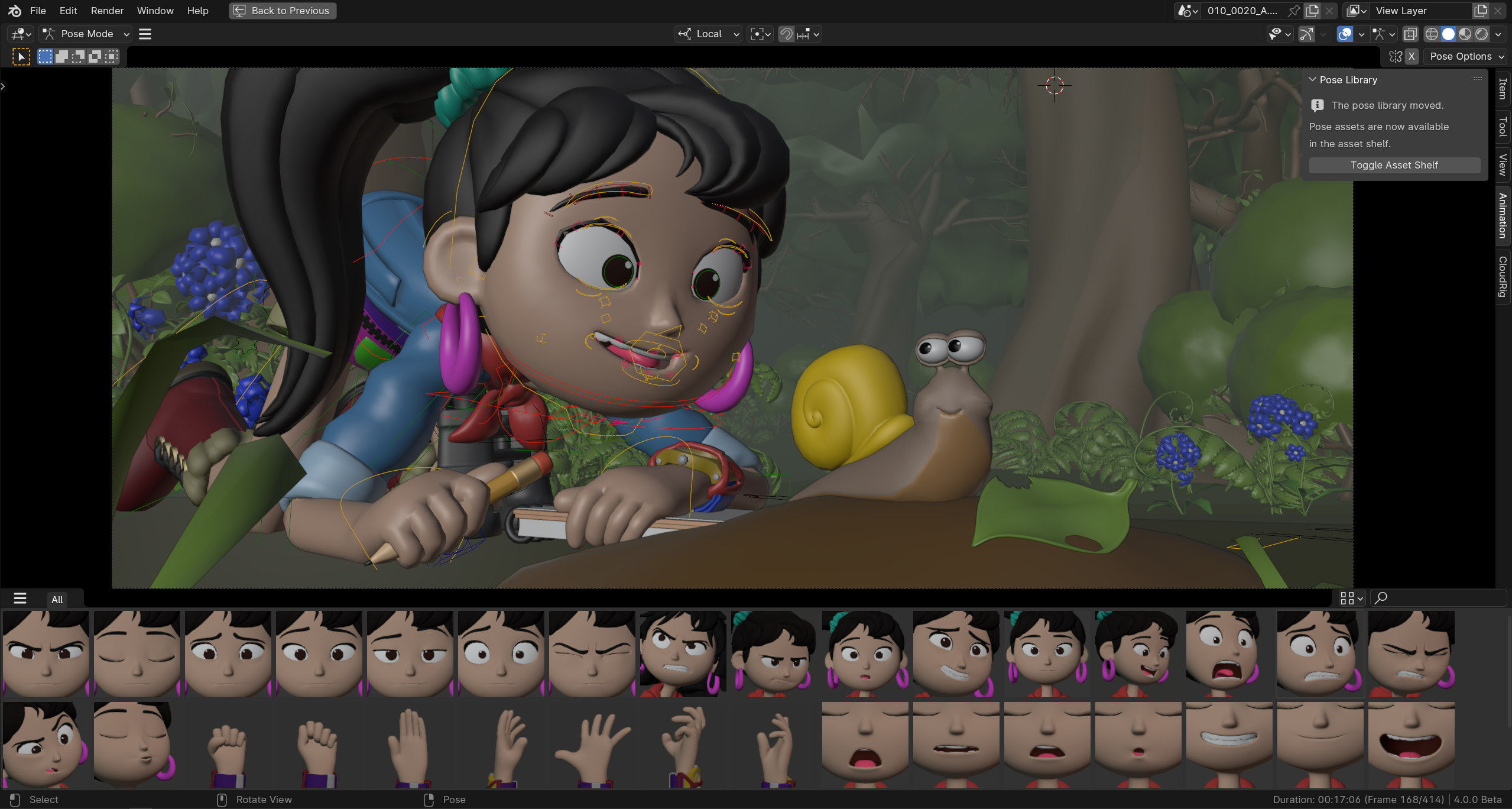
资产架上正在使用的姿态库。¶
Note
The pose library previously lived in the Sidebar within the Pose Library panel. The panel still exists, but now contains a button to open the asset shelf.
In the 3D viewport, poses can be quickly applied from the 资产架. Contrary to the Asset Browser, the shelf allows you to apply poses quicker.
Click on a pose to apply it. A single click is enough. You can also select and apply a pose via the cursor keys. This allows for fast exploration of the poses, to directly see the result on the active character.
将姿势缩略图从左向右拖动,将其混合 到角色的当前姿势中。只需松开鼠标按钮即可确认。
旧版姿态库¶
In Blender 3.0, the Asset Browser based pose library, described above, replaced its predecessor pose library system. This section describes how to convert poses from the old pose library to the current system.
转换旧姿态库¶
旧式姿态库可以通过以下方式转换为姿态资产:
In the Action Editor, select the action containing the pose library you want to convert.
确保场景摄像机设置正确,以便渲染预览图像。
在动作编辑器的姿态库面板,点击 "转换旧版姿态库" 按钮。
打开资产浏览器,查看已转换的姿态。
If you're happy with the result, remove the old pose library action.
保存 blend 文件。
与往常一样,blend 文件应保存到标记为资产库的目录中,以便使用其他 blend 文件中的姿态资产。
Note
此转换不会将姿势分配给任何目录,因此它们将出现在 "当前文件" 资产库的 "未分配" 部分。