轨迹¶
A track plays one or more actions in sequence. You can create multiple tracks to play several actions at the same time.
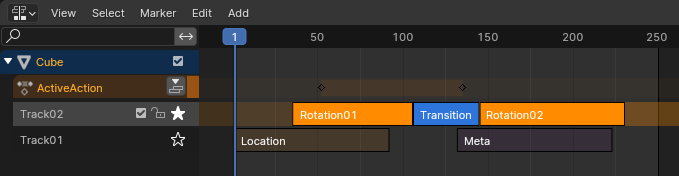
NLA轨道和片段。¶
The track region has the following properties:
- 禁用NLA堆栈(蓝色物体顶栏的复选框)
When unchecked, mutes all the tracks except the Action Track.
- 轨道名称
Double-click to change. (Not possible for the Action Track, as this one simply displays the name of the action.)
- 屏蔽(灰色堆栈顶栏的复选框)
When unchecked, the track stops contributing to the animation. Its strips receive a dotted outline to indicate this. Note that you can also mute individual strips.
- 锁定(锁上图标)
Prevents changes from being made to this track. This is useful, for example, if you want to move the strips in all the tracks except for a few.
- 单放轨道(星形图标)
Mutes all other tracks, including the Action Track, so that only this track contributes to the animation. This is useful for inspecting the track without any distractions from others.
动作轨道¶
The topmost track with the orange header holds the action that's being edited. Normally this is the object's active action, but if you select a strip and press Tab to enter Tweak Mode, you can temporarily make that one editable instead -- in the Action Editor or the Graph Editor, for example.
The Action Track has one of the following buttons:
- 下推动作
Not available in Tweak Mode. Creates a new track below the Action Track and moves the active action into it as a strip, leaving the Action Track empty. (If you create a keyframe after this, Blender will automatically create a new active action to hold it.)
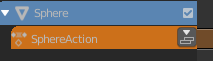
下推动作按钮。¶
- 钉住
Only available in Tweak Mode. When unchecked, the action's keyframes are shown at their original time points, rather than their new time points resulting from the strip being moved and scaled.
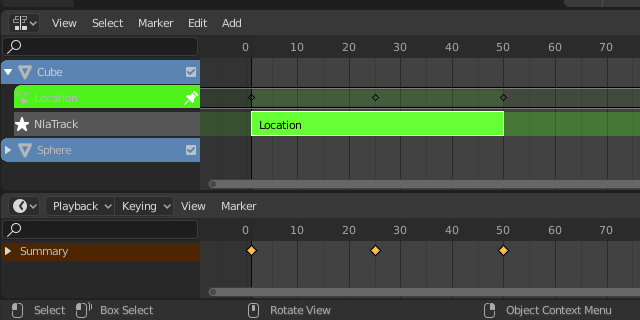
Strip at its original time point.¶
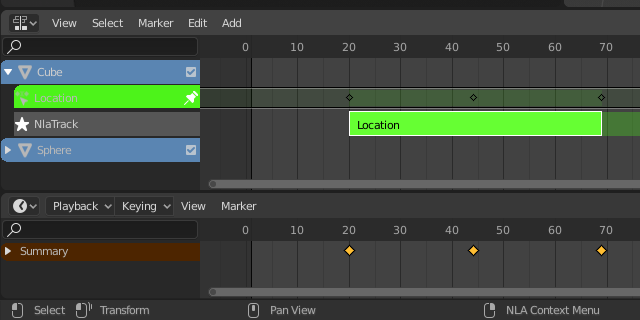
Strip moved. Notice that the keyframes are now shown to start at frame 20, which is also how the animation will behave. Within the action, however, they still start at frame 1.¶
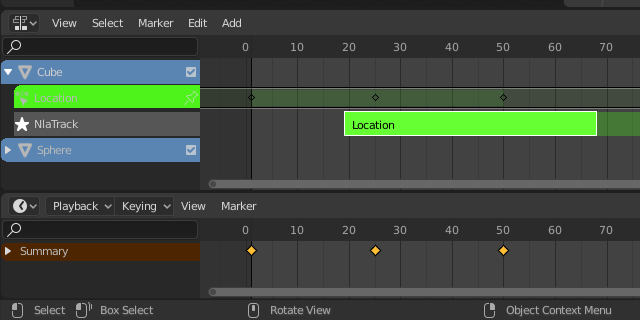
After unchecking the Pin icon, the keyframes are shown at their original time points.¶