扩展¶
This is a multi-purpose modal operator to intuitively create and edit masks/face sets. When executed, it uniformly expand outwards a pattern from the vertex under the cursor.
Note
These operators are meant to be used interactively through the shortcut.
There is also a full showcase of the Expand features and use cases.

按拓扑展开遮罩 的预览¶
按拓扑展开遮罩¶
参考
- 模式:
雕刻模式
- 菜单:
- 快捷键:
Shift-A
从活动顶点拓展一个遮罩。
用法¶
- 从 A 到 B 遮罩
Start the operator and expand a mask from an origin to your mouse cursor distance. Then confirm with LMB or Return
By default the expansion will use a Geodesic falloff 1 to create perfectly accurate distances along the surfaces. Use other falloff types via 2, 3 & 4 to expand via triangles, whole faces or scene distances instead.
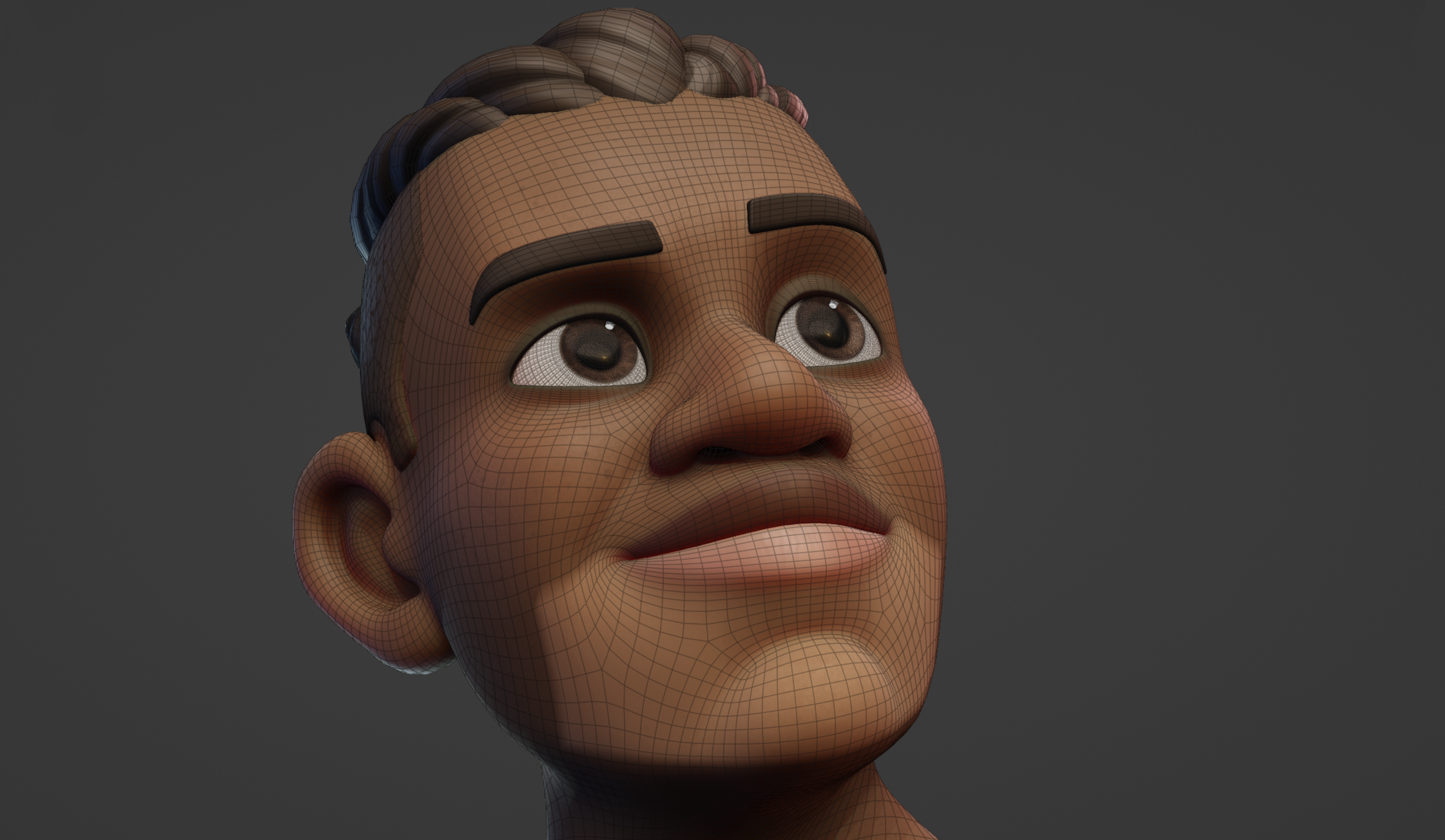
The typical result when using the Diagonals falloff to expand along the quads of the face.¶
Start Expand while pointing at an open boundary to expand from the entire boundary loop. This will always use the Topology falloff mode.
- 填充相连的网格
Move your cursor outside of the boundaries of the mesh to mask the entire connected mesh. This can be done repeatedly to quickly mask separate meshes.
- 填充面组
Hold Ctrl to snap to face sets under your cursor and fill them. Any face set that was already covered in the expansion will be filled as well.
- 自动设置变换轴心点
While using any Transform tool, the pivot point will automatically snap the border of an Expand result. This way areas (Like limbs) can be masked and then immediately rotated or otherwise transformed.

- 图案创建
The different falloff types can be used for circular, triangular and square patterns. More loops can also be added/removed via W & Q to repeat the pattern across the mesh.

An example of using expand with mirror options, loops and a recursion to create wood carving patterns.¶
Tip
Mirror options can also be combined with the expansion.
Linear gradients G or brush falloff gradients B will help to add slanted surfaces to the patterns.
A "Recursions" with R or Alt-R will start a new expansion along the border of the current expansion. Doing this multiple times, can help for increasingly random patterns or advanced pattern creation.

An example of using loops and gradients with multiple expanded masks.¶
Tip
Remember that Expand only affects visible geometry. So if a pattern should only be created on a part of the mesh, hide the other geometry first.
Use the Mesh Filter to deform the geometry and the Color Filter to add colors, to apply the patterns on the sculpt.
- 扩展纹理
Textures can be used to affect the shape and gradients of the expanded mask. This feature can be combined with loops and recursion to create unique results.
To use a texture, you need to assign it to your currently active brush in the Texture Brush Settings. The texture can be edited/created in the Texture Properties.
Note
This texture only works when the Mapping is set to 3D.
Use Y and T to increase or decrease the affect the texture has on the edge of the mask.
控制¶
- 反转:
F 在扩大正遮罩(值为1)或负遮罩(值为0)之间翻转。在面组的情况下,这个选项在包括遮蔽区域内的区域或遮蔽区域外的区域之间翻转
- 切换保留状态:
E Accumulate the new mask on top of the previous one or replace it. For Face Sets, this will toggle between creating Face Sets boundaries or replacing the existing Face Sets.
- 移动原点:
空格键 移动用于计算衰减的初始顶点. .. 需要可视化技术范例
- 测地线衰减:
1 使用基于 测地线 距离的衰减,从边缘边界到活动顶点。
- 拓扑衰减:
2 使用基于泛滥填充的渐变,使用边缘。
- 对角线衰减:
3 利用多边形的对角线和边缘,在泛滥填充的基础上使用淡化。
- 球形衰减:
4 使用基于从边缘边界到活动顶点的欧几里得距离的衰减. .. 需要可视化技术范例
- 切换渐变:
G Enables linear gradient of values from the origin to the current active vertex.
- 切换笔刷渐变:
B 类似于线性渐变,但使用当前画笔 衰减 来定义渐变的形状. .. 需要可视化技术范例
- 测地法递归步骤:
R Start a new expansion with a Geodesic falloff from the boundary of the current falloff.
- 拓扑递归步骤:
Alt-R 从当前衰减的启用顶点的边界生成一个新的拓扑全填充衰减. .. 需要可视化技术范例
- 对齐扩展到面组:
Ctrl 将扩展的区域隔离到游标下设置的面的边界。
- 循环计数增加:
W 增加运行运算符的循环或迭代次数;使用四个循环会将掩码分成四个部分。
- 循环计数减少:
Q 减少运行运算符的循环或迭代次数;使用四个循环会将掩码分成四个部分. .. 需要可视化技术范例
- 纹理失真增加:
Y 在使用纹理扭曲遮罩形状时增加衰减距离。
- 纹理失真减少:
T 减少使用纹理扭曲遮罩形状时的衰减距离. .. 需要可视化技术范例
按法向展开遮罩¶
参考
- 模式:
雕刻模式
- 菜单:
- 快捷键:
Shift-Alt-A
Expand a mask, following the curvature of the surface. This operator uses the same internal operator as 扩展 meaning all the shortcuts and functionality works the same as that tool.
This operator is especially useful for hard surface sculpting.
Tip
If one expansion does not properly fill the entire desired surface, use the operator repeatedly with a different starting point.
Note
Using any of the Falloff shortcuts 1-4 will replace the curvature falloff of this operator.
按拓扑展开面组¶
参考
- 模式:
雕刻模式
- 菜单:
- 快捷键:
Shift-W
Expands a face set from the active vertex. This operator uses the same internal operator as 扩展 meaning all the hotkeys and functionality works the same as that tool, with the gradient features as the exception.
用法¶
- 保存遮罩
Expanding Face Sets has all the same use cases as expanding masks. The advantage for this one is that they will be saved for repeated usage. Face sets can be filled any time with a mask, so assigning areas face sets will save you time. (And of course face sets can be used to hide face sets)
- 姿态笔刷的轴心点
When using the Pose Brush it is most predictable when using it with Face Sets to define the face set boundaries as pivot point locations. Face Sets can be expanded from a point or from a boundary between hidden face sets to create them quickly. Alternatively Grow/Shrink Face Sets or use the Expand Active Face Set to dynamically grow/shrink them.
- 布料雕刻
Tools like the Cloth Filter and Cloth Brush work especially well when only simulating small areas at a time. Face Sets can very easily be created with Expand to assign areas of action.
展开活动面组¶
参考
- 模式:
雕刻模式
- 菜单:
- 快捷键:
Shift-Alt-W
Expands an existing face set with a geodesic falloff. This operator uses the same internal operator as 扩展 meaning all the hotkeys and functionality works the same as that tool.
Note
Using any of the Falloff shortcuts 1-4 the operator to switch to Expand Face Set by Topology.
用法¶
- 调整面组
Resize a Face Set along the surface distances. It is an alternative to Grow/Shrink Face Sets which follows the topology instead of geodesic distances.
- 合并面组
When holding Ctrl the expansion will instead snap to other Face Sets. This is a fast way of joining multiple face sets into one.