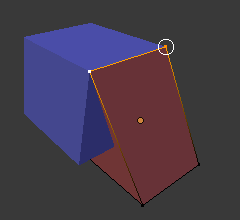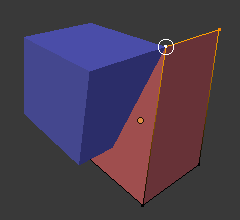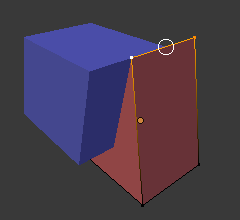吸附¶
参考
- 模式:
物体模式、编辑模式、姿态模式
- 标题栏:
(
 )
)- 快捷键:
Shift-Tab
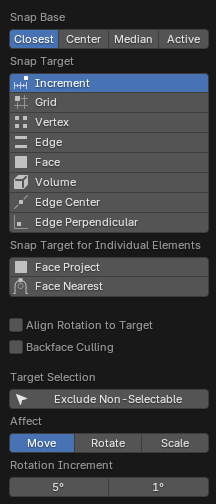
吸附菜单。¶
吸附可让您轻松地将物体和网格元素与其他元素对齐。它可以通过单击3D视图标题栏中的磁铁图标来切换,也可以通过按住 Ctrl 来暂时切换。
See also
Transform Modal Map for further keyboard shortcuts.
吸附基准¶
参考
- 模式:
物体模式、编辑模式、姿态模式
- 标题栏:
- 快捷键:
Shift-Ctrl-Tab
确定几何体中的哪个点是要吸附到目标的吸附基准。
吸附目标¶
参考
- 模式:
物体模式、编辑模式、姿态模式
- 标题栏:
- 快捷键:
Shift-Ctrl-Tab
确定所选内容将贴靠到的目标。
- 增量:
与栅格点对齐。在正交视图中,吸附增量会根据缩放级别而变化。
该选项会吸附到一个假想的栅格,该栅格从选中项的原始位置开始,分辨率与视口栅格相同。换句话说,它可以让你以栅格单元大小的 “增量” 移动选中项。
- 栅格:
吸附到视口中显示的栅格。
- 顶点:
吸附到与鼠标光标最近的顶点。
- 边:
吸附到与鼠标光标最近的边。
- 体积/音量:
Snaps the selection to a depth that's centered inside the object under the cursor. This is useful for positioning an Armature bone so it's centered inside a character's arm, for example; the other snapping options would place it on the arm's surface instead.
虽然 Blender 也有体积物体,但此选项与之无关。
- 边中点:
吸附到距鼠标光标最近的边中点。
- 垂直交线:
吸附到边上的一个特定点,使选中项的原始位置(以白叉表示)到新位置的连线垂直于该边。
Tip
可以使用 Shift-鼠标左键 一次启用多种吸附模式。
独立元素吸附目标¶
参考
- 模式:
物体模式、编辑模式、姿态模式
- 标题栏:
- 快捷键:
Shift-Ctrl-Tab
独立变换元素吸附的元素类型。
- 面投射:
吸附到鼠标光标下的面。例如,这可用于弯曲平面,使其紧贴弧形表面。
类似于缩裹修改器。
- 面最近:
将每个物体(在 “物体模式” 下)或顶点(在 “编辑模式” 下)单独吸附到最靠近其新位置的面上。这样就可以吸附到遮挡的几何体。
目标选中项¶
设置更详细的吸附选项。可用选项取决于模式(物体/编辑)以及吸附目标。
- 包括活动项 编辑模式
吸附到活动物体的其他网格元素。
如果启用了比例编辑,则忽略此复选框。
- 包括已编辑 编辑模式
吸附到也处于编辑模式的其他物体。
- 包括未编辑 编辑模式
吸附到未处于编辑模式的其他物体。
- 排除不可选中
仅吸附至可选择的物体。
- 旋转对齐目标
旋转所选内容,使其 Z 轴与目标的法线对齐。
- 背面剔除
不捕捉几何体的背面。
- 吸附至相同目标 面最近
Snap only to the object which the selection was nearest to before starting the transformation.
- 面最近步数 面最近 编辑模式
Breaks the overall transformation into multiple steps, performing a snap each time. This can give better results in certain cases.
- 吸附剥落物体 体积
If the target object is composed of several disconnected mesh islands that intersect each other, "Snap To Volume" will normally snap to the island which the mouse is hovering over, ignoring the other islands. By enabling "Snap Peel Object," you can instead treat the target object as one connected whole.
影响¶
指定哪些变换受到吸附的影响。默认情况下,吸附仅在移动时发生,但您也可以启用它进行旋转和缩放。
旋转增量¶
用于旋转操作符增量吸附的角度。第二个值是 旋转精细增量,用于更精细的变换,默认情况下使用 Shift 键激活。